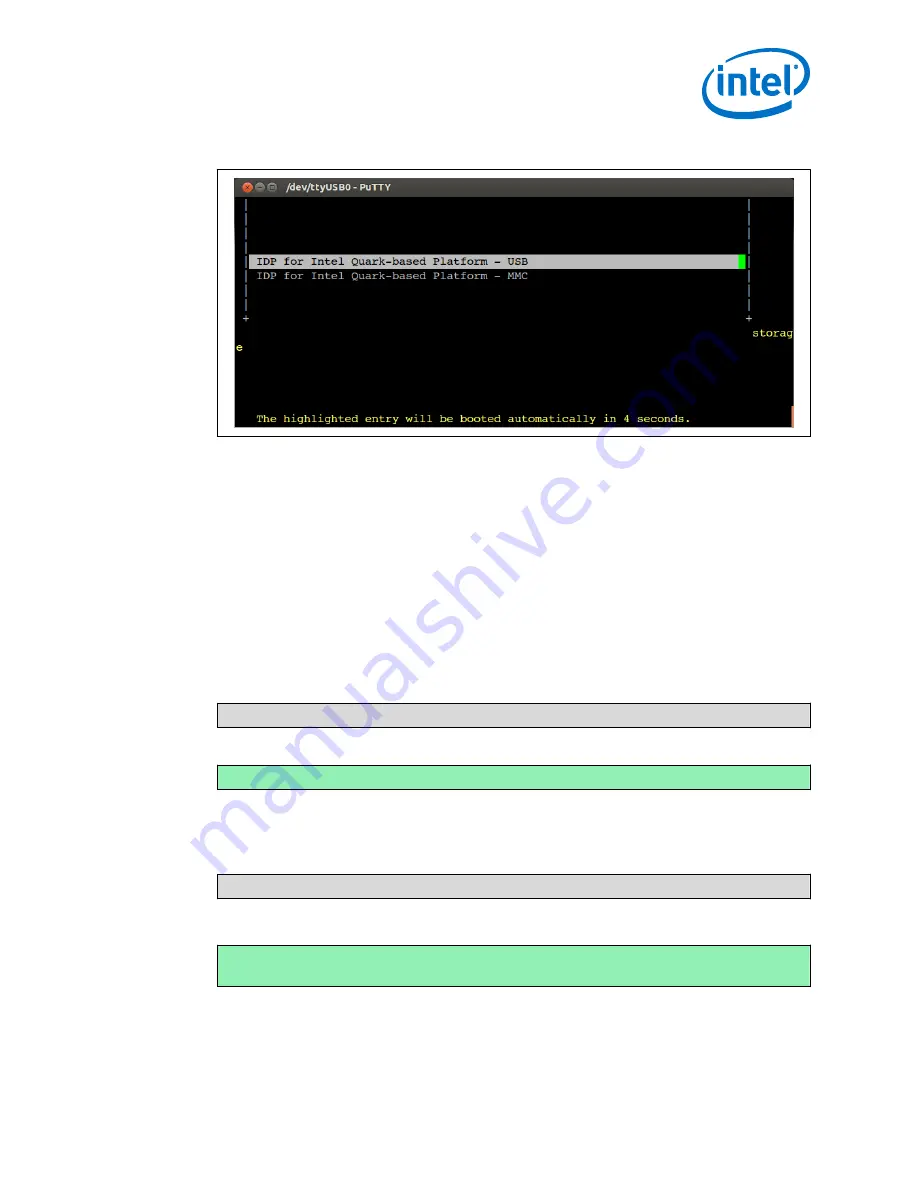
Figure 4.
Target Device Boot Menu
It will take about 3 minutes for the device to boot.
10. At the login prompt, use
root
for both the login ID and the password.
11. Leave the screen at this point. You will return to it later.
Connecting with a Wireless Network Connection
The Target Device advertises a wireless network with a service set identifier (SSID) of
IDPDK-xxxx
, where
xxxx
is the last four digits of the wireless network card MAC
address. This section guides you through using this information to connect a Host
System to the Target Device's wireless network to access the features on the Target
Device.
1. From the PuTTY Virtual Terminal, issue the following command to determine the
wireless SSID of the Target Device:
grep ssid /etc/config/wireless
The output displays the SSID:
option ssid IDPDK-xxxx
2. Write down your SSID.
3. Issue the following command from the Target Device command line to determine
the IP address used for the wireless Access Point:
ifconfig br-lan
The output includes the IP address, denoted by
inet addr
inet
addr:<TARGET_DEVICE_IP_ADDRESS>
The Target Device ID address is likely set to the default
192.168.1.1
4. Write down your Target Device IP address.
3.1
Connect the Target Device to a Host System—Intel IoT Gateway Development Kit DK200 Series
Intel
®
IoT Gateway Development Kit DK200 Series
April 2015
Getting Started Guide
Order No.: 330295-004
19






























