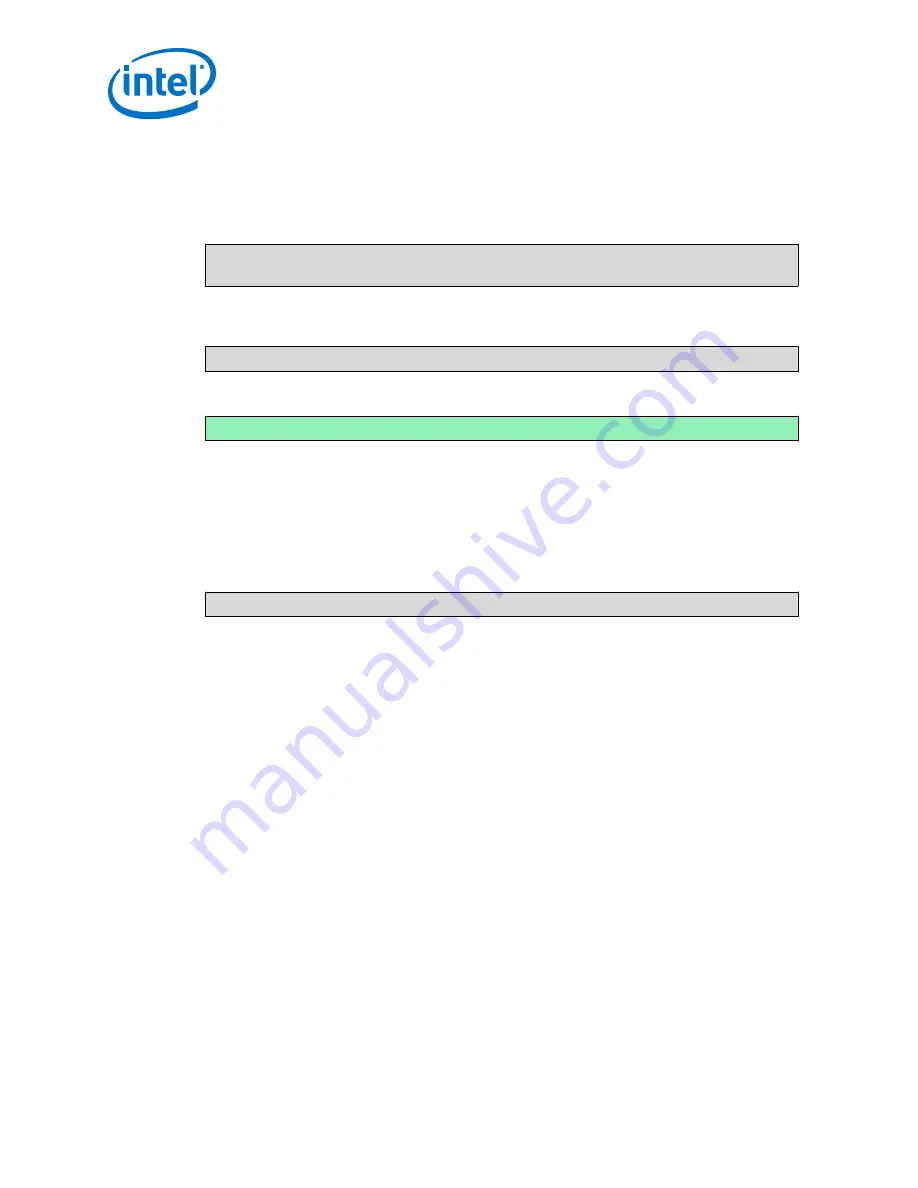
4. When the process completes, remove the USB flash drive and re-insert it into the
Host System. The USB flash drive mounts as
/media/<username>/
wr_usb_boot
.
5. Copy and rename the new configuration tar file from your Host System to your
USB flash drive, using the following command.
sudo cp export/intel-quark-glibc-idp-standard-dist-srm.tar.bz2 \
/media/<username>/wr_usb_boot/opt/rootfs-dist.tar.bz2
6. Use the following command to verify the build image has been copied to the USB
flash drive by listing the directory contents as follows:
ls /media/<username>/wr_usb_boot/opt
7. Your output should include:
rootfs-dist.tar.bz2
If you do not see this file:
•
Verify your configure command was correct in
Build Intelligent Device Platform
•
Verify that your copy command was correct in step 8, above.
8. Use the following command to unmount the USB flash drive, replacing the
?
in
sd?1
and
sd?2
with the information you wrote down in step 1:
umount /dev/sd?1 /dev/sd?2
9. Remove the USB flash drive from the Host System.
Intel IoT Gateway Development Kit DK200 Series —Put Intelligent Device Platform XT Runtime
Image onto USB Flash Drive
Intel
®
IoT Gateway Development Kit DK200 Series
Getting Started Guide
April 2015
42
Order No.: 330295-004
















































