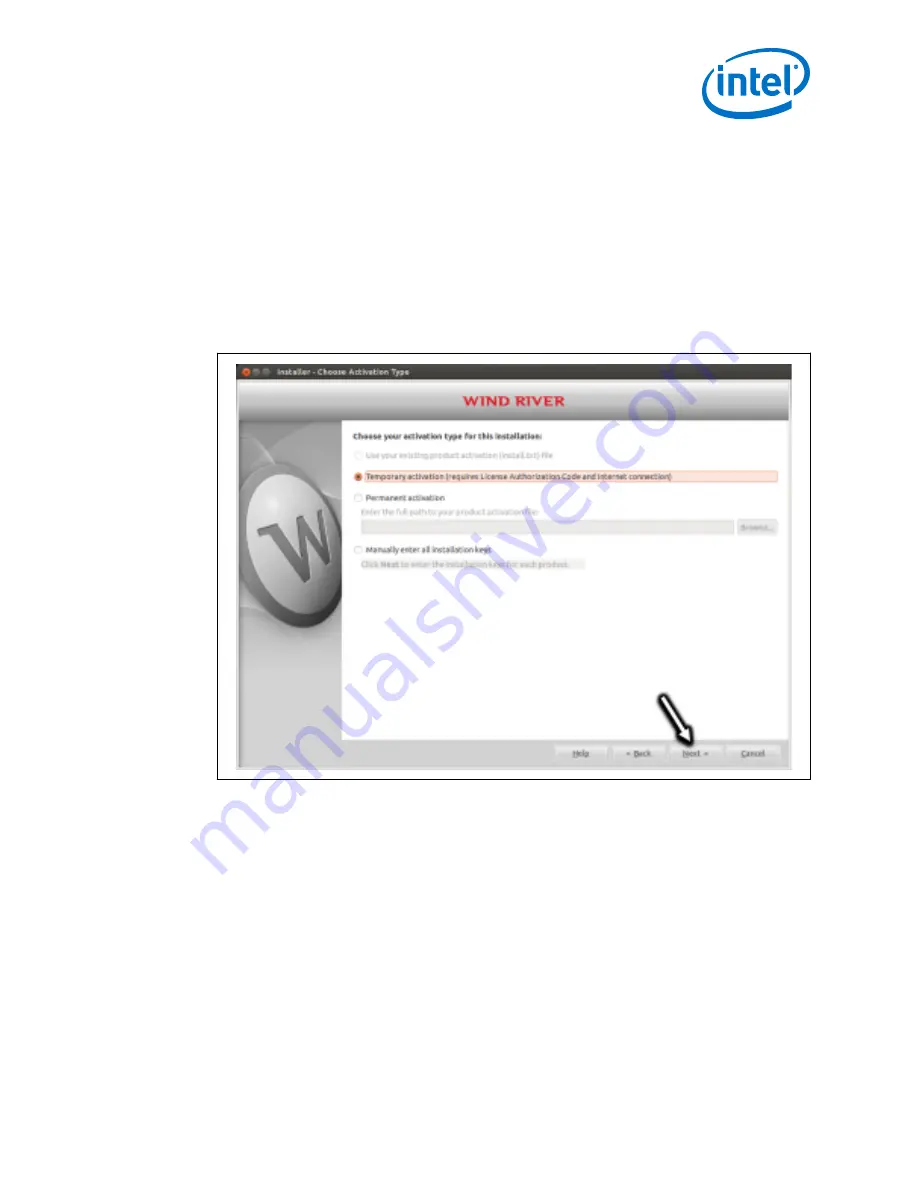
The Wind River Installer checks for updates. This takes about 2 minutes.
7. On the page Install or Download, choose between installing right away from the
internet, or to copy the product files to the Host System and perform the
installation later.
8. On the page Choose Activation Type, select Temporary activation (requires
License Authorization Code and internet connection).
Note: Although your Wind River Host Tools license is a permanent license, you
must select Temporary Activation to use the license number and License
Authorization Code that you received from Wind River.
Figure 15.
Activation Type
9. On the page Host Information, choose the Ethernet adapter that will be used for
downloading the Host System tools from the internet. This is used to link your
Wind River software license with your Host System. Click Next.
10. On the page User Information, type in the following information:
•
The Wind River Software License Authorization Code (LAC) that you received
via email when you registered your product. See the highlighted area in
example email message below.
•
Enter your user information.
Install Linux Packages and Wind River Linux Host Tools on the Host System—Intel IoT Gateway
Development Kit DK200 Series
Intel
®
IoT Gateway Development Kit DK200 Series
April 2015
Getting Started Guide
Order No.: 330295-004
33
















































