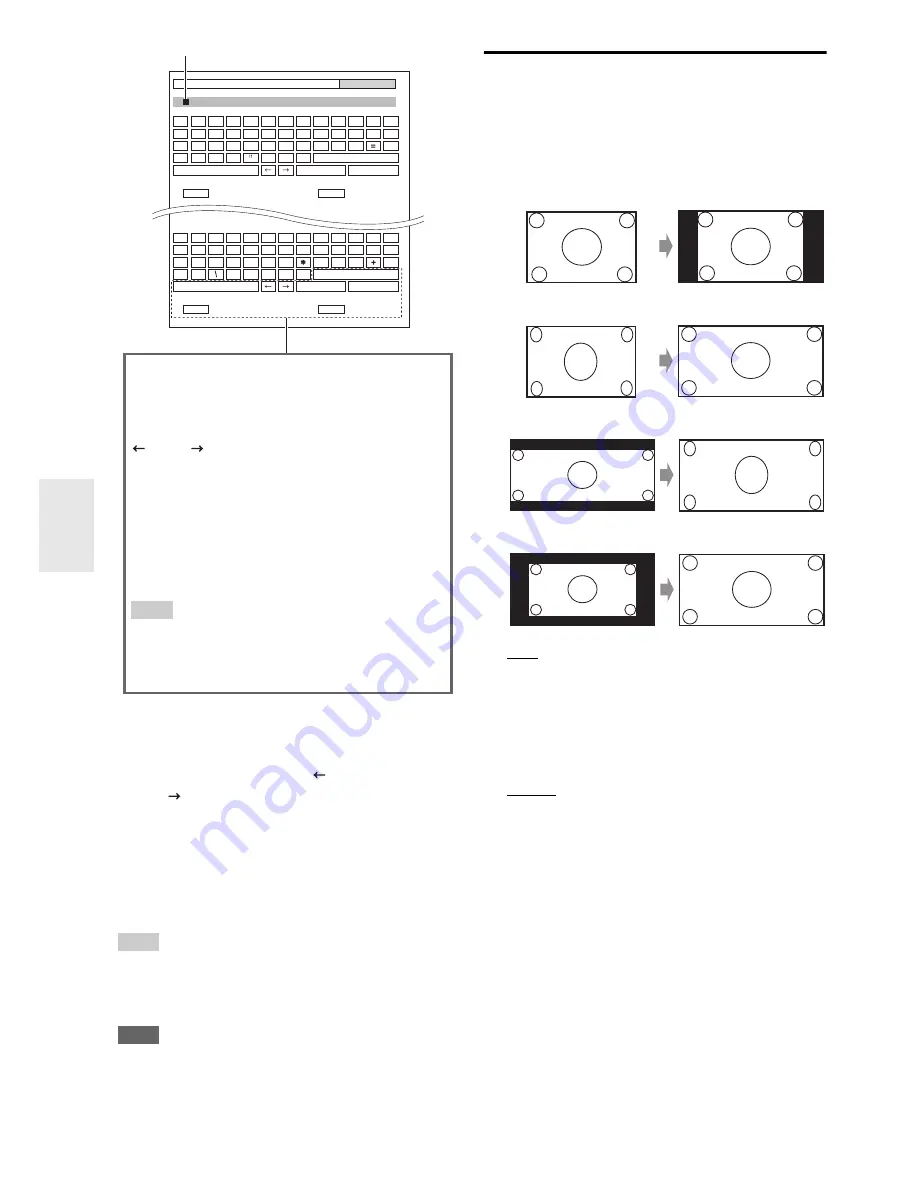
54
En
To correct a character:
Tip
• To name a radio preset, use
Tuner
to select AM or FM, and then
select the preset (
➔
page 29
).
• To restore a custom name to its default, erase the custom name
by entering an empty white space for each letter.
Note
• This setting cannot be used for the
NET
and
USB
input selector.
Picture Adjust
Using Picture Adjust, you can adjust the picture quality
and reduce any noise appearing on the screen.
To view the TV picture while setting, press
Enter
. To
return to the previous screen, press
Return
.
■
Wide Mode
*1*2
This setting determines the aspect ratio.
`
4:3
:
`
Full
:
`
Zoom
:
`
Wide Zoom
:
`
Auto
:
According to the input signals and monitor output
setting, the AV receiver automatically selects the
“
4 : 3
”, “
Full
”, “
Zoom
” or “
Wide Zoom
” mode.
See “Monitor Out” for details on the monitor output
setting (
➔
page 44
).
■
Picture Mode
*1
`
Custom
:
All settings can be performed manually.
`
Cinema
:
Select when the picture source is a movie or alike.
`
Game
:
Select when the video source is a game console.
`
Through
:
Does not adjust picture quality (changes resolution).
`
Direct
:
Does not adjust picture quality (does not change
resolution).
When video is output from
HDMI
output(s), it is
processed the same as “
Through
”.
With “
Picture Mode
”, you can change the following
settings to be suitable for the movie or game screen by one
operation; “
Game Mode
”, “
Film Mode
”, “
Edge
Enhancement
”, “
Noise Reduction
”, “
Brightness
”,
“
Contrast
”, “
Hue
”, “
Saturation
” or “
Color
Temperature
”.
1
Use
q
/
w
/
e
/
r
to select “
”(Left) or
“
”(Right), and then press
Enter
.
2
Press
Enter
several times to highlight the
incorrect character (For each pressure, the
cursor is moved on the next character).
3
Use
q
/
w
/
e
/
r
to select the correct character,
and then press
Enter
.
BD/DVD
S
hift
All Era
s
e
S
hift
All Era
s
e
4 - 4. Name Edit
Name
a
b
c
d
e
f
g
h
i
j
k
l
m
n
o
p
q
r
s
t
u
v
w
x
y
z
1
2
3
4
5
6
7
8
9
0
–
`
S
pace
Back
S
pace
S
hift
S
hift
OK
{
}
|
:
<
>
?
A
B
C
D
E
F
G
H
I
J
K
L
M
N
O
P
Q
R
S
T
U
V
W
X
Y
Z
;
’
,
.
/
[
]
Back
S
pace
OK
!
@
#
$
%
^
&
(
)
_
~
+10
CLR
+10
CLR
S
pace
Name input area
Space
:
Enter a space character.
Shift
*1
:
Toggles between lower and upper case characters.
(Left)/ (Right):
Moves the cursor left or right in the Name input
area.
Back Space
*2
:
Moves the cursor backward and deletes one
character.
OK
:
Confirms your entry.
Tip
*1
This can also be performed by using
+10
on the remote
controller.
*2
Press
CLR
on the remote controller to delete all the
characters you have input.
















































