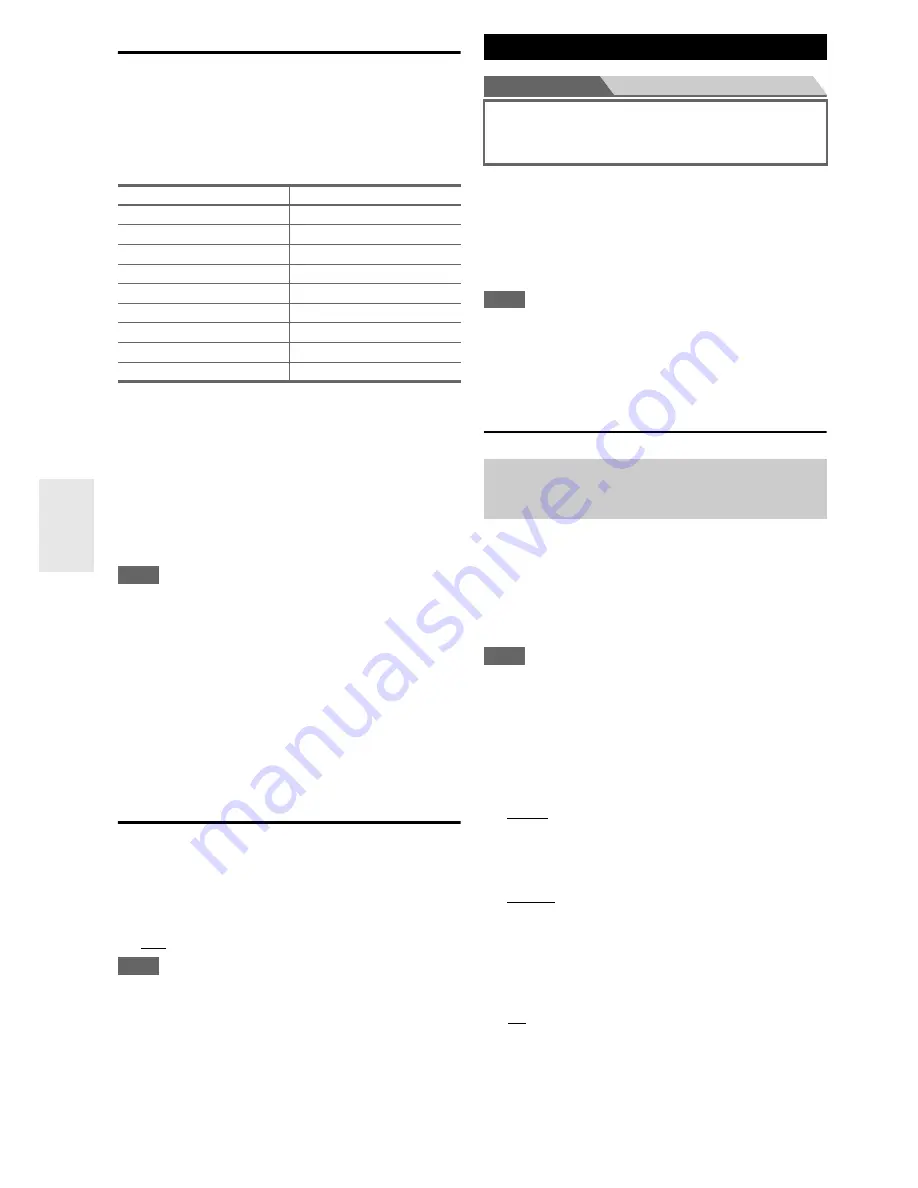
46
En
Digital Audio Input
If you connect a component to a digital audio input, you
must assign that input to an input selector. For example, if
you connect your CD player to the
OPTICAL IN 1
, you
must assign “
OPTICAL1
” to the “
TV/CD
” input
selector.
Here are the default assignments.
■
BD/DVD
,
VCR/DVR
,
CBL/SAT
,
GAME
,
PC
,
AUX
,
TV/CD
,
PHONO
,
PORT
`
COAXIAL1
,
COAXIAL2
,
COAXIAL3
,
OPTICAL1
,
OPTICAL2
:
Select a corresponding digital audio input to which
the component has been connected.
`
- - - - -
:
Select if the component is connected to an analog
audio input.
Note
• When an
HDMI IN
is assigned to an input selector in
“
HDMI Input
” (
➔
page 45
), the same
HDMI IN
will be set as
a priority in this assignment. In this case, if you want to use the
coaxial or optical audio input, make the selection in the “
Audio
Selector
” (
➔
page 55
).
• Available sampling rates for PCM signals from a digital input
(optical and coaxial) are 32/44.1/48/88.2/96 kHz/16, 20, 24 bit.
• If you connect a component (such as UP-A1 Dock with docked
iPod/iPhone) to the
UNIVERSAL PORT
jack, you cannot
assign any input to the “
PORT
” selector.
• The “
TUNER
” selector cannot be assigned and is fixed to the
“
- - - - -
” option.
Analog Audio Input
Some DVD players output the LFE channel from their
analog subwoofer output at 15 dB higher than normal.
With this setting, you can change the AV receiver’s
subwoofer sensitivity to match your DVD player.
■
Subwoofer Input Sensitivity
`
0dB
to
15dB
in 5 dB steps.
Note
• This setting only affects signals connected to the AV receiver’s
multichannel input subwoofer jack.
• If you find that your subwoofer is too loud, try the 10 dB or
15 dB setting.
Main menu
Speaker Setup
Here you can check the settings made by
Audyssey MultEQ XT Room Correction and Speaker
Setup function, or set them manually, which is useful if
you change one of the connected speakers after using
Audyssey MultEQ XT Room Correction and Speaker
Setup function.
Note
• These settings are not available in either of the following cases:
– a pair of headphones is connected.
– the “
Audio TV Out
” setting is set to “
On
” (
➔
page 59
).
– “
HDMI Control(RIHD)
” is set to “
On
” (
➔
page 58
) and
you’re listening through your TV speakers.
Speaker Settings
If the impedance of any speaker is 4 ohms or more but less
than 6, set the minimum speaker impedance to 4 ohms.
If you bi-amp the front speakers, you must change the
“
Speakers Type(Front)
” setting. For hookup
information, see “Bi-amping the Front Speakers”
(
➔
page 14
).
Note
• When bi-amping is used, the AV receiver is able to drive up to
5.1 speakers in the main room.
• Before you change these settings, turn down the volume.
■
Speaker Impedance
`
4ohms
:
Select if the impedance of any speaker is 4 ohms or
more but less than 6.
`
6ohms
:
Select if the impedances of all speakers are between
6 and 16 ohms.
■
Speakers Type(Front)
`
Normal
:
Select this if you’ve connected your front speakers
normally.
`
Bi-Amp
:
Select this if you’ve bi-amped your front speakers.
■
Powered Zone 2
`
No
`
Yes
:
Zone 2 speakers can be used. (Powered Zone 2
enabled).
Input selector
Default assignment
BD/DVD
COAXIAL1
VCR/DVR
COAXIAL2
CBL/SAT
COAXIAL3
GAME
OPTICAL1
PC
- - - - -
AUX
- - - - -
TV/CD
OPTICAL2
PHONO
- - - - -
PORT
- - - - -
Speaker Setup
Some of the settings in this section are set automatically
by Audyssey MultEQ
®
XT Room Correction and
Speaker Setup function (
➔
page 31
).
If you change these settings, you must run
Audyssey MultEQ XT Room Correction and
Speaker Setup again (
➔
page 31
).
















































