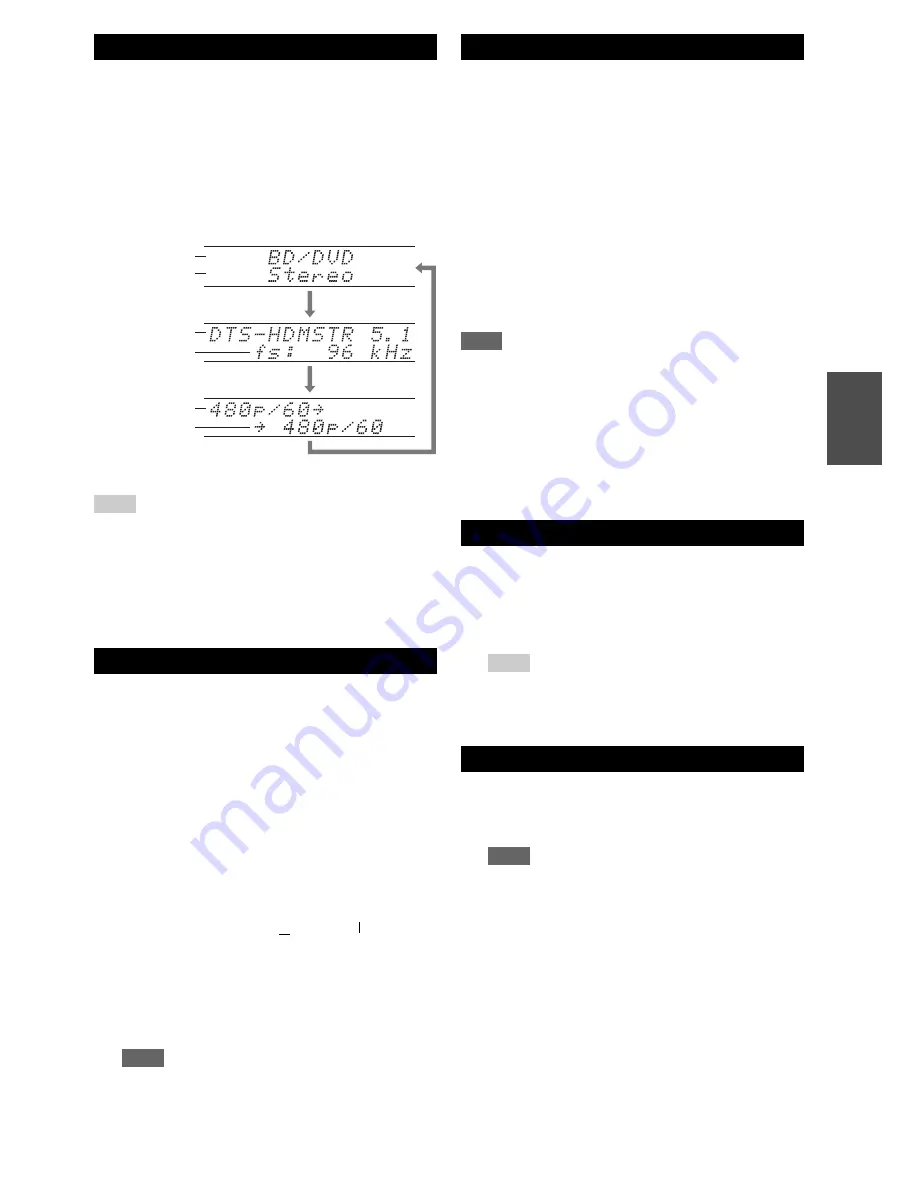
41
En
You can display various information about the current
input source as follows. (Components connected to the
UNIVERSAL PORT
jack are excluded.)
The following information can typically be displayed.
Tip
• Alternatively, you can use the AV receiver’s
Display
.
*1
If the input signal is analog, “Analog” is displayed. If the
input signal is PCM, the sampling frequency is displayed. If
the input signal is digital but not PCM, the signal format is
displayed. Information is displayed for about three seconds,
then the previously displayed information reappears.
When you connect an
u
-capable Integra/Onkyo
component, you must configure the input display so that
u
can work properly.
This setting can be done only from the front panel.
You can set which speakers you want to use by priority.
Note
• If the “
Speakers Type(Front)
” setting is set to “
Bi-Amp
”
(
➔
page 46
), or the “
Powered Zone 2
” is set to “
Yes
”
(
➔
page 46
), this setting cannot be selected.
• Playback conditions may be limited depending on the settings in
“Speaker Settings” (
➔
page 46
) and “Speaker Configuration”
(
➔
page 47
).
• When a listening mode which doesn’t support front high, front
wide or surround back speakers is used, this setting cannot be
selected.
You can temporarily mute the output of the AV receiver.
Displaying Source Information
1
Press
Receiver
followed by
Display
repeatedly to
cycle through the available information.
Changing the Input Display
1
Press
TV/CD
,
Game
or
VCR/DVR
.
“
TV/CD
”, “
GAME
” or “
VCR/DVR
” appears on the
display.
2
Press and hold down
TV/CD
,
Game
or
VCR/DVR
(about 3 seconds) to change the input display.
Repeat this step to select the desired input display.
Note
•
DOCK
can be selected for the
TV/CD
,
Game
or
VCR/DVR
input selector, but not at the same time.
• Enter the appropriate remote control code before using the
remote controller for the first time (
➔
page 71
).
Input source
Input signal
resolution
Output
resolution
S
ignal format
*1
Listening mode
S
ampling
frequency
TV/CD
→
DOCK
→
→
TAPE
■
TV/CD:
GAME
↔
DOCK
■
Game:
VCR/DVR
↔
DOCK
■
VCR/DVR:
Selecting Speaker Layout
1
Press
Receiver
followed by
SP Layout
repeatedly
to select:
`
Speaker Layout:FH
:
The sound from front high speakers is output by
priority.
`
Speaker Layout:FW
:
The sound from front wide speakers is output
by priority.
`
Speaker Layout:SB
:
The sound from surround back speakers is
output by priority.
Muting the AV Receiver
1
Press
Receiver
followed by
Muting
.
The output is muted and the
MUTING
indicator
flashes on the display.
Tip
• To unmute, press
Muting
again or adjust the volume.
• Muting is automatically cancelled when the AV receiver is
set to standby.
Using Headphones
1
Connect a pair of stereo headphones with a
standard plug (1/4 inch or 6.3 mm) to the
Phones
jack.
Note
• Always turn down the volume before connecting your
headphones.
• While the headphones plug is inserted in the
Phones
jack,
the speakers are turned off. (The Powered Zone 2 speakers
are not turned off.)
• When you connect a pair of headphones, the listening mode
is set to Stereo, unless it’s already set to Stereo, Mono or
Direct.
• If you connect an iPod or iPhone to the
USB
port on this
device, no sound will be output from the headphones jack.






























