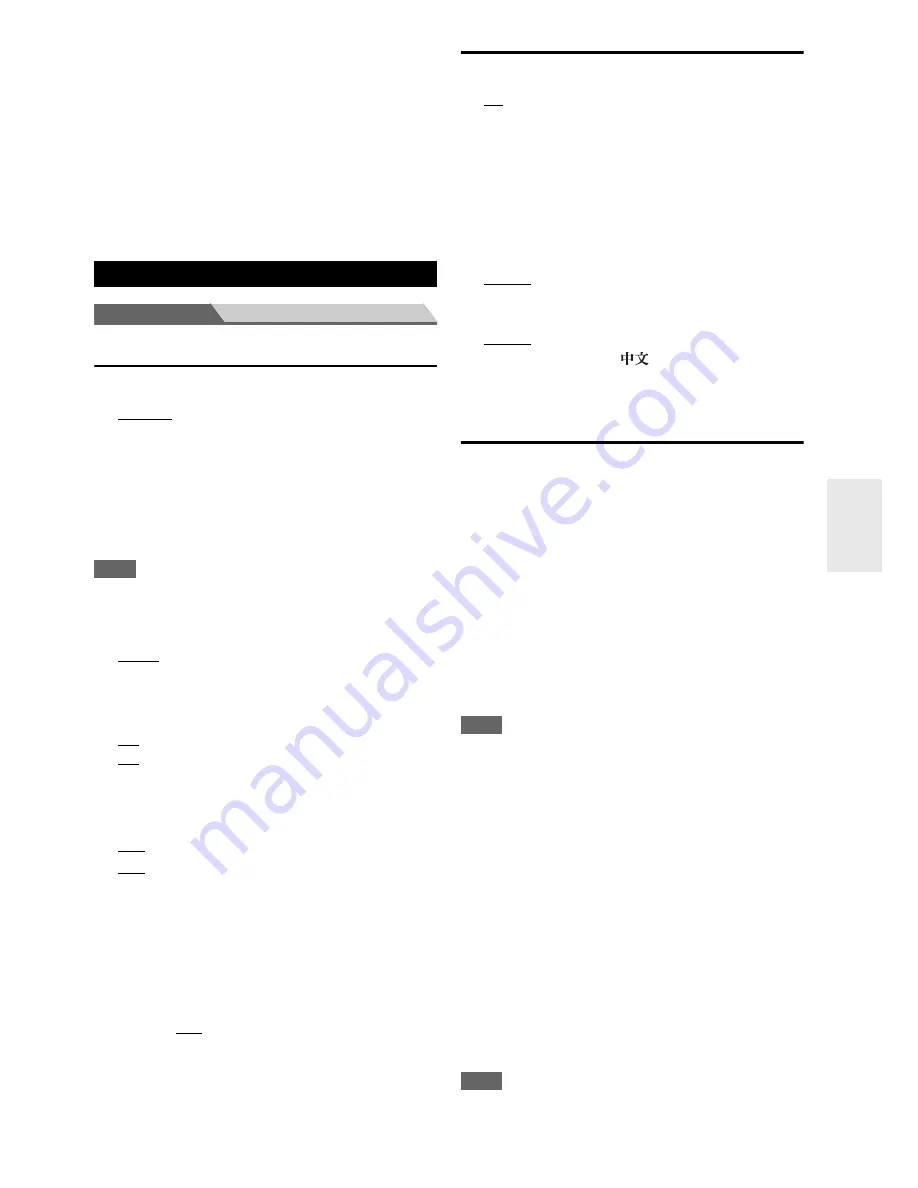
57
En
■
DTS/DTS-ES/DTS-HD
With this setting, you can specify the listening mode
used when DTS or DTS-HD High Resolution format
digital audio signals are played (DVD, LD, CD, etc.).
Specifies the default listening mode for DTS-HD
Master Audio sources, such as Blu-ray or HD DVD
(input via HDMI).
■
Other Multich Source
Specifies the default listening mode for multichannel
PCM sources from
HDMI IN
such as DVD-Audio, and
DSD multichannel sources such as Super Audio CD.
Main menu
Miscellaneous
Volume Setup
■
Volume Display
`
Absolute
:
Displayed range is
Min
,
0.5
to
99.5
,
Max
.
`
Relative (THX)
:
Displayed range is
–
Q
dB
,
–81.5dB
to
+18.0dB
.
With this setting, you can choose how the volume level is
displayed.
The absolute value 82 is equivalent to the relative value
0 dB.
Note
• If the absolute value is set to 82, “
82Ref
” will appear on the
display and the THX indicator will flash.
■
Muting Level
`
–
Q
dB
(fully muted),
–50dB
to
–10dB
in 10 dB steps.
This setting determines how much the output is muted
when the muting function is used (
➔
page 41
).
■
Maximum Volume
`
Off
,
50
to
99
(Absolute display)
`
Off
,
–32dB
to
+17dB
(Relative display)
With this setting, you can limit the maximum volume.
To disable this setting, select “
Off
”.
■
Power On Volume
`
Last
,
Min
,
1
to
99
or
Max
(Absolute display)
`
Last
,
–
Q
dB
,
–81dB
to
+18dB
(Relative display)
With this preference, you can specify the volume setting
to be used each time the AV receiver is turned on.
To use the same volume level that was used when the AV
receiver was turned off, select “
Last
”.
The “
Power On Volume
” cannot be set higher than the
“
Maximum Volume
” setting.
■
Headphone Level
`
–12dB
to
0dB
to
+12dB
With this preference, you can specify the headphone
volume relative to the main volume. This is useful if
there’s a volume difference between your speakers and
your headphones.
OSD Setup
■
On Screen Display
`
On
`
Off
This preference determines whether operation details are
displayed on-screen when an AV receiver function is
adjusted.
Even when “
On
” is selected, operation details may not be
output if the input source is connected to an
HDMI IN
.
■
Language
(North American models)
`
English
,
Deutsch, Français, Español, Italiano,
Nederlands, Svenska
(Australian and Chinese models)
`
English
,
Deutsch, Français, Español, Italiano,
Nederlands, Svenska,
This setting determines the language used for the on-
screen setup menus.
12V Trigger A/B/C Setup
When several components are turned on simultaneously
by using triggers A, B, and C, depending on the type of
components, a large amount of current may be drawn
momentarily. To prevent this, you can delay trigger
signals A, B, and C individually. Another application of
trigger delay is eliminating the "thump" noise that’s
sometimes heard when a source component is turned on.
You can accomplish this by delaying the trigger signal for
your power amplifier, so that it's the last component to be
turned on.
■
Delay
`
0sec
,
1sec
,
2sec
,
3sec
When “
0sec
” is selected, the trigger signal is output as
soon as the input source is changed.
Note
• By default, the “
12V Trigger A Setup
” menu is set to “
0sec
”,
those on the “
12V Trigger B Setup
” menu is set to “
1sec
”, and
those on the “
12V Trigger C Setup
” menu is set to “
2sec
”.
• Use a miniplug cable to connect the AV receiver's
12V
TRIGGER OUT
A
,
B
, or
C
jack to the 12 V trigger input on a
connected component.
■
BD/DVD, VCR/DVR, CBL/SAT, GAME, PC, AUX,
TUNER, TV/CD, PHONO, PORT, NET, USB
`
Off
:
No trigger signal is output. A 12-volt trigger signal is
output when the connected component is selected as
the source for:
`
Main
:
Main room.
`
Zone 2
:
Zone 2.
`
Main/Zone 2
:
Main room or Zone 2.
Note
• By default, all input sources on the “
12V Trigger A Setup
”
menu are set to “
Main
”, those on the “
12V Trigger B Setup
”
menu are set to “
Main/Zone 2
”, and those on the “
12V Trigger
C Setup
” menu are set to “
Zone 2
”
Miscellaneous
















































