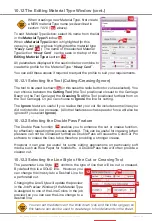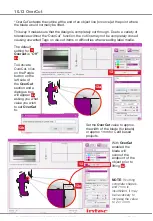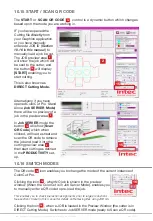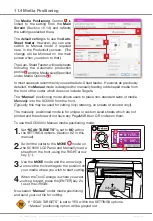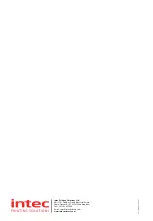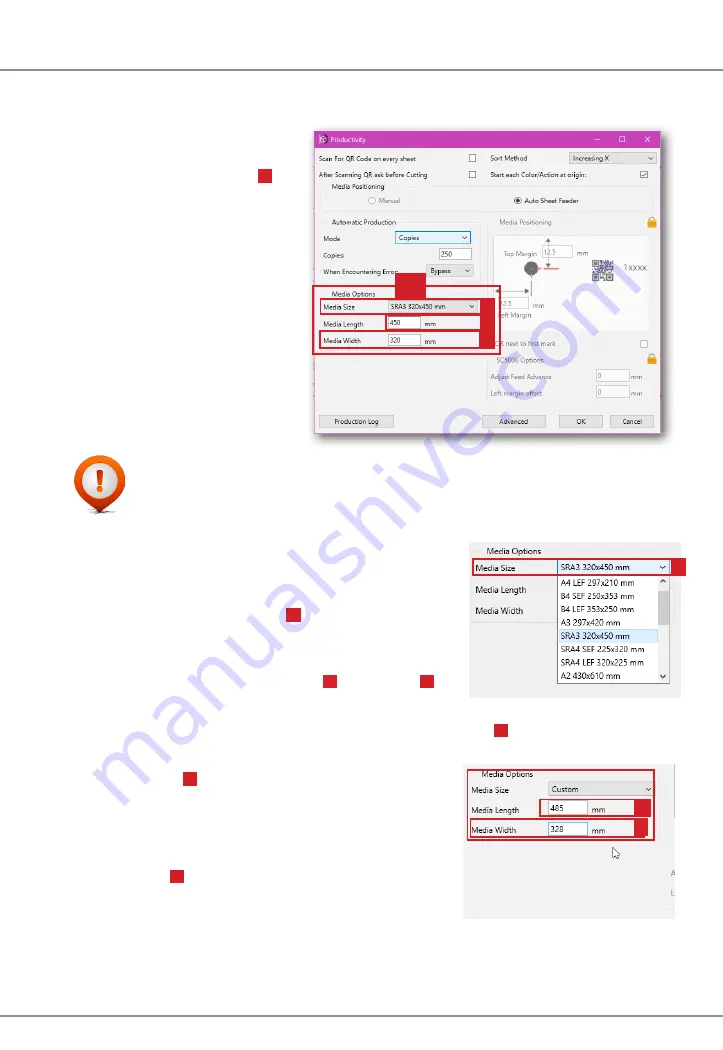
Intec Printing Solutions - ColorCut Pro User Guide for Intec ColorCut SC5000 ................................................................................................... Page No: 82
11.6 Media Options
The Auto-Sheet feeder, uses self centering media guides, this means the edge of
the media will be located in different positions depending on the media size you
have loaded.
Therefore,
Media options
9
is one of the most important
areas to set within the
Productivity settings screen.
ColorCut Pro uses the media
size set here to correctly
calculate the position for the
Vision3 sensor to scan for the
registration PageMARK (and
QR code - if applicable).
IMPORTANT NOTE:
As different media sizes will result in the edge of the
media being in a different (and therefore your registration PageMARK)
location, it is very important to ensure you set the
Media Options
correctly to match the media size loaded in the Auto-Sheet Feeder.
11.6.1 Media Size
The most popular media sizes are listed under the
Media Size
drop down menu
9a
.
Typically, you only need to select your media size here.
Selecting a media size within this menu, will
automatically populate the
Length
9b
and
Width
9c
fields for your media.
However, your media size is not listed in the Media Size list
9a
scroll to the base of
the list and select ‘
CUSTOM
’. Now enter :
Media Length
9b
(the distance from the front of the
media to the position of the backstop in the media
feeder)
and
Media Width
9c
(the left to right distance across the
mouth of the cutter).
9a
9b
9c
9
9a
9b
9c
Summary of Contents for ColorCut SC5000 Series
Page 1: ...ColorCut SC5000 Series ColorCut Pro Production Studio 2021 User Guide Revision 0 1...
Page 2: ......
Page 21: ...Intentionally Blank...
Page 35: ...Intec Printing Solutions ColorCut Pro User Guide for Intec ColorCut SC5000 Page No 35...
Page 87: ...Intec Printing Solutions ColorCut Pro User Guide for Intec ColorCut SC5000 Page No 105...
Page 88: ......