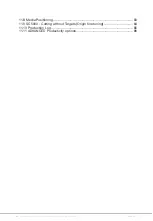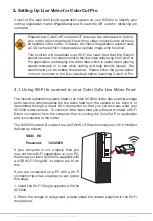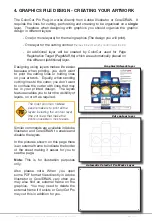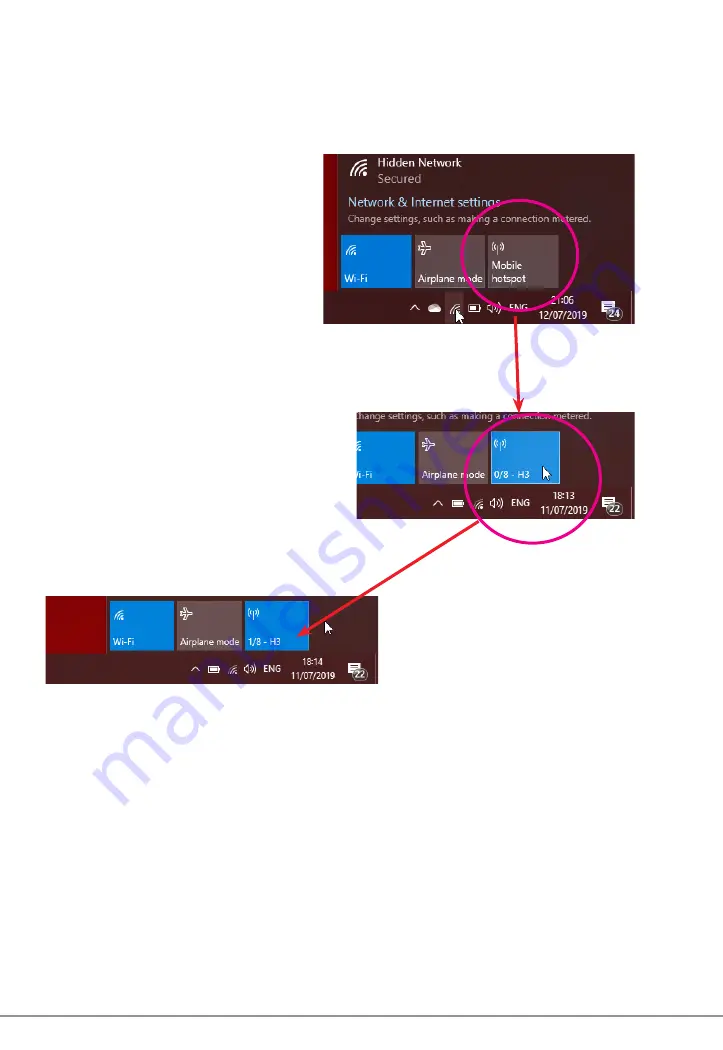
Intec Printing Solutions - ColorCut Pro User Guide for Intec ColorCut SC5000 ................................................................................................Page No: 15
You can now skip to the section on Graphic Design and Using ColorCut Pro.
However, if you do not have an Internet connection then follow the steps on how to
set up a direct connection to the Cutter without requiring an internet connection or
router. (Wi-Fi Direct Access Point following.)
3.2.2 Daily Operation - Enabling WindowsOS Wi-Fi HotSpot.
10
.
During daily operation you can now enable the connection to your Intec
cutter by simply clicking on the Wi-Fi icon in the Windows task bar
M
(Bottom right of your screen).
Next click on the Mobile
HotSpot button
N
that
appears in the lower right
corner of the ‘
Network and
Internet settings’
Dialogue
box/menu that appears.
The Mobile HotSpot button will
change color when it is activated,
and indicate the SSID name
(H3) and how many devices are
connected.
O
After enabling the mobile
Hotspot, ensure you power ON
the Intec SC5000 cutter, and
allow 30 secs - 2mins for it to
connect to your HotSpot. Your
Mobile HotSpot will show when
the device is connected.
P
M
N
O
P
Summary of Contents for ColorCut SC5000 Series
Page 1: ...ColorCut SC5000 Series ColorCut Pro Production Studio 2021 User Guide Revision 0 1...
Page 2: ......
Page 21: ...Intentionally Blank...
Page 35: ...Intec Printing Solutions ColorCut Pro User Guide for Intec ColorCut SC5000 Page No 35...
Page 87: ...Intec Printing Solutions ColorCut Pro User Guide for Intec ColorCut SC5000 Page No 105...
Page 88: ......