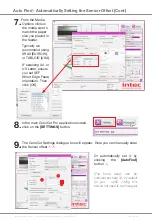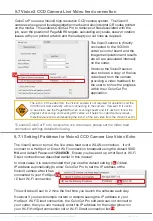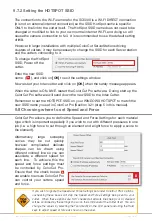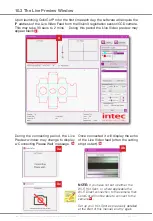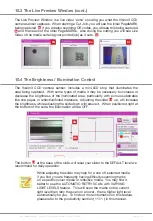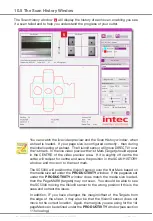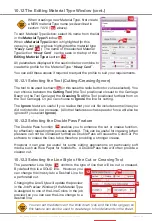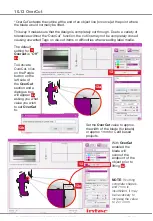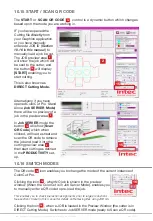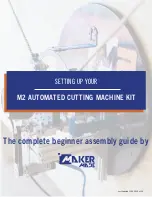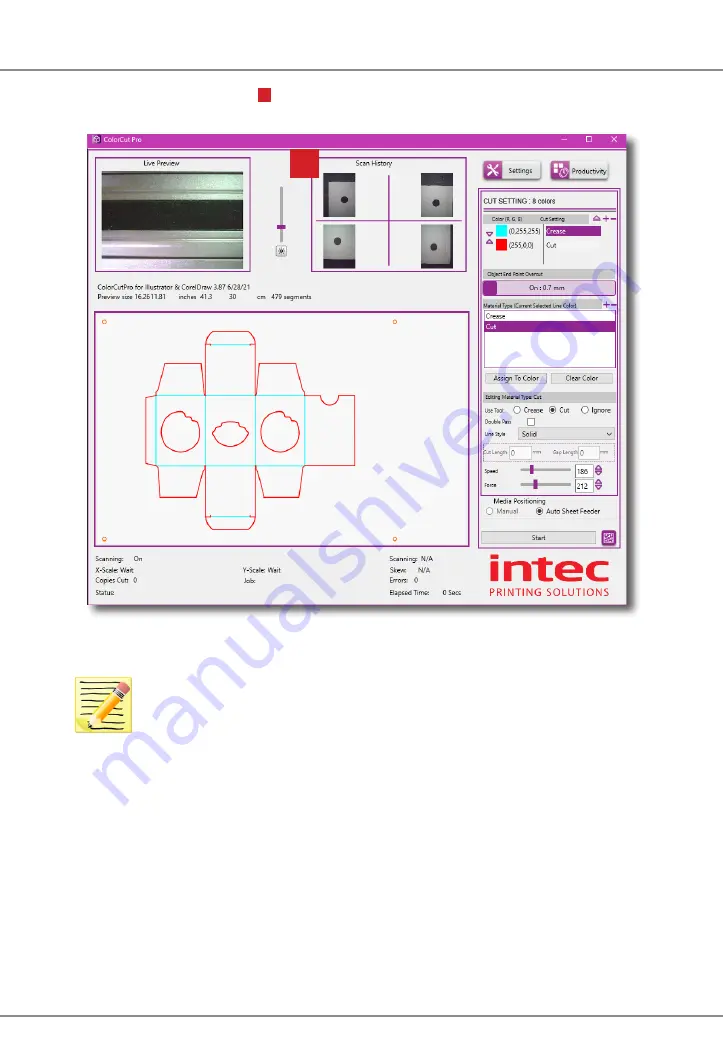
Intec Printing Solutions - ColorCut Pro User Guide for Intec ColorCut SC5000 ................................................................................................Page No: 63
10.5 The Scan History Window
The Scan History window
5
will display the history of each scan, enabling you see
if a scan failed and to help you understand the progress of your cutter.
You can watch the live video preview and the Scan History window, when
a sheet is loaded. If your page size is configured correctly - then during
the initial loading of a sheet. The Vision3 sensor will move DIRECTLY over
the 1st mark. In the live video preview the 1st Mark (Target) should appear
in the CENTRE of the video preview area. If it is slightly off centre the
cutter will redjust for centre and save the position in the SCAN HISTORY
window, and move on to the next mark.
The SC5000 will position the Vision3 sensor over the first Mark based on
the media size set under the
PRODUCTIVITY
window. If the pagesize set
under the
PRODUCTIVITY
window does match the media size loaded,
then the PageMARK (targets) may not scan. You should be able to see
the SC5000 moving the Vision3 sensor to the wrong position if this is the
case and correct the issue.
In addition, IF you have changed the margin/offset of the Targets from
the edge of the sheet, it may also be that the Vision3 sensor does not
move to the correct location. Again, the margins you are using for the 1st
pageMark can be defined under the
PRODUCTIVTY
window (see section
11 following).
5
Summary of Contents for ColorCut SC5000 Series
Page 1: ...ColorCut SC5000 Series ColorCut Pro Production Studio 2021 User Guide Revision 0 1...
Page 2: ......
Page 21: ...Intentionally Blank...
Page 35: ...Intec Printing Solutions ColorCut Pro User Guide for Intec ColorCut SC5000 Page No 35...
Page 87: ...Intec Printing Solutions ColorCut Pro User Guide for Intec ColorCut SC5000 Page No 105...
Page 88: ......