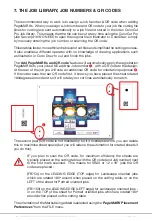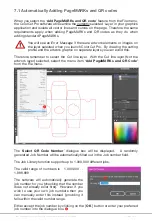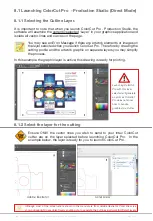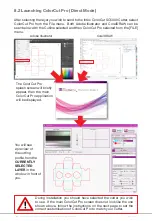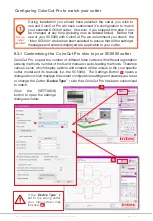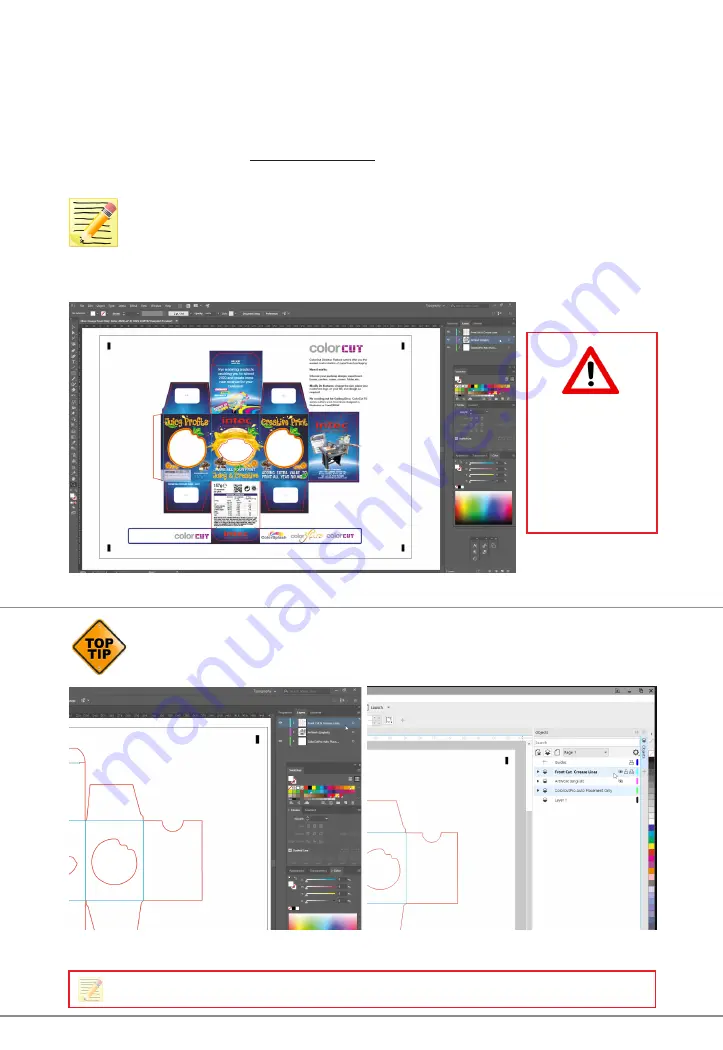
Intec Printing Solutions - ColorCut Pro User Guide for Intec ColorCut SC5000 ................................................................................................Page No: 37
8.1 Launching ColorCut Pro - Production Studio (Direct Mode)
8.1.1 Selecting the Cutline Layer.
It is important to note that when you launch ColorCut Pro - Production Studio, the
software will examine the currently selected ‘Layer’ in your graphics application and
isolate all vector lines and curves on the page.
You may see an
Error Message
if there are artwork elements or images on
the layer selected when you launch ColorCut Pro. Therefore by drawing the
cutting profile and the artwork graphic on separate layers you may simplify
the process.
In this example the graphic layer is active; this drawing is ready for printing.
8.1.2 Select the layer for the cutting
Ensure ONLY the vector lines you wish to send to your Intec ColorCut
cutter are on the layer selected before launching ColorCut Pro. In the
example below, the layer is ready for you to launch ColorCut Pro.
Launching ColorCut
Pro with this layer
selected will generate
an error as ColorCut
Pro does not know
how to handle
graphics to a Cutter
Adobe
Illustrator
Corel
Draw
Although most of the screen-shots shown in the manual are from Adobe Illustrator, Corel Draw (as
shown above right) uses object layers enabling you to separate the cut lines & artwork to different layers
Summary of Contents for ColorCut SC5000 Series
Page 1: ...ColorCut SC5000 Series ColorCut Pro Production Studio 2021 User Guide Revision 0 1...
Page 2: ......
Page 21: ...Intentionally Blank...
Page 35: ...Intec Printing Solutions ColorCut Pro User Guide for Intec ColorCut SC5000 Page No 35...
Page 87: ...Intec Printing Solutions ColorCut Pro User Guide for Intec ColorCut SC5000 Page No 105...
Page 88: ......