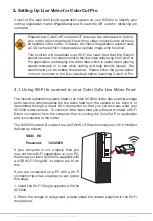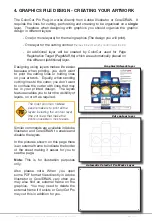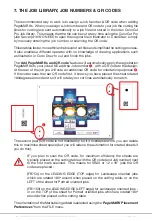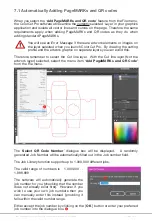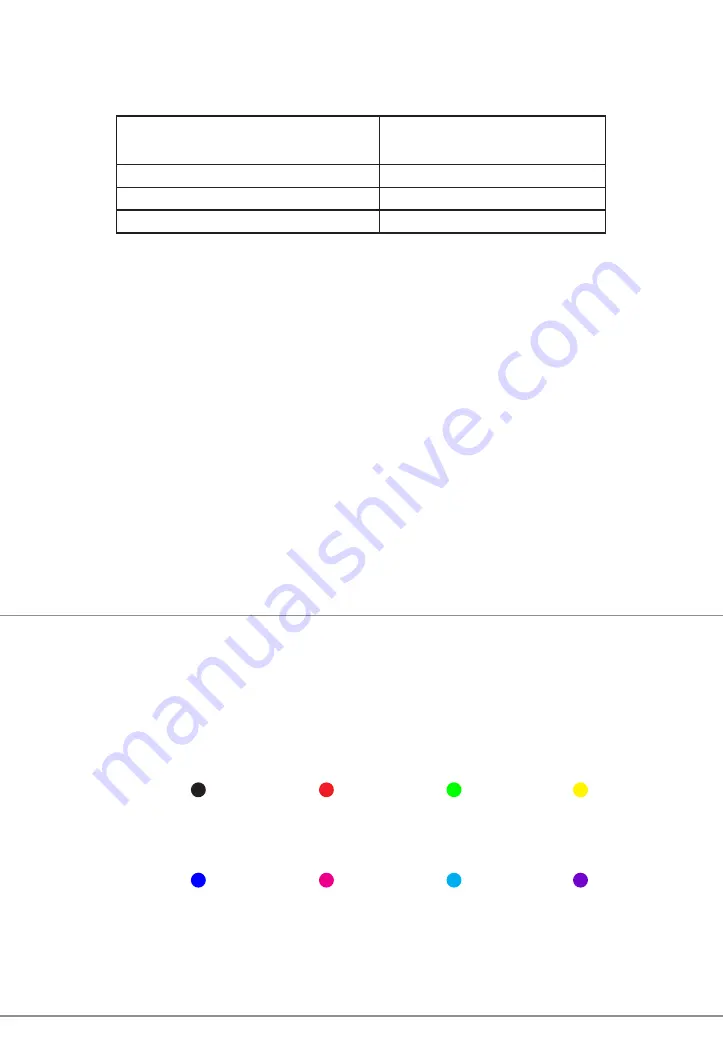
Intec Printing Solutions - ColorCut Pro User Guide for Intec ColorCut SC5000 ................................................................................................Page No: 20
The Intec ColorCut has 2 tools.
A Blade Tool, which can be used
to:
A double ended Creasing
Tool which can be used for:
Contour-Cut shapes
Wide Crease lines
Score lines
Narrow Crease lines
Perforate lines
When creating your projects you may wish to perform 2 or more actions with your
cutter. For example cutting a box and creasing the folds.
The easiest way to do this in your artwork is to use a different coloured line in your
design for the Crease lSine to the Cutting line. ColorCut Pro can recognise up to
8 pre-defined colored lines (detailed below) making it easier for you to design and
assign actions for each line.
If you created a job with 4 colored lines (For example; RED, YELLOW, BLUE, GREEN)
in the ColorCut software you could set the actions as follows :
RED to Cut using the Blade with full pressure
YELLOW to Score, using the Blade with half pressure
BLUE to Crease using the Creasing Tool, with full pressure.
and
GREEN to Perforate, using a dashed line and the Blade with full pressure.
NOTE: The actions you select a Line Color to perform can be reassigned at any time,
and the order in which they are performed can be adjusted easily.
(See following pages).
5.
DRAWING CUT LINES, PERFORATED LINES OR CREASE LINES
ColorCut Pro uses 8 standard colors, which when used on the cutting layer are
recognised by ColorCut Pro. Even if your cut lines are not drawn in these specific
colors, the ColorCut Pro software will inteligently Color match up to 256 variations
of these each of these colors and assign your colored line to the closest match with
one of the below colors.
ColorCut Pro will recognise the named colors in either RGB or C,M,Y,K.
Black
Red
Green
Yellow
RGB No:
(0,0,0)
(255,0,0) (0,255,0) (255,255,0)
CMYK No:
[75,68,67,90] [2,98,95,0] [76,0,100,0] [4,2,98,0]
Blue Magenta Cyan Violet
RGB No:
(0,0,255) (255,0,255) (0,255,255) (115,0,204)
CMYK No:
[91,80,1,0] [0,100,0,0] [100,0,0,0] [70,87,0,0]
If you have designed your cut lines using a Pantone or other color spaces you must
use the Illustrator or CorelDRAW color commands to convert to (or remap) the color
to one of the above RGB or CMYK line colors.
5.1 Line Colors recognised by ColorCut Pro
Summary of Contents for ColorCut SC5000 Series
Page 1: ...ColorCut SC5000 Series ColorCut Pro Production Studio 2021 User Guide Revision 0 1...
Page 2: ......
Page 21: ...Intentionally Blank...
Page 35: ...Intec Printing Solutions ColorCut Pro User Guide for Intec ColorCut SC5000 Page No 35...
Page 87: ...Intec Printing Solutions ColorCut Pro User Guide for Intec ColorCut SC5000 Page No 105...
Page 88: ......