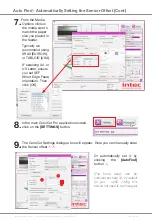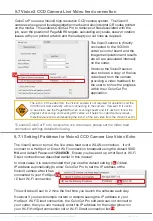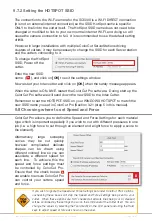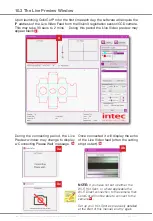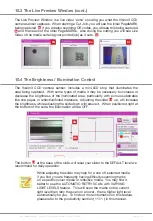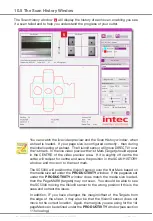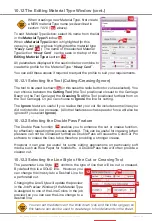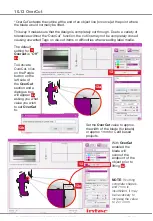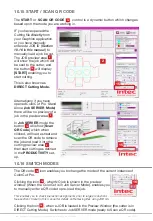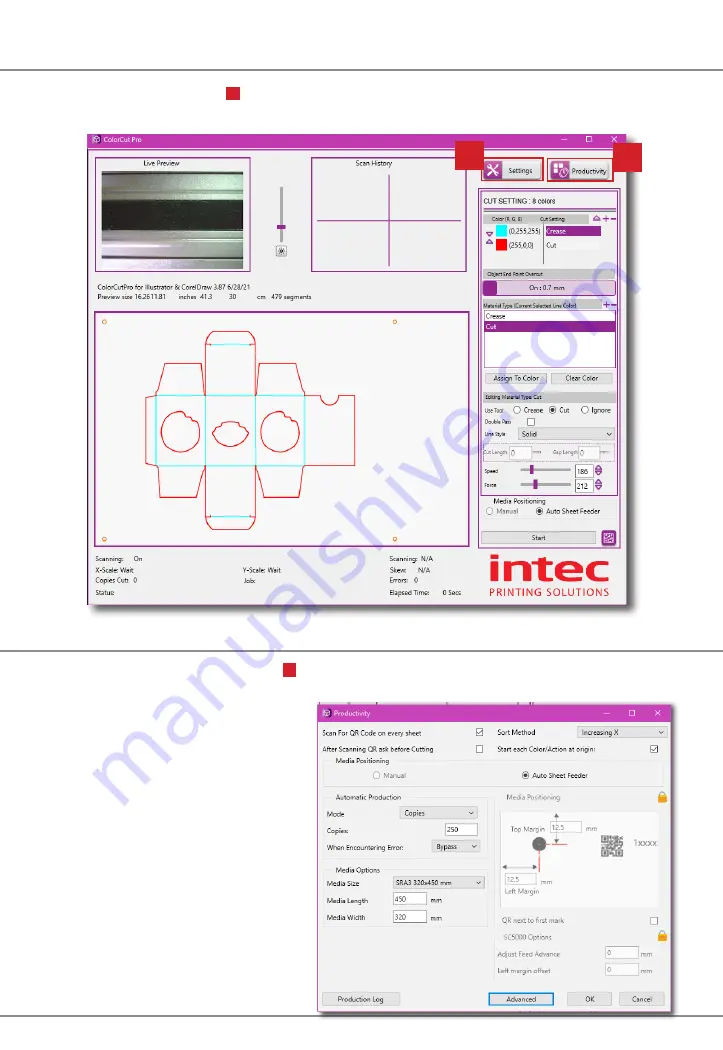
Intec Printing Solutions - ColorCut Pro User Guide for Intec ColorCut SC5000 ................................................................................................... Page No: 64
10.6 The Settings Button
The Settings Button
6
will display the Settings Window, enabling you to alter
configuration settings for the application (already detailed earlier in this manual).
The [
PRODUCTIVITY]
Button
7
will display the
Productivity
Window, required
for setting the Media size loaded in the Auto-Sheet feeder and the default margin
of the 1st PageMark (These are
required for correct scanning of
the PageMARKs & QR code). The
Productivity options also enabling
optimisation of features that affect
the cutters productivity, including
the ability to handle single sheets,
copies or continuous mode.
Plus,cutting order AND advanced
features, such a “
Vary Light
levels during mark scanning
”.
Further information on the
productivity setting and options
are detailed in section 11
(following in this manual).
6
7
10.7 The Productivity Button
Summary of Contents for ColorCut SC5000 Series
Page 1: ...ColorCut SC5000 Series ColorCut Pro Production Studio 2021 User Guide Revision 0 1...
Page 2: ......
Page 21: ...Intentionally Blank...
Page 35: ...Intec Printing Solutions ColorCut Pro User Guide for Intec ColorCut SC5000 Page No 35...
Page 87: ...Intec Printing Solutions ColorCut Pro User Guide for Intec ColorCut SC5000 Page No 105...
Page 88: ......