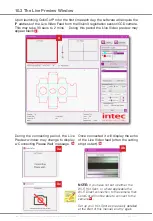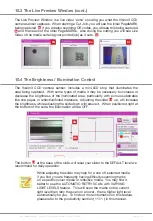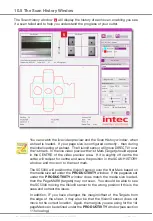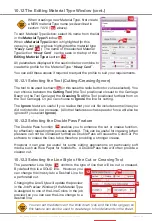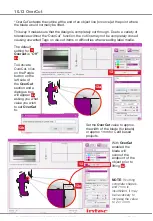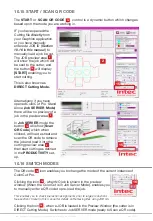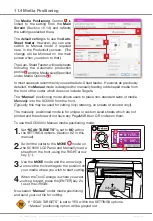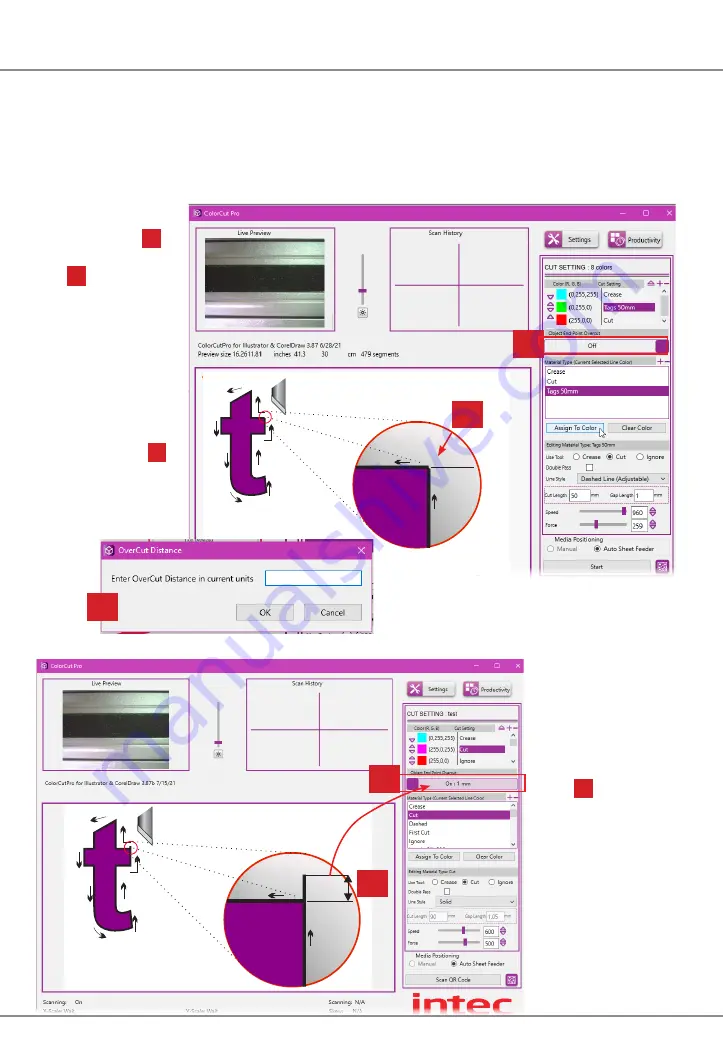
Intec Printing Solutions - ColorCut Pro User Guide for Intec ColorCut SC5000 ................................................................................................Page No: 73
“OverCut”extends the cutline at the end of an object line (or curve) at the point where
the blade would normally be lifted.
This way it makes sure that the design is completely cut through. Due to a variety of
tolerances without the“OverCut” function, the cut line may not be completely closed
causing unwanted Tags on die-cut items or difficulties when weeding label media.
The default
setting for
13
Overcut
is “
Off
”
13a
.
To Activate
OverCut, click
on the Purple
button on the
left side of
the
OverCut
section and a
dialogue box
will appear
13b
asking you what
value you wish
to set
OverCut
to.
Set the
OverCut
value to approx.
the width of the blade (for labels)
or approx 1mm for Card based
projects.
With
OverCut
enabled the
blade will
overcut the
endpoint of the
object prior to
lifting
13c
.
NOTE
:
If cutting
complete shapes
and 1mm is
insufficient, it may
be necessary to
increase the value
to 2 or 3mm.
10.13 OverCut
13
13
13a
13c
1mm
13b
Summary of Contents for ColorCut SC5000 Series
Page 1: ...ColorCut SC5000 Series ColorCut Pro Production Studio 2021 User Guide Revision 0 1...
Page 2: ......
Page 21: ...Intentionally Blank...
Page 35: ...Intec Printing Solutions ColorCut Pro User Guide for Intec ColorCut SC5000 Page No 35...
Page 87: ...Intec Printing Solutions ColorCut Pro User Guide for Intec ColorCut SC5000 Page No 105...
Page 88: ......