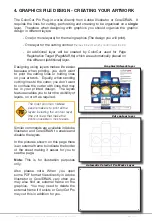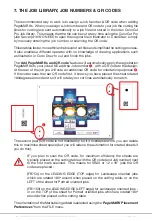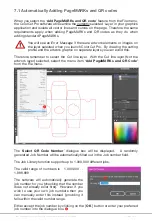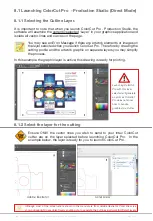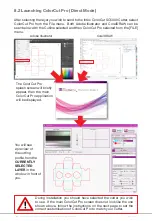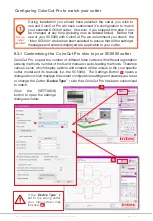Intec Printing Solutions - ColorCut Pro User Guide for Intec ColorCut SC5000 ................................................................................................Page No: 32
7. THE JOB LIBRARY, JOB NUMBERS & QR CODES
The recommended way to work is to assign a Job Number & QR code when adding
PageMARKs. When you assign a Job number and QR code to your job the cutting file
(lines for cutting) are sent automatically to a job file and stored in the Intec ColorCut
Pro Job library. This means that the file can be cut at any time using the ColorCut Pro
(Job Server) with NO NEED to open the original file in Illustrator or CorelDraw simply
by manually entering the job number or scanning the QR code.
This enables faster, more efficient retrieval of cut files and simplifies the cutting process.
It also enables a different operator with no knowledge of drawing applications such
as Illustrator or Corel Draw to cut and finish the jobs.
The ‘
Add PageMARKs and QR code
’ feature will automatically apply the registration
PageMARKs to your jobs AND add the Job number
B
, with a QR code to the design.
At the rear of the job you will note an additional QR code for orientation purposes
C
.
If the cutter sees the rear QR code first, it knows you have placed the sheet rotated
180degrees around and so it will rotate your cut lines automatically to match.
The second (rear) QR code is not mandatory, so if it overlaps arwork, you can delete
this to maximise sheet space (but you will reduce the automation for rotated sheets if
you do this).
IF you plan to scan the QR code, for maximum efficiency the sheets are
typically placed on the cutting table with the QR code (and Job number) next
to the first mark scanned. This means for SRA3 or 12 x 18” jobs the QR
codes are placed :
(FB750) on the LEADING EDGE (TOP edge) for Landscape oriented jobs
which are rotated 180
o
around when placed on the cutting table- or on the
LEFT of the sheet for Portrait oriented jobs.
(FB1150) on the LEADING EDGE (LEFT edge) for Landscape oriented jobs -
or on the TOP of the sheet for Portrait oriented jobs which are rotated 180
o
around when placed on the cutting table.
The orientation of the Marks being added is selected using the ‘
PageMARK Placement
Preferences’
from the FILE menu.
B
C
Summary of Contents for ColorCut SC5000 Series
Page 1: ...ColorCut SC5000 Series ColorCut Pro Production Studio 2021 User Guide Revision 0 1...
Page 2: ......
Page 21: ...Intentionally Blank...
Page 35: ...Intec Printing Solutions ColorCut Pro User Guide for Intec ColorCut SC5000 Page No 35...
Page 87: ...Intec Printing Solutions ColorCut Pro User Guide for Intec ColorCut SC5000 Page No 105...
Page 88: ......