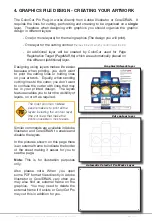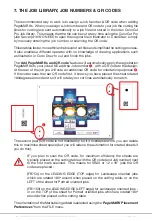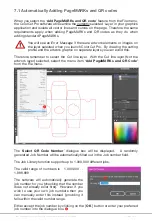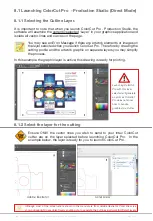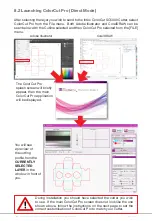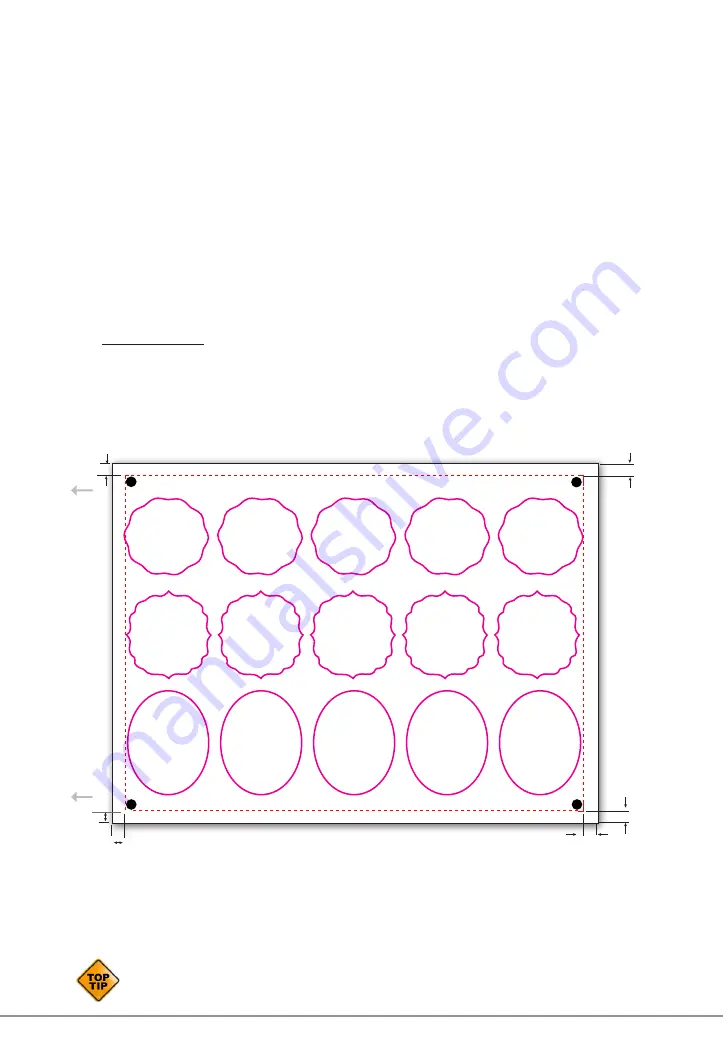
Intec Printing Solutions - ColorCut Pro User Guide for Intec ColorCut SC5000 ................................................................................................Page No: 25
Recommended distance
from the top to the
PageMARK
.
Recommended distance
from (leading)
left
side to
PageMARK is
10mm
Recommended distance
of the PageMARK from
the rear side
10mm
Recommended distance
for top right PageMARK
to the top of the page is
10mm
6.2.2 Configuring PageMARKs for maximum efficiency.
Maximising the space on the page is important for many users and here the Dual
Grip roller system provides users with the ability to achieve a full page and enable
cutting right up to the edge of the media.
You can cut beyond the PageMARK position, so it is possible to right to the edge of
the sheet but in most cases you will need some media /matrix left on the label sheet
to make removing he waste matrix on your labels easier. Also, cutting off of the
sheet is not recommended as the blade, may snag the side of the sheet as it turn to
come back onto the sheet area.
Typically we recommend you observe the 10mm margin on all sides, this will eliminate
the risk your cut lines will exceed the media size AND allow enough waste material
on the sides of your media to ensure the waste matrix can easily be removed.
The recommended margins for the maximum efficiency of the media usage are
shown below.
Cut lines can extended
outside the perimeter of
the marks but care should
be taken that they do not
extend off the media area.
10 mm
10 mm
10 mm
10 mm
10 mm
10 mm
LEADING EDGE
When feeding the sheet during the registration process or cutting the sheet. Please be
aware that any time the sheet is held only by the ‘Slave’ grip rollers the accuracy may
be fractionally reduced, if maximum accuracy is required please see section 6.2.1.
Summary of Contents for ColorCut SC5000 Series
Page 1: ...ColorCut SC5000 Series ColorCut Pro Production Studio 2021 User Guide Revision 0 1...
Page 2: ......
Page 21: ...Intentionally Blank...
Page 35: ...Intec Printing Solutions ColorCut Pro User Guide for Intec ColorCut SC5000 Page No 35...
Page 87: ...Intec Printing Solutions ColorCut Pro User Guide for Intec ColorCut SC5000 Page No 105...
Page 88: ......