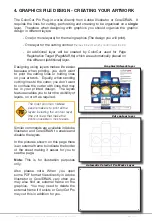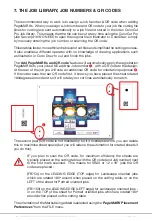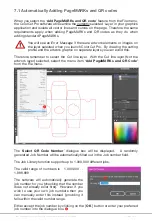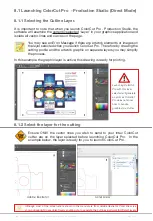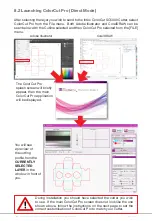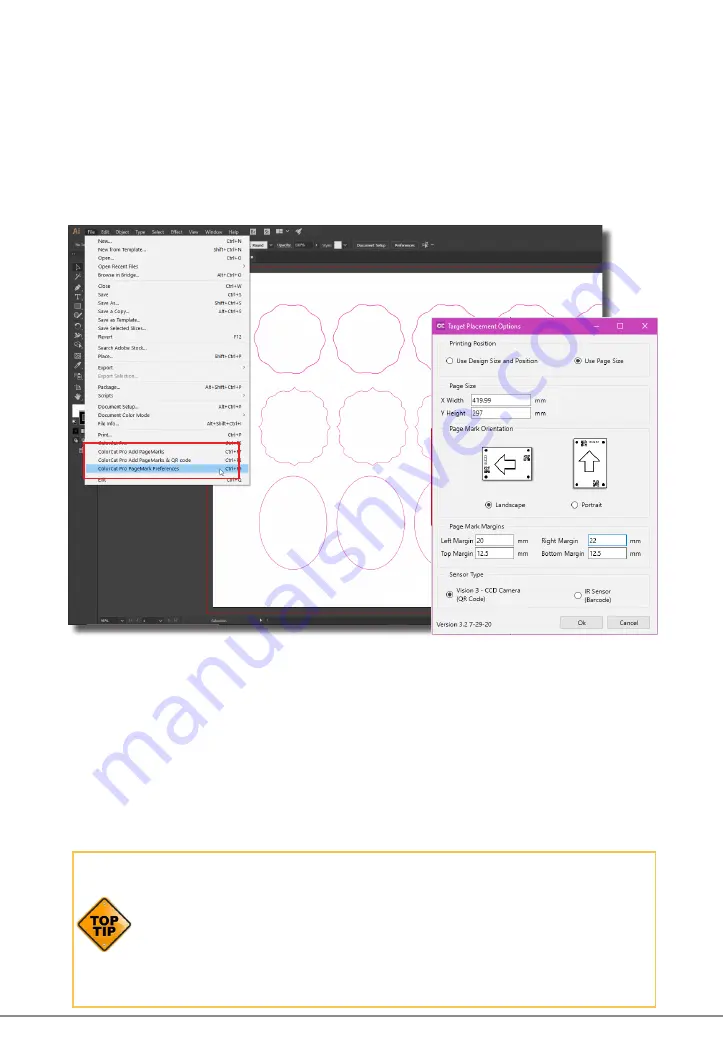
Intec Printing Solutions - ColorCut Pro User Guide for Intec ColorCut SC5000 ................................................................................................Page No: 26
6.3 Automatically Adding Registration PageMARKs
You do not need to manually draw your PageMARKs on to your designs. ColorCut
Pro will automatically add the marks for you. After installing ColorCut Pro and
launching Illustrator (or CorelDraw), you will find a new set of options under the
PRINT command in the FILE menu
B
.
Start by setting up how your PageMARKs will appear on your jobs. Click on the
Menu item ‘
ColorCut Pro PageMARK preferences
’
C
.
(You only need to do this
on initial use.)
The ColorCut Pro PageMARKs Preference dialogue box will appear
D
. You can use
this control to set where the cutting registration marks (PageMARKs) will appear on
the sheet.
Choose if the marks are placed:
Based on your page size and then define the margin (i.e. how far from the
page edge the centre of the PageMARK should appear).
or.
Based on your design size and then define the margin (i.e. how far from the
design edges, that the centre of the PageMARK should appear).
With the SC5000 series of auto-feed sheet cutters, it is recommended that you
place the PageMARKs based on “Use Page Size” (as opposed to based on
“Use Design size and Position”). We also recommend you keep the Mark position
margins consistent across your jobs. This is because your SC5000 will load the
sheet and move a pre-set distance in from the edge of your sheet to scan the
PageMARK. If your PageMARK position changes on subsequent sheets you will
need to adjust the location setting in your software before starting each cut job
to enable your sheet’s marks to be located. Therefore placing marks based on
Design size is not recommended when using the auto-feeder.
B
C
D
Summary of Contents for ColorCut SC5000 Series
Page 1: ...ColorCut SC5000 Series ColorCut Pro Production Studio 2021 User Guide Revision 0 1...
Page 2: ......
Page 21: ...Intentionally Blank...
Page 35: ...Intec Printing Solutions ColorCut Pro User Guide for Intec ColorCut SC5000 Page No 35...
Page 87: ...Intec Printing Solutions ColorCut Pro User Guide for Intec ColorCut SC5000 Page No 105...
Page 88: ......