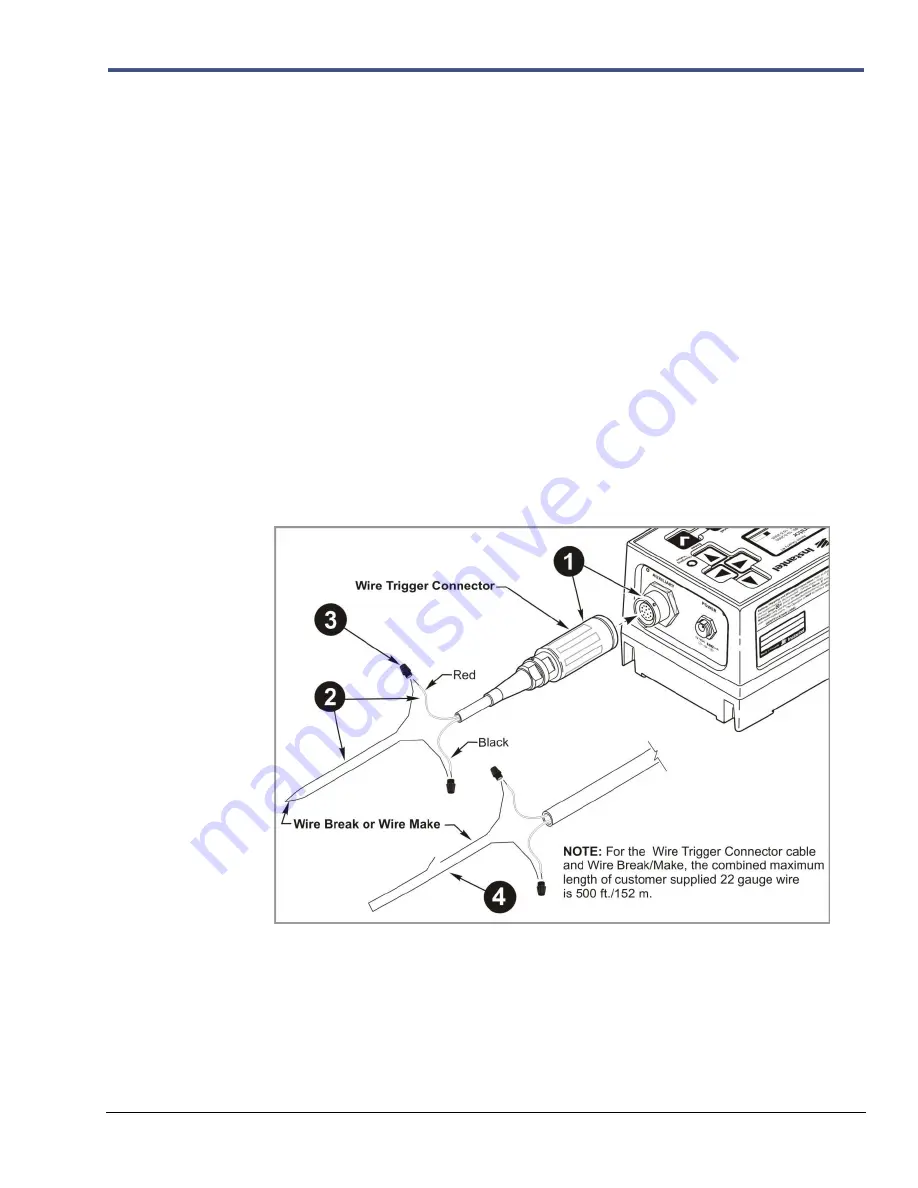
Minimate Pro Operator Manual
7
–1
7. O
PTIONAL
F
EATURES
7.1.
Wire Break/Make Trigger Cable [Optional]
The optional
Wire Break/Make Trigger Cable
(Part No. 720A3501) for the
Series IV
units is
available for purchase from your authorized
Instantel Dealer Representative
and is shipped with
an installation and setup sheet. The
Wire Break/Make Trigger Cable
is used to trigger up to six
Minimate Pro
units; a
Wire Break/Make Trigger Cable
is required for each unit to be triggered.
The units auxiliary channel senses the wire trigger signal via a 22 gauge
Break
or
Make
wire
provided by the operator, and starts recording. A signal occurs when the
Break
or
Make
trigger
wires separate or create a contact,
a)
a
Break
signal from a blast physically breaking the trigger
wire, or
b)
a
Make
signal occurs when the trigger wires contact, such as an operator pressing a
push button switch.
Tools and Materials Required:
1.
Series IV
Unit(s) – up to six units may be connected
2.
Wire Break/Make Trigger Cable
, one for each unit (Part No. 720A3501), with
instructions
3.
Red and Black 22 Gauge Wire, up to 500 ft./152 m
4.
Wire Strippers
5.
A Two-way Switch, for each
Make
trigger setup
6.
Electrical tape, as required
Single Wire Break/Make Trigger Cable Setup
Summary of Contents for Minimate Pro Series
Page 1: ......
Page 12: ...2 6 Minimate Pro Operator Manual Notes...
Page 14: ...3 2 Minimate Pro Operator Manual Notes...
Page 16: ...4 2 Minimate Pro Operator Manual Notes...
Page 34: ...6 16 Minimate Pro Operator Manual...
Page 44: ...7 10 Minimate Pro Operator Manual Notes...
















































