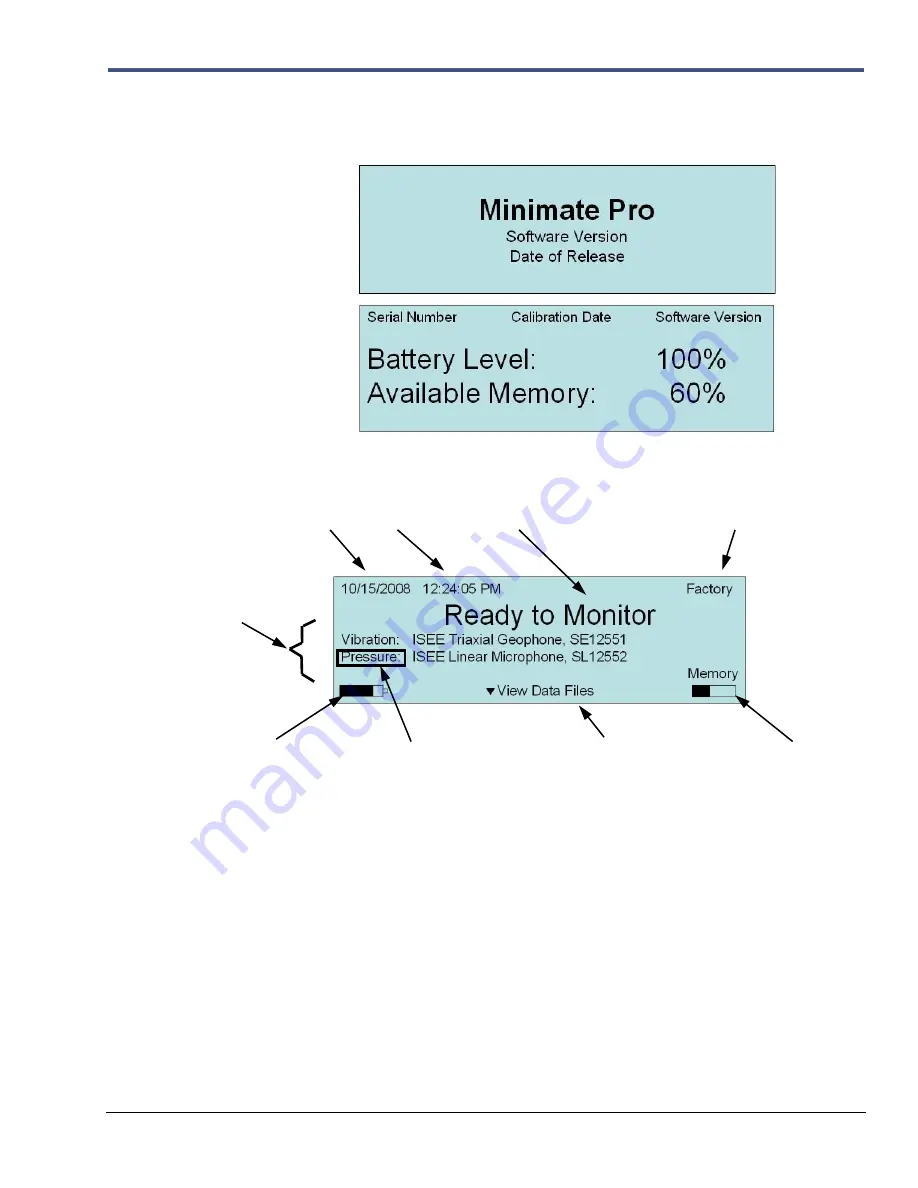
Minimate Pro Operator Manual
6
–13
6.5.2. Unit Menu Navigation Overview
1.
When the
Minimate Pro
is initially turned on, the following two screens appear after a few
seconds:
2.
These two screens are followed by the
Main Display
Screen:
3.
Entering or editing text for items such as
Locations
,
Operators
,
Company
and
General
Notes
are all performed within an editing screen. Press the
Up
or
Down Arrow
to scroll
through the upper and lower case characters, numerical, and special characters. Press the
Right
and
Left
Arrows
to move to and from each character location for editing. Press the
Enter
key to
Save
the changes, or the
Cancel
key to return to the previous menu without
saving the changes.
4.
Within the
View Data
window, each Event that is recorded with a particular recording option,
Waveform
or
Histogram
, and has a different icon representing the data to help you
determine the type of Event:
DATE
TIME
CURRENT SETUP FILE NAME
STATUS OF UNIT
OR COMMAND PROMPT
ACTIVE
DISPLAY
AREA:
ATTACHED
SENSORS,
MONITORING
DATA, OR
LIST OF
MENU ITEMS
WHEN USING
THE SETUP
FUNCTION
BATTERY LEVEL
INDICATOR
COMMANDS
ASSOCIATED WITH
KEYPAD ENTRIES
MEMORY LEVEL
INDICATOR
CHANNELS:
Minimate Pro4
– Pressure
Minimate Pro6
– Pressure
or
Vibration
Summary of Contents for Minimate Pro Series
Page 1: ......
Page 12: ...2 6 Minimate Pro Operator Manual Notes...
Page 14: ...3 2 Minimate Pro Operator Manual Notes...
Page 16: ...4 2 Minimate Pro Operator Manual Notes...
Page 34: ...6 16 Minimate Pro Operator Manual...
Page 44: ...7 10 Minimate Pro Operator Manual Notes...
















































