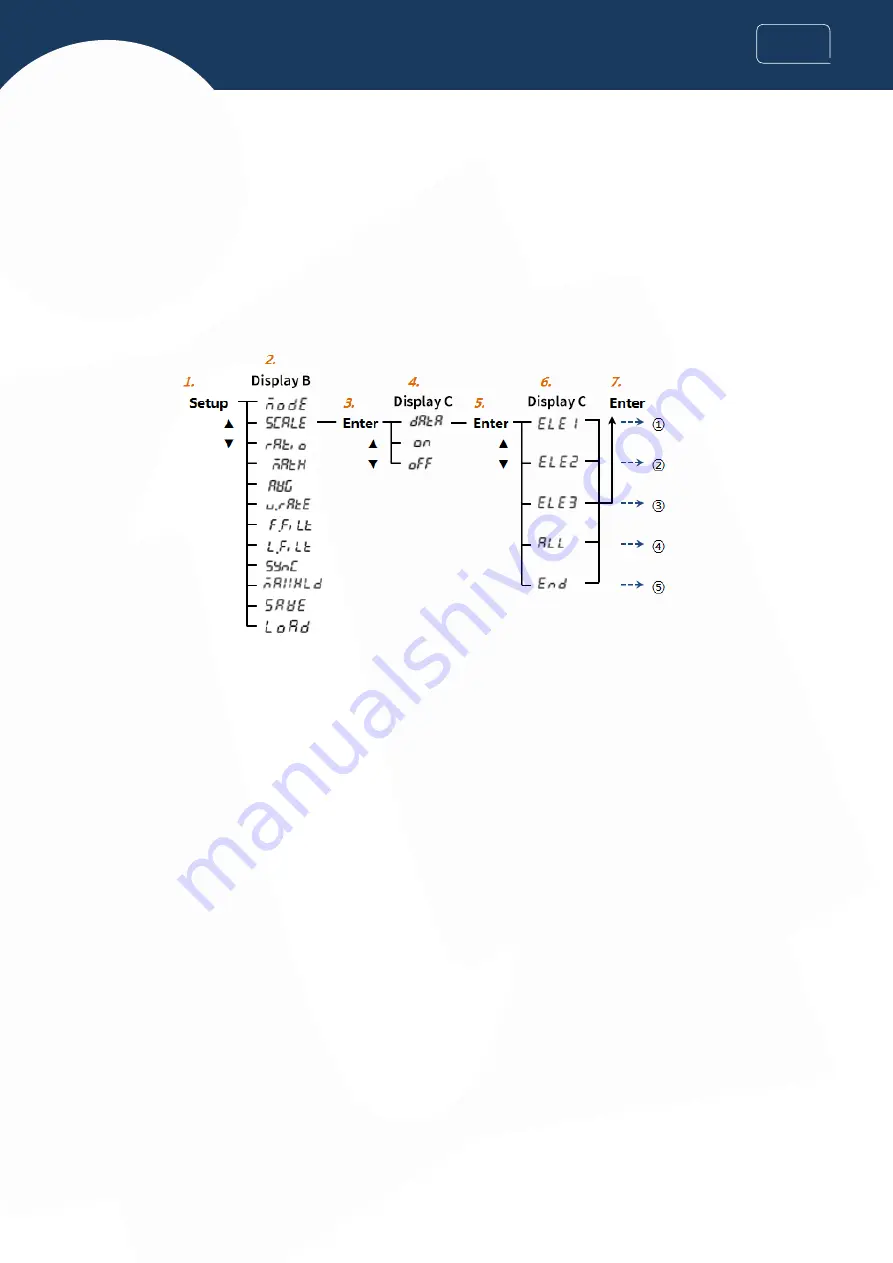
26
VIEW 5 Pro
730
VIEW
1. Press the Setup key;
2. Select the "scale" menu;
3. Confirm;
4. Select the ratio setting;
5. Confirm;
6. Select the setting unit (select all or independent unit);
7. Confirm.
Description
①→Enter the scale factor interface of the separate setting unit 1;
②→Enter the scale factor interface of the separate setting unit 2;
③→Enter the scale factor interface of the separate setting unit 3;
④→Enter the scale factor interface for setting all units at the same time;
⑤→Exit the scaling setting interface and return to the superior display menu.
By taking Unit 1 as an example, when "ELE1" is selected in Step 6, it will enter the interface for setting the scale factor
of Unit 1 separately. As shown in the figure, Display Bar A displays "ELE1", indicating that the scale factor of Unit 1 is
currently being set. VT factor, CT factor and SF factor are set in Display Bars B, C and D respectively.
The setting interfaces of Unit 2, Unit 3 and Select All are the same as those of Unit 1, and only display in Display Bar A is
changed to "ELE2", "ELE3" and "ALL" respectively.
3.10.3 Scale factor setting
By taking the scale setting of Unit 1 as an example, the scale factor operation methods of Unit 2 are the same as those of
Unit 3.
Operating steps
3.10.2 Set independent unit or select all
Operating steps
It is operated according to the above steps, the scaling setting switch options are located in Display Bar C. Through
navigation (up and down) key, ON or OFF of the display scaling can be switched. "ON" or "OFF" option is selected, and
the "Enter" key is pressed for confirmation. After the scaling function is turned on, the "Scaling" indicator light on the
panel will be on, and the instrument will return to the superior menu for display. Pressing the "Hold/ESC" key can exit the
setting interface.






























