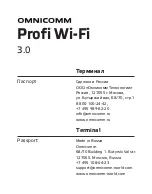Terminal User Guide
Page 4
iWL250 User Guide
Copyright© 2019 Ingenico
Introduction
Thank You
Thank you for choosing an Ingenico iWL200 Series Wireless Payment Terminal.
Your terminal includes a variety of different functions and features to help you
accept credit and debit card transactions in a speedy and efficient manner.
This User Guide
We recommend you thoroughly read this User Guide, together with any other
documentation that came with your terminal, as this will help you to quickly
make the best use of all the capabilities of your new terminal.
The conventions used with this User Guide are as follows:
enter
- This is a button on the terminal (i.e. the ‘Enter’ key in this case).
THIS IS A SHORTCUT TO A MENU OPTION.
This is a piece of important advice.
Keeping Records
Copies of all transaction receipts and your corresponding End of Day reports
should be kept together in a safe place (preferably in date order) for a minimum
of 6 months, or longer depending on the requirements of the card company.
Helpdesk Information
Details on how to contact the Helpdesk can be found in the Quick Start Guide
that accompanies your terminal.
You may be asked for your terminal’s Terminal Identification Number (TID) or
your terminal’s Serial Number (S/N).
The TID can be found at the top of each receipt produced by the terminal; and
the Serial Number can be found at the top of some reports, on the reverse of
your terminal and on the label underneath the battery.