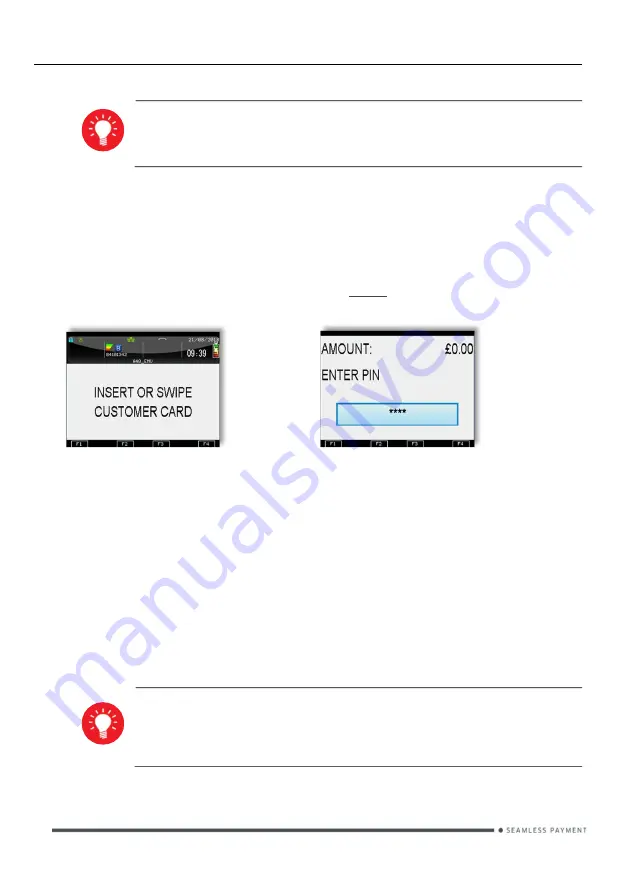
Terminal User Guide
Page 44
iWL250 User Guide
Copyright© 2019 Ingenico
You must ensure that this option is enabled on your acquirers
Merchant Account. Contact your acquirer to ensure that this
option is available to you
In order to check that a customer’s card is valid an Account Verification can be
performed. Typically this would be used before opening a bar tab, or any situation
where a low value Pre-Authorisation would otherwise be performed. An Account
Verification has no value and therefore does not affect the available balance on the
customer’s bank account.
To perform an Account Verification press the
menu
key three times, then choose
ACC VERIFY.
Insert,
swipe or
key the
customer’s
card.
Customer
to enter Pin
The terminal will continue as per a normal sale with the exception that an amount
is not prompted for, refer to the instructions for the appropriate sale transaction type
to complete the transaction.
When an Account Verification is successful then ACCOUNT VERIFIED will be
displayed on the terminal and printed on the transaction receipts.
Account Verification receipts carry the extra text of ACCOUNT VERIFICATION to
indicate that the transaction details are not captured by the acquirer.
If the ACC VERIFY option is not shown in the menu on your
terminal then the Account Verification functionality is not available
to you.
Account Verification many not be available for all card types.






























