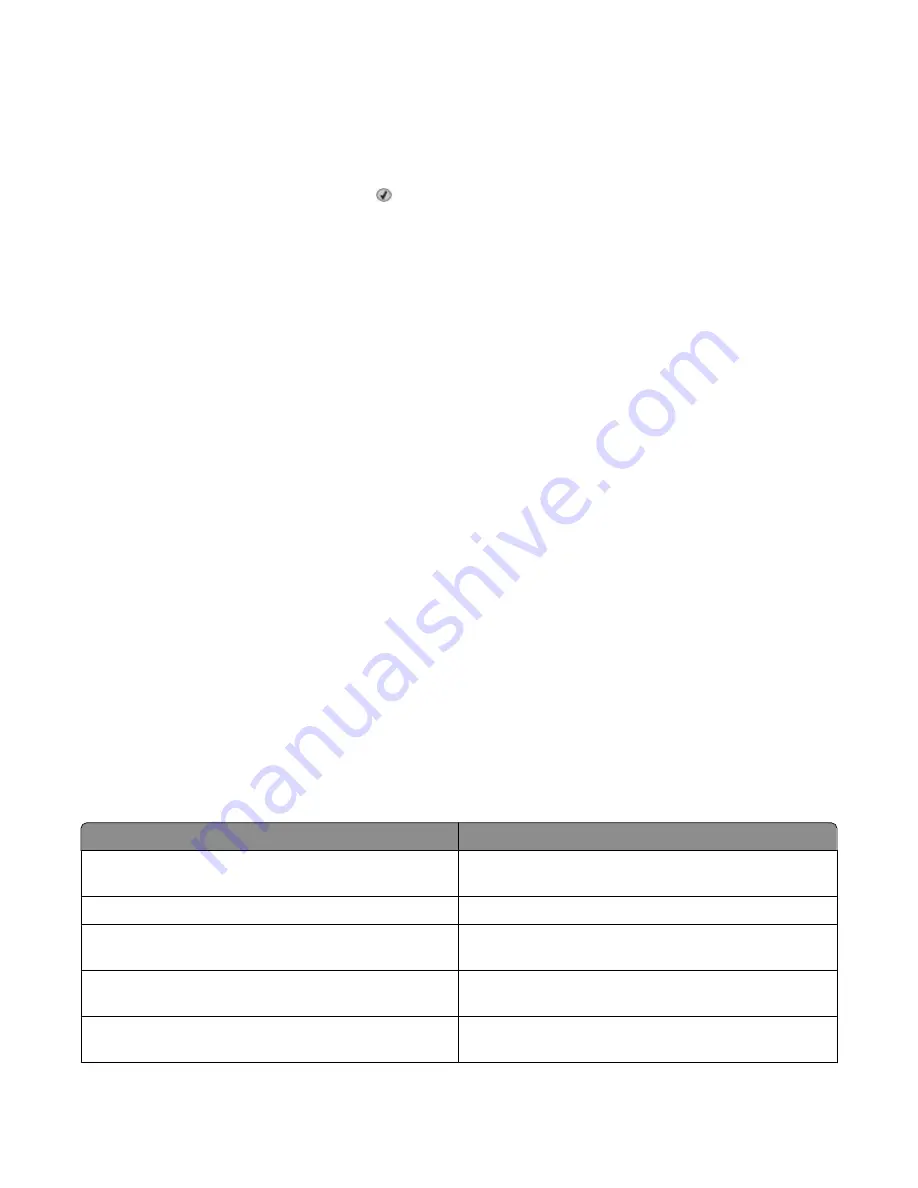
3
When
Station Number
appears, enter the printer fax number.
a
Press the button on the numeric keypad that corresponds with the number you want.
b
Press the right arrow button to move to the next space, or wait a few seconds and the cursor will move to the
next space.
4
After entering the Station Number, press .
Using the Embedded Web Server for fax setup
1
Type the printer IP address into the address field of your Web browser.
Note: If you do not know the IP address of the printer, then print a network setup page and locate the address
in the TCP/IP section.
2
Click Settings.
3
Click Fax Settings.
4
Click Analog Fax Setup.
5
Click inside the Station Name box, and then enter the name to be printed on all outgoing faxes.
6
Click inside the Station Number box, and then enter the printer fax number.
7
Click Submit.
Choosing a fax connection
You can connect the printer with equipment such as a telephone, an answering machine, or a computer modem. To
determine the best way to set up the printer, see the following table.
Notes:
•
The printer is an analog device that works best when directly connected to the wall outlet. Other devices (such
as a telephone or answering machine) can be successfully attached to pass through the printer, as described in
the setup steps.
•
If you want a digital connection such as ISDN, DSL, or ADSL, a third-party device (such as a DSL filter) is required.
Contact your DSL provider for a DSL filter. The DSL filter removes the digital signal on the telephone line that
can interfere with the ability of the printer to fax properly.
•
You
do not
need to attach the printer to a computer, but you
do
need to connect it to an analog telephone line
to send and receive faxes.
Equipment and service options
Fax connection setup
Connect directly to the telephone line
See “Connecting to an analog telephone line” on
page 75
Connect to a Digital Subscriber Line (DSL or ADSL) service See “Connecting to a DSL service” on page 75.
Connect to a Private Branch eXchange (PBX) or Integrated
Services Digital Network (ISDN) system
See “Connecting to a PBX or ISDN system” on page 76.
Use a Distinctive Ring service
See “Connecting to a Distinctive Ring Service” on
page 77.
Connect to a telephone line, telephone, and answering
machine
See “Connecting a telephone or answering machine to the
same telephone line” on page 78
Faxing
74
Summary of Contents for Color 1826
Page 1: ...InfoPrint Color 1826 MFP MT 4989 User s Guide G510 7212 00...
Page 2: ......
Page 3: ...InfoPrint Color 1826 MFP MT 4989 User s Guide G510 7212 00...
Page 12: ...10...
Page 83: ...Faxing 81...
Page 84: ...3 Connect the answering machine or telephone to the adapter Faxing 82...
Page 164: ...3 Open the top door 4 Remove the right side cover Maintaining the printer 162...
Page 183: ...13 Insert the developer unit 14 Align and insert the imaging kit Maintaining the printer 181...
Page 235: ...replacing 161 Wireless menu 118 Y Yellow Low 147 Index 233...
Page 236: ......
Page 237: ......
Page 238: ...Printed in USA G510 7212 00...






























