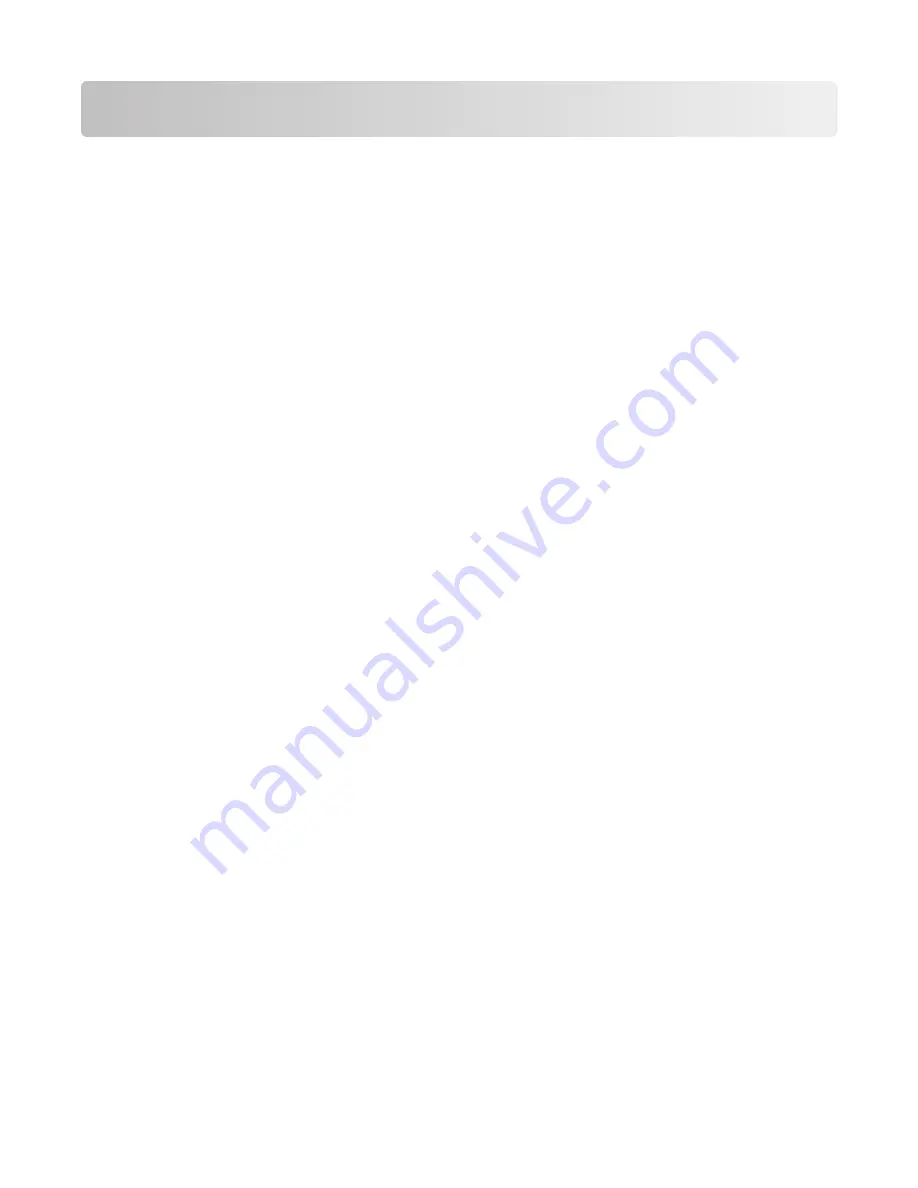
Troubleshooting
Solving basic printer problems
If there are basic printer problems, or the printer is unresponsive, make sure:
•
The power cord is plugged into the printer and a properly grounded electrical outlet.
•
The electrical outlet is not turned off by any switch or breaker.
•
The printer is not plugged into any surge protectors, uninterrupted power supplies, or extension cords.
•
Other electronic equipment plugged into the outlet is working.
•
The printer is turned on. Check the printer power switch.
•
The printer cable is securely attached to the printer and the host computer, print server, option, or other network
device.
•
All options are properly installed.
•
The printer driver settings are correct.
Once you have checked each of these possibilities, turn the printer off, wait for about 10 seconds, and then turn the
printer back on. This often fixes the problem.
Solving printing problems
Multiple-language PDFs do not print
The documents contain unavailable fonts.
1
Open the document you want to print in Adobe Acrobat.
2
Click the printer icon.
The Print dialog appears.
3
Select Print as image.
4
Click OK.
Printer control panel display is blank or displays only diamonds
The printer self test failed. Turn the printer off, wait about 10 seconds, and then turn the printer back on.
If
Performing Self Test
and
Ready
do not appear, turn the printer off and contact Customer Support.
Error message about reading USB drive appears
Make sure the USB drive is supported. For information regarding tested and approved USB flash memory devices,
contact the place where you purchased your printer.
Troubleshooting
189
Summary of Contents for Color 1826
Page 1: ...InfoPrint Color 1826 MFP MT 4989 User s Guide G510 7212 00...
Page 2: ......
Page 3: ...InfoPrint Color 1826 MFP MT 4989 User s Guide G510 7212 00...
Page 12: ...10...
Page 83: ...Faxing 81...
Page 84: ...3 Connect the answering machine or telephone to the adapter Faxing 82...
Page 164: ...3 Open the top door 4 Remove the right side cover Maintaining the printer 162...
Page 183: ...13 Insert the developer unit 14 Align and insert the imaging kit Maintaining the printer 181...
Page 235: ...replacing 161 Wireless menu 118 Y Yellow Low 147 Index 233...
Page 236: ......
Page 237: ......
Page 238: ...Printed in USA G510 7212 00...






























