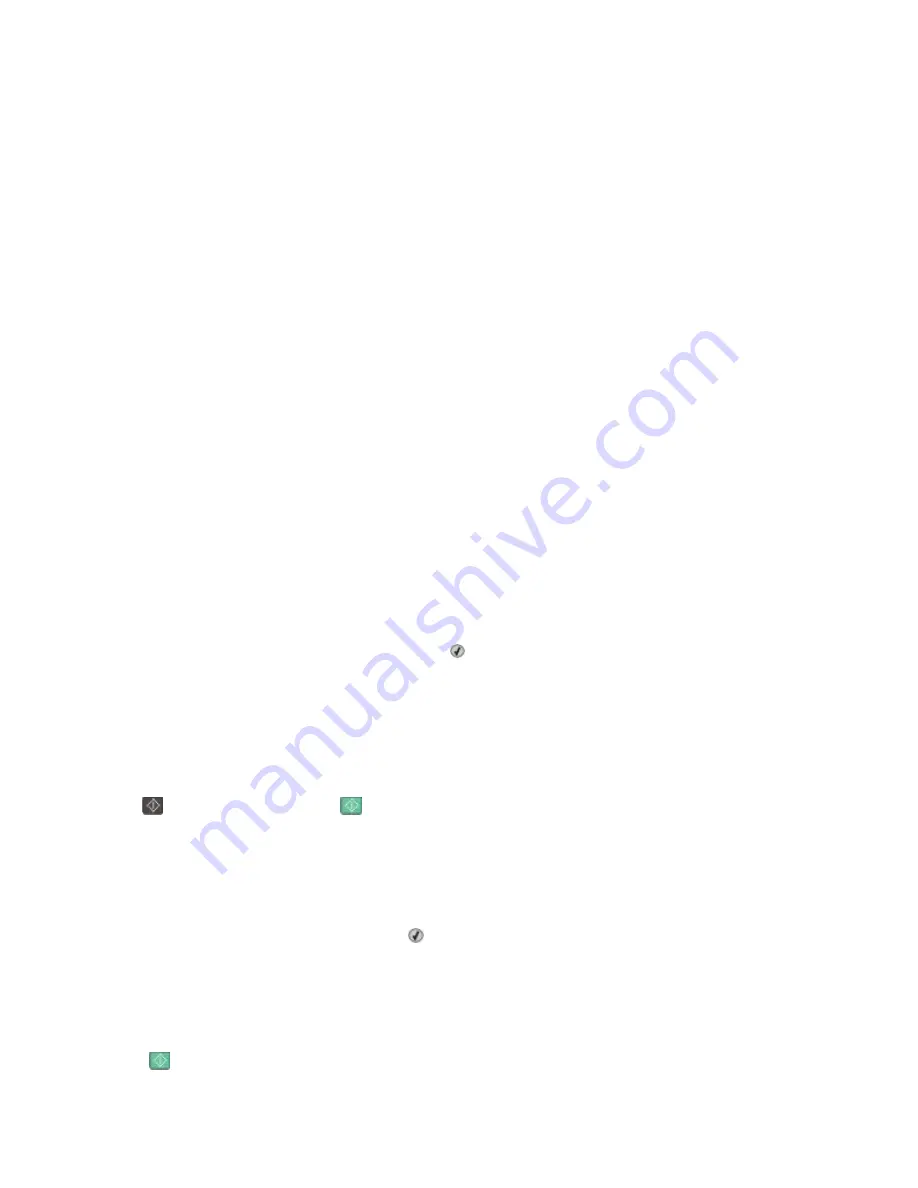
Menus disabled
The printer menus are disabled. The printer settings cannot be changed from the printer control panel. Contact your
system support person for help.
Note: When menus are disabled, it is still possible to cancel a print job.
No analog phone line
The analog phone line was not detected; the fax is disabled. Connect the printer to an analog phone line.
No answer
A fax number is dialed, but no connection is made. Wait for the message to clear.
No dial tone
The printer does not have a dial tone. Wait for the message to clear.
No recognized file types
Either there are no files saved on the USB drive, or the files saved are not supported. Convert files to any of the
following supported file types: .pdf, .gif, .jpeg, .jpg, .bmp, .png, .tiff, .tif, .pcx, or .dcx.
PC Kit Life Warning
This is the final warning message for the photoconductor kit. The photoconductor kit is near exhaustion. The printer
continues printing unless the value for the Cartridge Alarm is changed from the printer control panel or set to On
from the Supply Notifications Web page (located on the Embedded Web Server).
If the setting is On, then the printer stops printing. Press to select
Continue
. The printer continues to print until
the photoconductor kit is completely exhausted. When the photoconductor kit is exhausted, replace it.
Phone in Use
The telephone attached to the printer is in use, or its handset is off the cradle.
1
Place the handset on the telephone cradle.
2
Press
to send a black only fax or
to send a color fax.
3
Enter the fax number.
Picture too large
The photo sent to the printer is larger than the current paper size. Press the arrow buttons until
Closest photo
size
or
Fit to page
appears, and then press .
Power Saver
The printer is saving power while it waits for the next print job.
•
Send a job to print.
•
Touch
to warm the printer to normal operating temperature. Afterwards,
Ready
appears.
Understanding printer messages
149
Summary of Contents for Color 1826
Page 1: ...InfoPrint Color 1826 MFP MT 4989 User s Guide G510 7212 00...
Page 2: ......
Page 3: ...InfoPrint Color 1826 MFP MT 4989 User s Guide G510 7212 00...
Page 12: ...10...
Page 83: ...Faxing 81...
Page 84: ...3 Connect the answering machine or telephone to the adapter Faxing 82...
Page 164: ...3 Open the top door 4 Remove the right side cover Maintaining the printer 162...
Page 183: ...13 Insert the developer unit 14 Align and insert the imaging kit Maintaining the printer 181...
Page 235: ...replacing 161 Wireless menu 118 Y Yellow Low 147 Index 233...
Page 236: ......
Page 237: ......
Page 238: ...Printed in USA G510 7212 00...






























