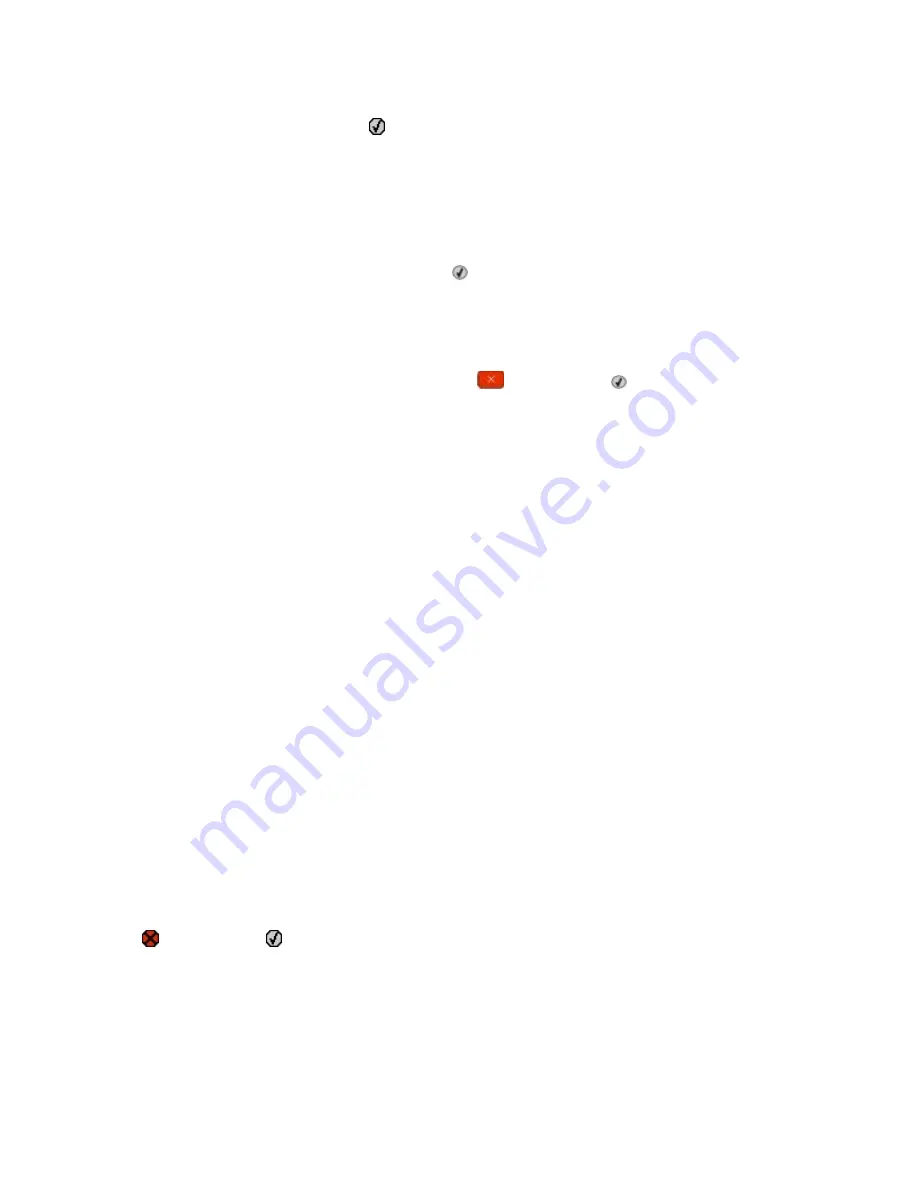
Replace <color> cartridge
Replace the toner cartridge, and then press to clear the message and continue printing.
Replace PC Kit
This is the early warning message for the photoconductor kit. The printer continues printing unless the value for the
Cartridge Alarm is changed from the printer control panel or set to On from the Supply Notifications Web page
(located on the Embedded Web Server).
If the setting is On, then the printer stops printing. Press to select
Continue
and continue printing.
When the
PC Kit Life Warning
appears, order a new photoconductor kit.
Scan Document Too Long
The scan job exceeds the maximum number of pages. Press
, and then press to cancel printing and clear the
message.
Scan to USB failed
An attempt to create a file on the USB drive failed.
Try one or more of the following:
•
Re-send the job.
•
Reduce the scan resolution, and then try sending the job again.
•
Remove the USB drive, reconnect it, and then try sending the job again.
Scanner ADF Cover Open
The ADF cover is open. The message clears when the cover is closed.
Sending pXX
The printer is sending a fax.
pXX
represents the number of pages received. Wait for the message to clear.
Standard Exit Bin Full
Empty the standard exit bin to clear the message and continue printing.
Tray <x> Empty
Try one or more of the following:
•
Load the paper tray or other source with the correct paper type and size.
•
Press , and then press to cancel the current job.
Tray <x> Low
Wait until the printer is not printing, and then load the paper tray or other source with the correct paper type and
size.
Understanding printer messages
151
Summary of Contents for Color 1826
Page 1: ...InfoPrint Color 1826 MFP MT 4989 User s Guide G510 7212 00...
Page 2: ......
Page 3: ...InfoPrint Color 1826 MFP MT 4989 User s Guide G510 7212 00...
Page 12: ...10...
Page 83: ...Faxing 81...
Page 84: ...3 Connect the answering machine or telephone to the adapter Faxing 82...
Page 164: ...3 Open the top door 4 Remove the right side cover Maintaining the printer 162...
Page 183: ...13 Insert the developer unit 14 Align and insert the imaging kit Maintaining the printer 181...
Page 235: ...replacing 161 Wireless menu 118 Y Yellow Low 147 Index 233...
Page 236: ......
Page 237: ......
Page 238: ...Printed in USA G510 7212 00...






























