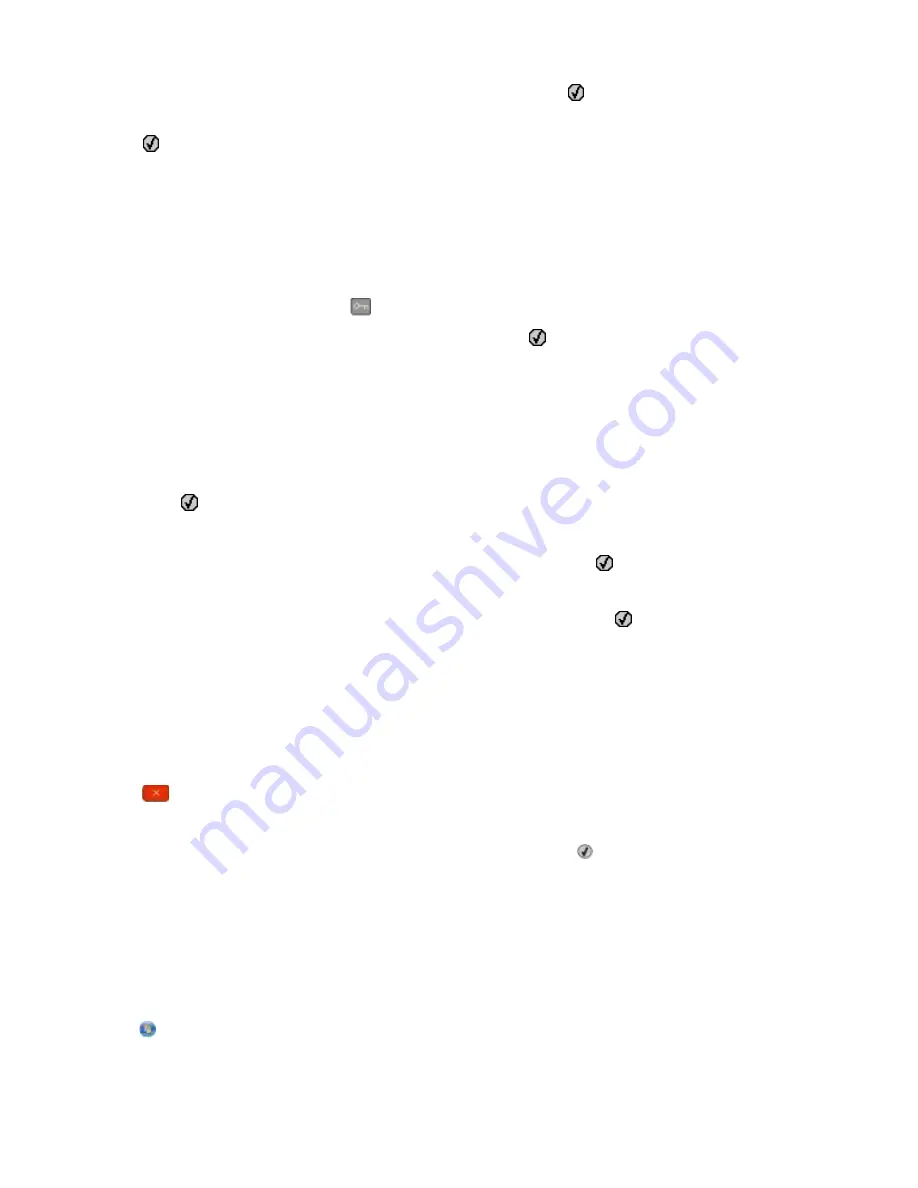
4
Press the arrow buttons until
Print Fonts
appears, and then press .
5
Press the arrow buttons until
PCL Fonts
,
PostScript Fonts
, or
PPDS Fonts
appears, and then
press .
After the font sample list prints,
Ready
appears.
Printing a directory list
A directory list shows the resources stored in flash memory or on the hard disk.
1
Make sure the printer is on and
Ready
appears.
2
From the printer control panel, press
.
3
Press the arrow buttons until
Reports
appears, and then press .
After the directory list prints,
Ready
appears.
Printing the print quality test pages
Print the print quality test pages to isolate print quality problems.
1
Turn the printer off.
2
Hold down and the right arrow button while turning the printer on.
3
Release the buttons when the dots appear, and wait for
CONFIG MENU
to appear.
4
Press the arrow buttons until
PRINT_QUAL_TXT
appears, and then press .
The print quality test pages print.
5
Press the arrow buttons until
Exit Config Menu
appears, and then press .
Resetting the Printer
appears briefly, and then
Ready
appears.
Canceling a print job
Canceling a print job from the printer control panel
1
Press
.
Stopped
appears.
2
Press the arrow buttons until
Cancel a job
appears, and then press .
Canceling a print job from the computer
To cancel a print job, do one of the following:
For Windows users
In Windows Vista:
1
Click .
2
Click Control Panel.
Printing
58
Summary of Contents for Color 1826
Page 1: ...InfoPrint Color 1826 MFP MT 4989 User s Guide G510 7212 00...
Page 2: ......
Page 3: ...InfoPrint Color 1826 MFP MT 4989 User s Guide G510 7212 00...
Page 12: ...10...
Page 83: ...Faxing 81...
Page 84: ...3 Connect the answering machine or telephone to the adapter Faxing 82...
Page 164: ...3 Open the top door 4 Remove the right side cover Maintaining the printer 162...
Page 183: ...13 Insert the developer unit 14 Align and insert the imaging kit Maintaining the printer 181...
Page 235: ...replacing 161 Wireless menu 118 Y Yellow Low 147 Index 233...
Page 236: ......
Page 237: ......
Page 238: ...Printed in USA G510 7212 00...






























