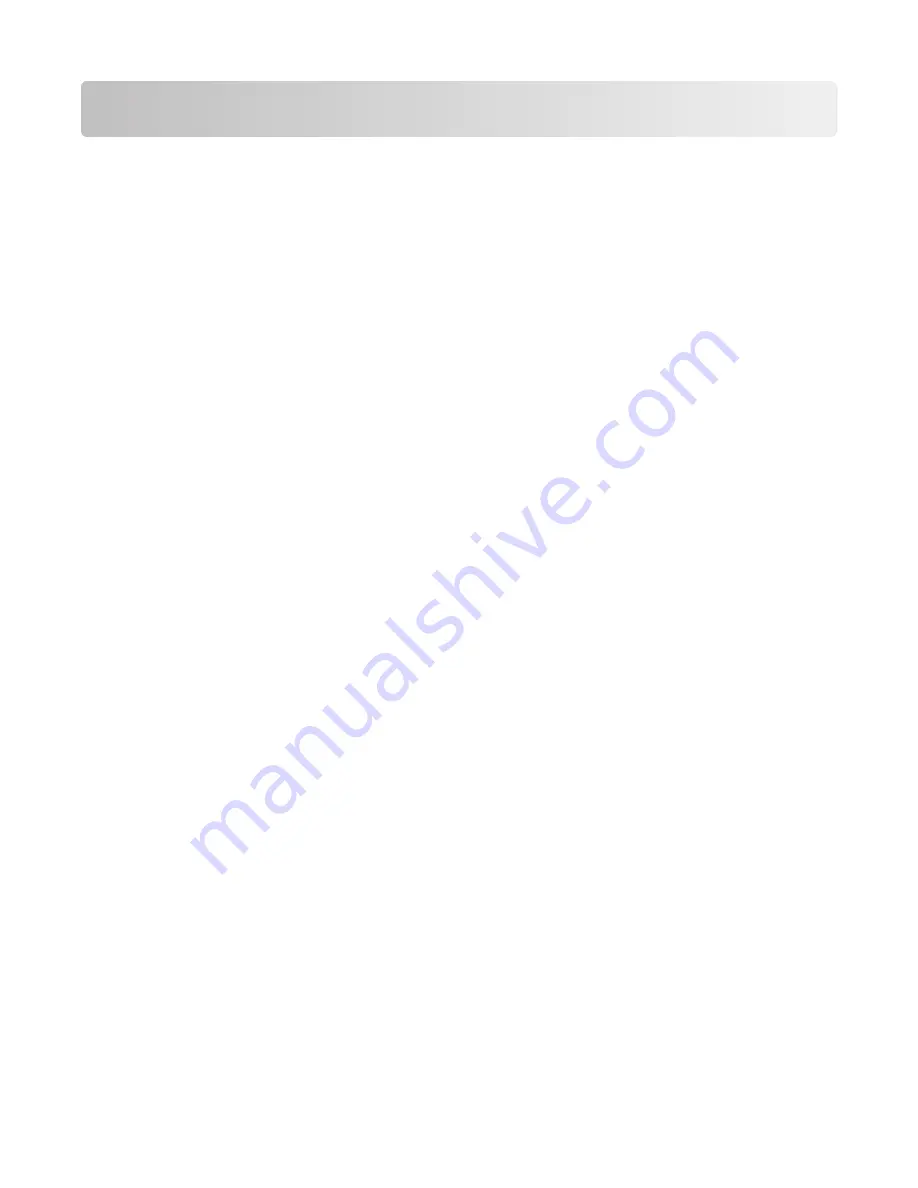
Printing
This chapter covers printing, printer reports, and job cancellation. Selection and handling of paper and specialty
media can affect how reliably documents print. For more information, see "Avoiding jams" and "Storing print media."
Printing a document
1
Load paper into a tray or feeder.
2
From the printer control panel Paper menu, set the Paper Type and Paper Size to match the loaded paper.
3
Do one of the following:
For Windows users
a
With a document open, click File
ª
Print.
b
Click Properties, Preferences, Options, or Setup, and then adjust the settings as needed.
Note: To print on a specific size or type of paper, adjust the paper size or type settings to match the loaded
paper, or select the appropriate tray or feeder.
c
Click OK, and then click Print.
For Macintosh users
a
Customize the settings as needed in the Page Setup dialog:
1
With a document open, choose File > Page Setup.
2
Choose a paper size or create a custom size to match the loaded paper.
3
Click OK.
b
Customize the settings as needed in the Print dialog:
1
With a document open, choose File > Print.
If necessary, click the disclosure triangle to see more options.
2
From the Print dialog and pop-up menus, adjust the settings as needed.
Note: To print on a specific paper type, adjust the paper type setting to match the loaded paper, or
select the appropriate tray or feeder.
3
Click Print.
Warning—Potential Damage: While printing, do not touch the metal shaft in the area where the printer ejects
paper into the standard exit bin.
Printing
51
Summary of Contents for Color 1826
Page 1: ...InfoPrint Color 1826 MFP MT 4989 User s Guide G510 7212 00...
Page 2: ......
Page 3: ...InfoPrint Color 1826 MFP MT 4989 User s Guide G510 7212 00...
Page 12: ...10...
Page 83: ...Faxing 81...
Page 84: ...3 Connect the answering machine or telephone to the adapter Faxing 82...
Page 164: ...3 Open the top door 4 Remove the right side cover Maintaining the printer 162...
Page 183: ...13 Insert the developer unit 14 Align and insert the imaging kit Maintaining the printer 181...
Page 235: ...replacing 161 Wireless menu 118 Y Yellow Low 147 Index 233...
Page 236: ......
Page 237: ......
Page 238: ...Printed in USA G510 7212 00...






























