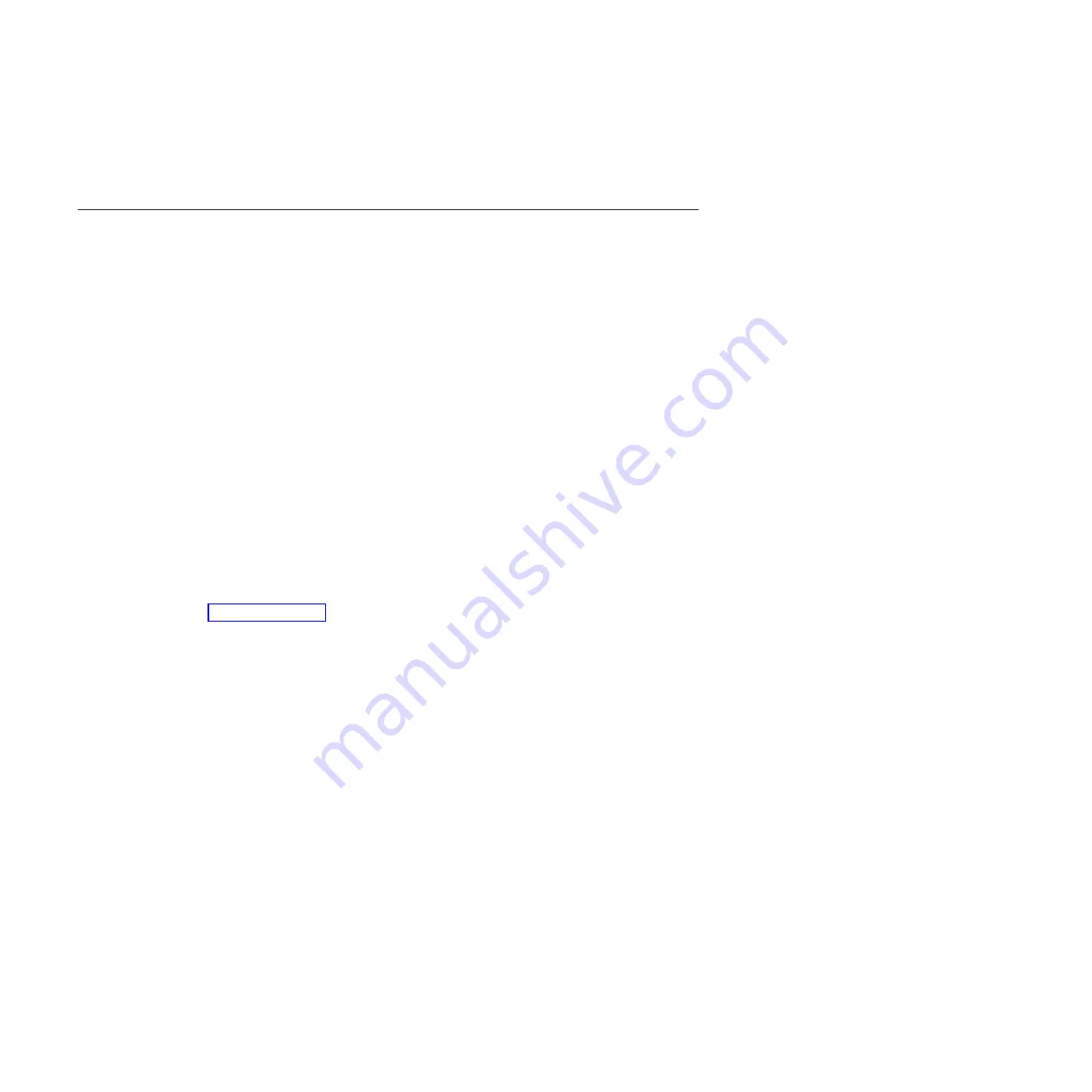
Some application programs require a unique configuration. If the printer is not
working properly in the configuration you have selected, contact an InfoPrint
Solutions Company service representative.
IEEE 1284 Parallel Interface
The IEEE 1284 is a parallel interface with bidirectional capabilities. Features include
the following:
Faster data transmission. Timing of the signals has been reduced.
Bidirectional communication. Both the host and the printer can send data.
Versatility. If a device cannot send data along particular lines, the 1284 can work
around this and send data via other operating modes, such as Nibble Mode which
is discussed later.
Less user interaction. The host can ask the printer about printing status and
supported features, such as fonts and internal errors. For example, instead of
having to physically check if the printer has run out of paper, you can create a
program to query this from the host. The printer will respond and a message will
display on the host.
Operating Modes
The 1284 supports three operating modes, which are determined by negotiation
between the printer and the host.
Compatibility Mode
This mode provides compatibility with a Centronics or PC Parallel interface (see
Table 9 on page 203). Data is transferred from the host to the printer in 8-bit bytes
over the data lines.
Compatibility Mode can be combined with Nibble and Byte Modes to provide
bidirectional communication.
Nibble Mode
Eight bits equals one byte. When a byte of data is sent to the printer, the eight bits
are sent over eight data lines.
Some devices cannot send data over their eight data lines. To bypass this, the 1284
permits data to be sent as half a byte over four status lines. (Half a byte equals one
nibble.) Two sequential four-bit nibbles are sent over the lines.
Data is transferred from printer to host in four-bit nibbles over the status lines, and
the host controls the transmission.
202
InfoPrint 6500-V User’s Manual
Summary of Contents for 6500-v05
Page 1: ...InfoPrint 6500 V Line Matrix Printers User s Manual Cabinet and Pedestal Models S550 1002 01...
Page 2: ......
Page 3: ...InfoPrint 6500 V Line Matrix Printers User s Manual Cabinet and Pedestal Models S550 1002 01...
Page 10: ...viii InfoPrint 6500 V User s Manual...
Page 12: ...x InfoPrint 6500 V User s Manual...
Page 14: ...xii InfoPrint 6500 V User s Manual...
Page 38: ...Figure 8 Configuration Main Menu continued 22 InfoPrint 6500 V User s Manual...
Page 57: ...Figure 16 6500 Series Main Menu Configuration continued Chapter 4 The Configuration Menus 41...
Page 58: ...Quick Setup Menu Figure 17 Quick Setup Menu 42 InfoPrint 6500 V User s Manual...
Page 59: ...Figure 18 Quick Setup Menu continued Chapter 4 The Configuration Menus 43...
Page 74: ...Twinax Interface Menu Figure 22 Twinax Interface Menu 58 InfoPrint 6500 V User s Manual...
Page 75: ...Figure 23 Twinax Interface Menu Print Language Chapter 4 The Configuration Menus 59...
Page 83: ...Coax Interface Menu Figure 24 Coax Interface Menu Chapter 4 The Configuration Menus 67...
Page 84: ...Figure 25 Coax Interface Menu Print Language 68 InfoPrint 6500 V User s Manual...
Page 97: ...Figure 28 5250 Interface Menu Print Language Chapter 4 The Configuration Menus 81...
Page 104: ...Figure 30 3270 Interface Menu Print Language 88 InfoPrint 6500 V User s Manual...
Page 152: ...Figure 48 IPDS Configuration Menu Print Language 136 InfoPrint 6500 V User s Manual...
Page 158: ...ANSI Figure 49 ANSI Emulation Menu 142 InfoPrint 6500 V User s Manual...
Page 173: ...Code V Emulation Menu Figure 52 Code V Emulation Menu Chapter 4 The Configuration Menus 157...
Page 188: ...Figure 58 pSeries Emulation Menu Print Language 172 InfoPrint 6500 V User s Manual...
Page 197: ...Print Format Menu Figure 61 Print Format Menu Chapter 4 The Configuration Menus 181...
Page 224: ...208 InfoPrint 6500 V User s Manual...
Page 266: ...250 InfoPrint 6500 V User s Manual...
Page 282: ...266 InfoPrint 6500 V User s Manual...
Page 288: ...272 InfoPrint 6500 V User s Manual...
Page 338: ...322 InfoPrint 6500 V User s Manual...
Page 339: ......
Page 340: ...Printed in USA S550 1002 01...
















































