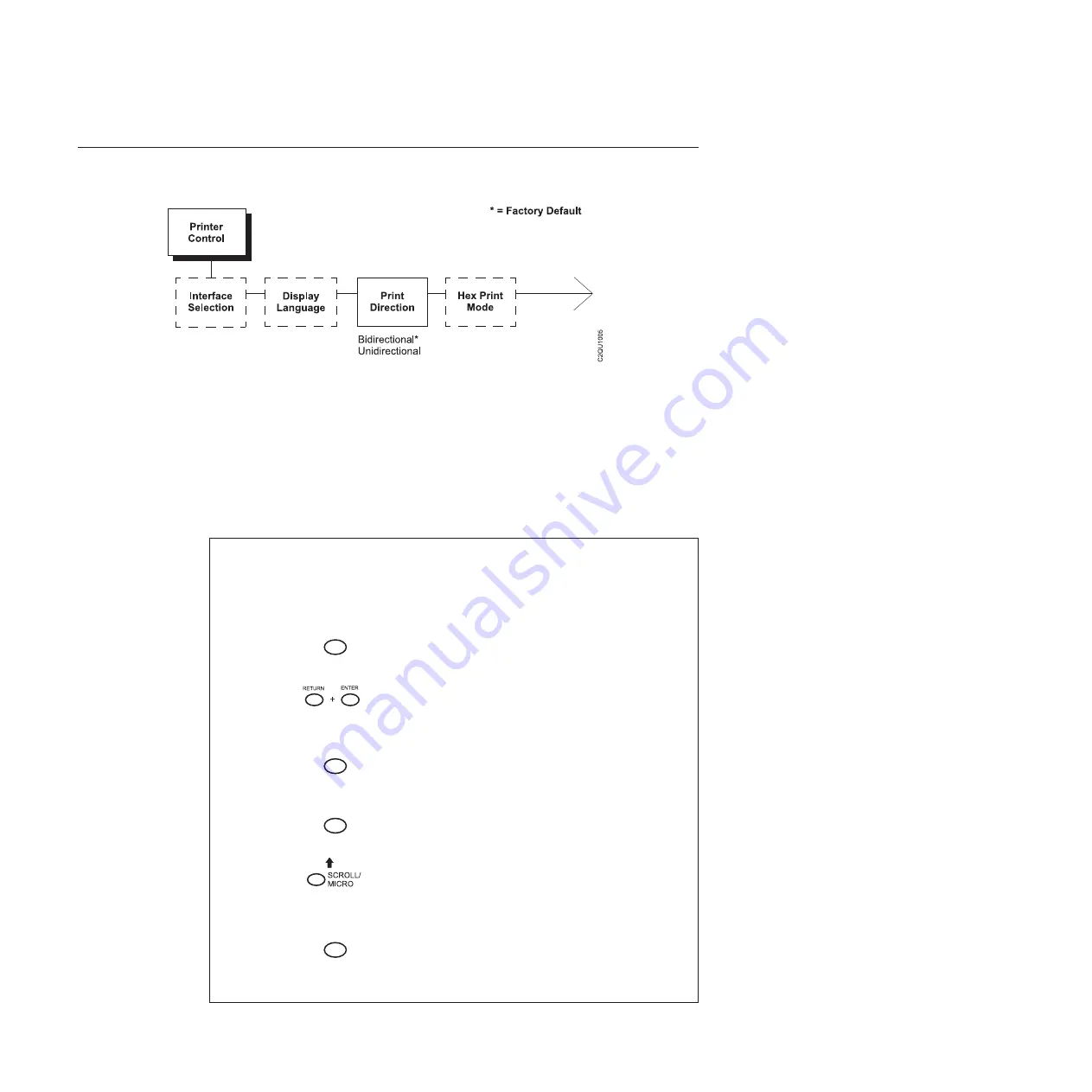
Changing Parameters
The following procedure shows you how to change a configuration setting.
Changing the Print Direction from the factory default setting BIDIRECTIONAL to
the setting UNIDIRECTIONAL is provided as an example. Print Direction is one of
the Printer Control menu options. The procedure is similar for other configuration
changes. Use these basic guidelines to navigate the configuration menus and
change other parameters.
Note:
Press
START
at any time to exit the configuration menu.
Step
Key
LCD Results
Notes
1.
Determine which parameters you want to change and what the new values will be. In
this example, the value for the PRINT DIRECTION parameter will be changed from
“BIDIRECTIONAL” to “UNIDIRECTIONAL”.
2.
Press
STOP
NOT READY
Places the printer in NOT
READY mode before entering
the operator menus.
3.
OPERATOR MENU
UNLOCKED
Unlocks the Operator Menu,
which allows you to make
configuration changes.
4.
MENU
OPERATOR MENU
PRINTER CONTROL
Displays the first Configuration
Main Menu option, PRINTER
CONTROL.
5.
ENTER
PRINTER CONTROL
INTERFACE SELECTION
Moves into the PRINTER
CONTROL menu.
6.
UNTIL
PRINTER CONTROL
PRINT DIRECTION
Moves to the PRINT
DIRECTION parameter.
7.
ENTER
PRINT DIRECTION
BIDIRECTIONAL*
Move into the PRINT
DIRECTION menu. The
asterisk (*) shows that this is
the active value.
Figure 11. Printer Control Menu - Print Direction
30
InfoPrint 6500-V User’s Manual
Summary of Contents for 6500-v05
Page 1: ...InfoPrint 6500 V Line Matrix Printers User s Manual Cabinet and Pedestal Models S550 1002 01...
Page 2: ......
Page 3: ...InfoPrint 6500 V Line Matrix Printers User s Manual Cabinet and Pedestal Models S550 1002 01...
Page 10: ...viii InfoPrint 6500 V User s Manual...
Page 12: ...x InfoPrint 6500 V User s Manual...
Page 14: ...xii InfoPrint 6500 V User s Manual...
Page 38: ...Figure 8 Configuration Main Menu continued 22 InfoPrint 6500 V User s Manual...
Page 57: ...Figure 16 6500 Series Main Menu Configuration continued Chapter 4 The Configuration Menus 41...
Page 58: ...Quick Setup Menu Figure 17 Quick Setup Menu 42 InfoPrint 6500 V User s Manual...
Page 59: ...Figure 18 Quick Setup Menu continued Chapter 4 The Configuration Menus 43...
Page 74: ...Twinax Interface Menu Figure 22 Twinax Interface Menu 58 InfoPrint 6500 V User s Manual...
Page 75: ...Figure 23 Twinax Interface Menu Print Language Chapter 4 The Configuration Menus 59...
Page 83: ...Coax Interface Menu Figure 24 Coax Interface Menu Chapter 4 The Configuration Menus 67...
Page 84: ...Figure 25 Coax Interface Menu Print Language 68 InfoPrint 6500 V User s Manual...
Page 97: ...Figure 28 5250 Interface Menu Print Language Chapter 4 The Configuration Menus 81...
Page 104: ...Figure 30 3270 Interface Menu Print Language 88 InfoPrint 6500 V User s Manual...
Page 152: ...Figure 48 IPDS Configuration Menu Print Language 136 InfoPrint 6500 V User s Manual...
Page 158: ...ANSI Figure 49 ANSI Emulation Menu 142 InfoPrint 6500 V User s Manual...
Page 173: ...Code V Emulation Menu Figure 52 Code V Emulation Menu Chapter 4 The Configuration Menus 157...
Page 188: ...Figure 58 pSeries Emulation Menu Print Language 172 InfoPrint 6500 V User s Manual...
Page 197: ...Print Format Menu Figure 61 Print Format Menu Chapter 4 The Configuration Menus 181...
Page 224: ...208 InfoPrint 6500 V User s Manual...
Page 266: ...250 InfoPrint 6500 V User s Manual...
Page 282: ...266 InfoPrint 6500 V User s Manual...
Page 288: ...272 InfoPrint 6500 V User s Manual...
Page 338: ...322 InfoPrint 6500 V User s Manual...
Page 339: ......
Page 340: ...Printed in USA S550 1002 01...






























