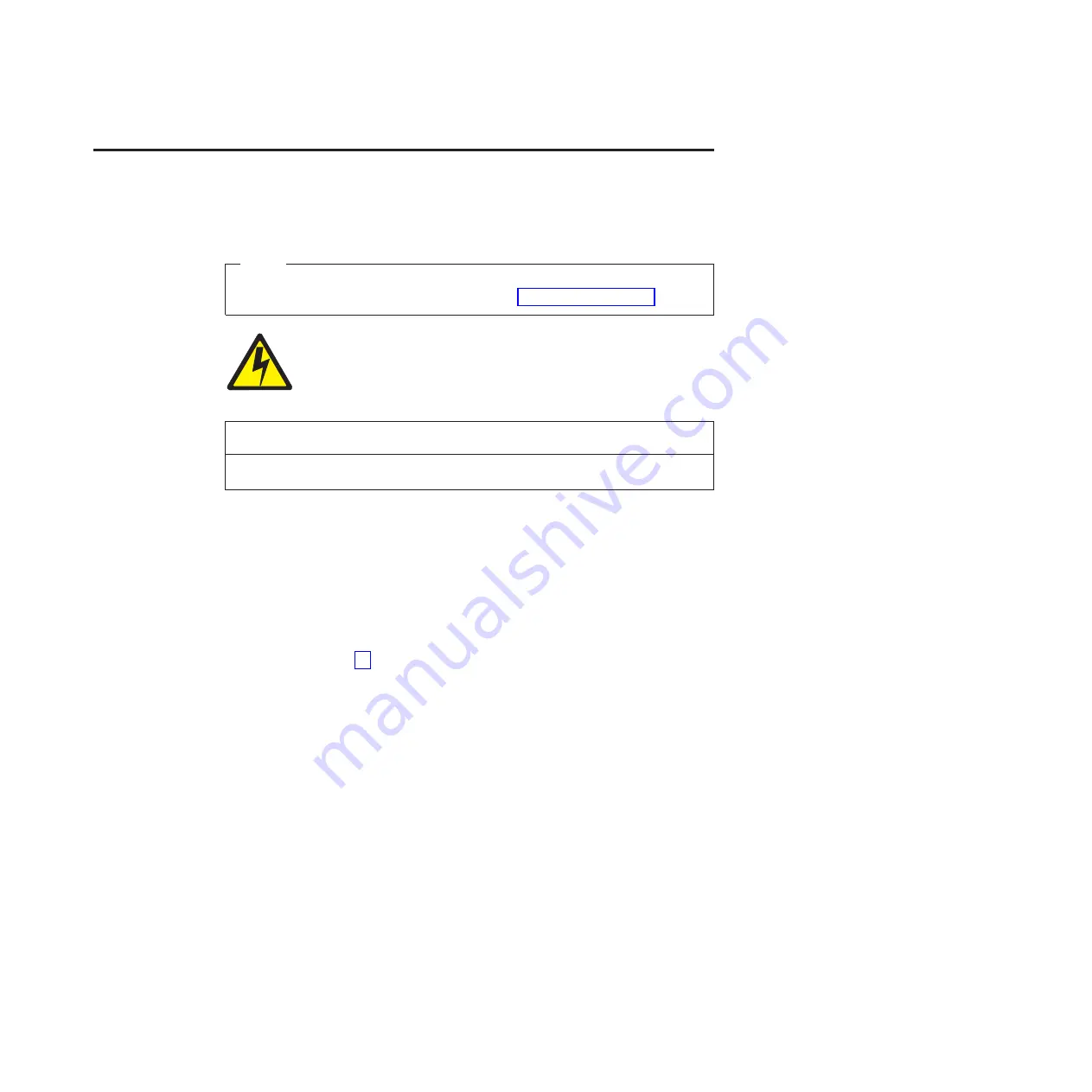
Chapter 2. Installation, Attachment, and Configuration
Overview
Note!
Before using this information and the product it supports, read the
information and Communication Statements in “Notices” on page 289.
DANGER
<4>
Do not connect or disconnect any communication port, teleport, attachment
connector, or power cord during an electrical storm.
<5>
Power off the printer and disconnect the power cord before connecting or
disconnecting communication port, teleport, or attachment cable connector.
The following is an overview of the steps you need to complete to successfully
install, attach, and configure your printer:
1.
Unpack the printer from the shipping package. Follow the instructions
provided on the shipping package.
2.
Set up the printer, which includes; removing shipping materials, installing the
ink transport assembly, ink transport media, ink cartridge, and loading paper.
Follow the instructions in
InfoPrint 6500 Line Matrix Printers: Quick Start Guide
.
3.
Perform an initial print test by printing the current configuration page as
described on page 28.
4.
Review the information contained in the
README.1ST
file on the
Configuration Utility section on the User’s CD.
Note:
The Configuration Utility section contains a
README.1ST
file that
describes the contents of the CD, AIX print drivers, and configuration
information for replacing existing InfoPrint Solutions Company printers.
In addition, there might be another file, called
README.TXT
that
contains information that was added after the printer documentation was
printed.
© Copyright InfoPrint Solutions Company 2005, 2010
11
Summary of Contents for 6500-v05
Page 1: ...InfoPrint 6500 V Line Matrix Printers User s Manual Cabinet and Pedestal Models S550 1002 01...
Page 2: ......
Page 3: ...InfoPrint 6500 V Line Matrix Printers User s Manual Cabinet and Pedestal Models S550 1002 01...
Page 10: ...viii InfoPrint 6500 V User s Manual...
Page 12: ...x InfoPrint 6500 V User s Manual...
Page 14: ...xii InfoPrint 6500 V User s Manual...
Page 38: ...Figure 8 Configuration Main Menu continued 22 InfoPrint 6500 V User s Manual...
Page 57: ...Figure 16 6500 Series Main Menu Configuration continued Chapter 4 The Configuration Menus 41...
Page 58: ...Quick Setup Menu Figure 17 Quick Setup Menu 42 InfoPrint 6500 V User s Manual...
Page 59: ...Figure 18 Quick Setup Menu continued Chapter 4 The Configuration Menus 43...
Page 74: ...Twinax Interface Menu Figure 22 Twinax Interface Menu 58 InfoPrint 6500 V User s Manual...
Page 75: ...Figure 23 Twinax Interface Menu Print Language Chapter 4 The Configuration Menus 59...
Page 83: ...Coax Interface Menu Figure 24 Coax Interface Menu Chapter 4 The Configuration Menus 67...
Page 84: ...Figure 25 Coax Interface Menu Print Language 68 InfoPrint 6500 V User s Manual...
Page 97: ...Figure 28 5250 Interface Menu Print Language Chapter 4 The Configuration Menus 81...
Page 104: ...Figure 30 3270 Interface Menu Print Language 88 InfoPrint 6500 V User s Manual...
Page 152: ...Figure 48 IPDS Configuration Menu Print Language 136 InfoPrint 6500 V User s Manual...
Page 158: ...ANSI Figure 49 ANSI Emulation Menu 142 InfoPrint 6500 V User s Manual...
Page 173: ...Code V Emulation Menu Figure 52 Code V Emulation Menu Chapter 4 The Configuration Menus 157...
Page 188: ...Figure 58 pSeries Emulation Menu Print Language 172 InfoPrint 6500 V User s Manual...
Page 197: ...Print Format Menu Figure 61 Print Format Menu Chapter 4 The Configuration Menus 181...
Page 224: ...208 InfoPrint 6500 V User s Manual...
Page 266: ...250 InfoPrint 6500 V User s Manual...
Page 282: ...266 InfoPrint 6500 V User s Manual...
Page 288: ...272 InfoPrint 6500 V User s Manual...
Page 338: ...322 InfoPrint 6500 V User s Manual...
Page 339: ......
Page 340: ...Printed in USA S550 1002 01...






























