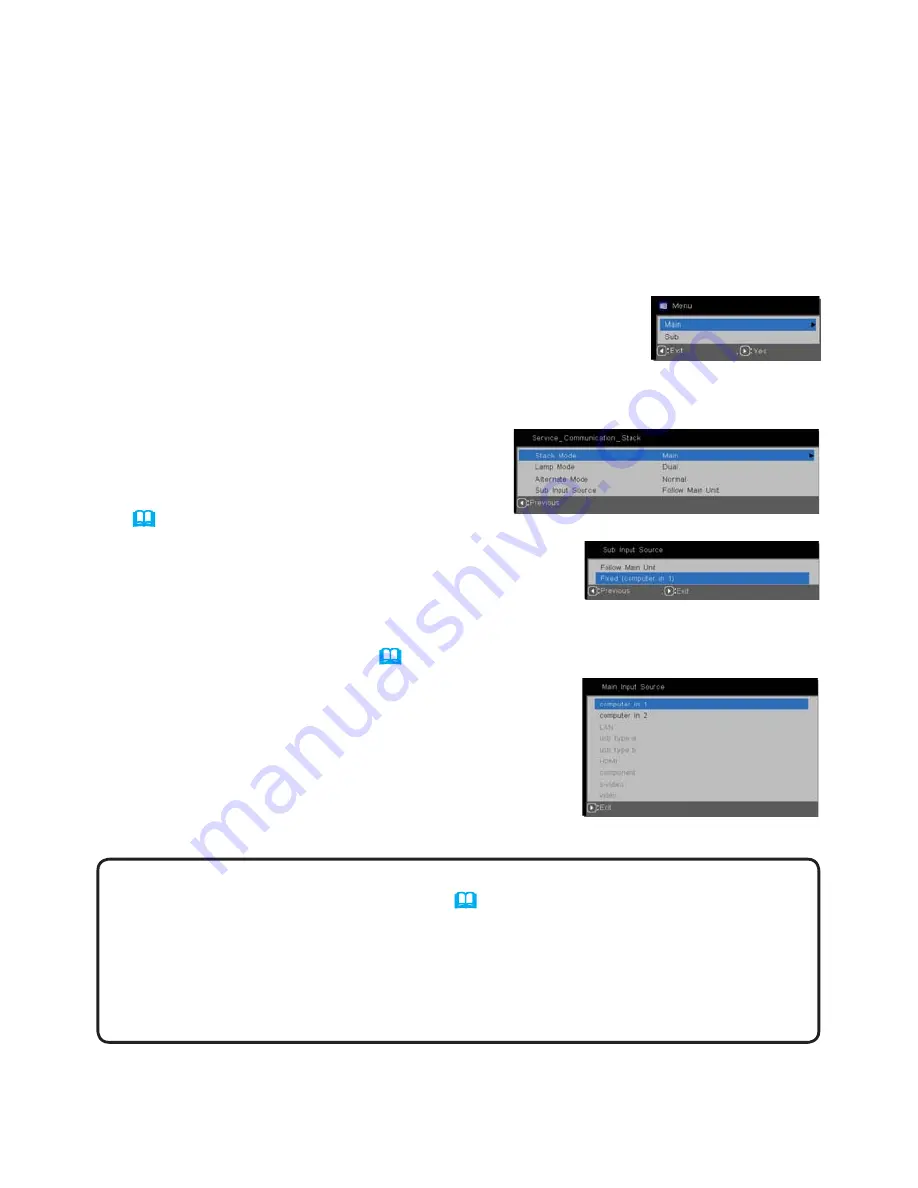
31
Setting input ports using menu
5.4 Setting the Source Inputs
If Smart Stack is used with an RS232 connection, review the following. When
inputting image signals to Sub via Main, the operations differ depending on
whether computer signals or video signals (e.g. component, S-video, composite)
are being used.
Inputting an image from Main to Sub - Computer signal
1.
If the STACK menu is already displayed on the screen, proceed to step 3 be-
low. Otherwise press the
MENU
button on the remote control.
If the MENU dialog is displayed, use the ▲/▼ buttons to
highlight MAIN, and press the ► button. A menu will be
displayed.
If the MENU dialog is not displayed, the STACK menu will appear.
2.
Use the ▲/▼/◄/► buttons to go into the following menu.
ADVANCED MENU
> OPTION
>
SERVICE
>
COMMUNICATION
>
STACK
The STACK menu will appear on screen.
(
User's Manual
→
OPTION menu
)
3.
Use the ▲/▼ buttons to highlight SUB INPUT
SOURCE, and press the ► button to display the
SUB INPUT SOURCE dialog.
4.
Use the ▲/▼ buttons to highlight FIXED (COMPUTER IN 1), and press the ►
button to save the change. (
23
)
5.
Press the
SOURCE
button on the remote control
or the
SOURC
E button on the Main projector’s
control panel, the MAIN INPUT SOURCE dialog
is displayed on screen. Use the ▲/▼ buttons
to highlight the port which is connected to the
signal cable, and press the ► button to save the
change.
NOTES
• When FIXED (COMPUTER IN 1) is selected, the MONITOR OUT
DEFAULT setting will not be available.
(
User's Manual
→
SETUP menu
)
• When FIXED (COMPUTER IN 1) is selected, only
COMPUTER IN1
and
COMPUTER IN2
inputs can be selected.
• When FIXED (COMPUTER IN 1) is selected, if the
SOURCE
button on the
remote control or the projector's
SOURC
E button is pressed, the dialog for
selecting the input source will be displayed.





















