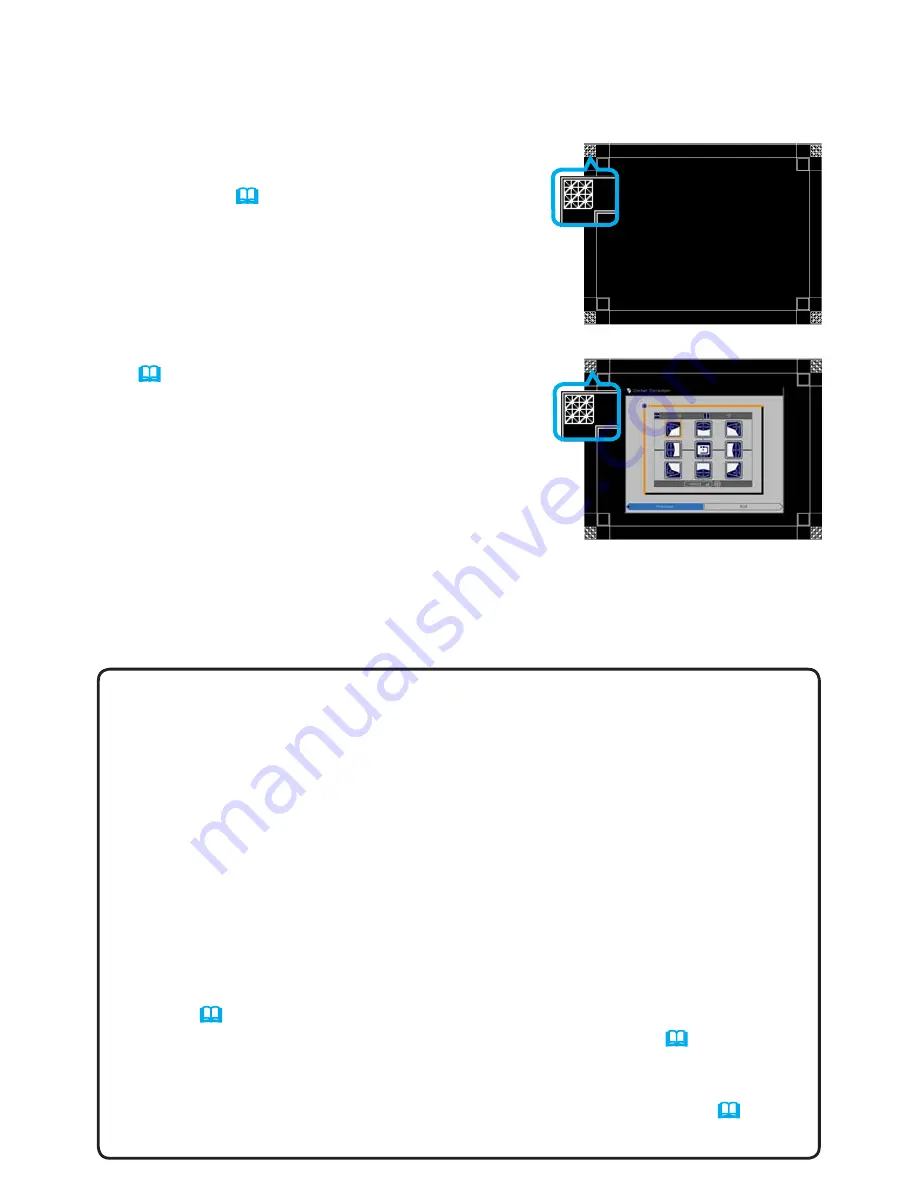
16
Installation
NOTES for all users
• For details on CORNER CORRECTION
, refer to
CORNER CORRECTION
of
BASIC MENU
or
SETUP menu
in the
User's
Manual
.
• When arranging the projectors side-by-side (
Option 2
), it is necessary to
adjust the image position of one projector in accordance with the other projector
as explained above.
• Use a flat screen. If a curved or skewed screen is used, it is very difficult to
align the two images even if you use the CORNER CORRECTION pin/barrel
adjustment.
• Even after finely adjusting the images from both projectors, it may not be
possible to completely superimpose the images depending on the input signals.
In this case, try the following methods.
-
Press the
AUTO
IMAGE button on the remote control or perform AUTO
IMAGE (
User's Manual
→
IMAGE menu
)
on both projectors.
-
Adjust HORIZONTAL POSITION
and
VERTICAL POSITION
(
User's
Manual
→
IMAGE menu
)
on both projectors.
-
Check the
RESOLUTION
setting in the INPUT
menu of both projectors, and
make certain that both the Main and Sub projector settings match.
(
User's
Manual
→
INPUT menu
)
5.
Using CORNER CORRECTION on
Projector
B
, adjust
Projector B’s
image size and posi
-
tion to superimpose onto the
Projector A’s
image. This is the recommended adjustment
method:
(1) Roughly adjust the four corners in the following order:
Top left → Top right → Bottom right → Bottom left
(2) Finely adjust the four corners in the same order as listed above in Step 1.
For Simple Stack users
1.
Press the
MENU
button on the remote control to display
Projector A’s
menu.
2.
Use the ▲/▼/◄/► buttons to open the
RULED LINES
dialog, then select
STACK
on
the dialog.
(
User's Manual
→
SCREEN
menu
)
3.
Press the
MENU
button on
Projector B’s
con
-
trol panel to display the menu.
4.
Use the ▲/▼/◄/► buttons to select CORNER
CORRECTION
from
BASIC MENU
, or
the SETUP menu of
ADVANCED MENU
.
(
User's Manual
→
BASIC MENU
or
SETUP
menu
)
The
CORNER CORRECTION
dialog appears
on screen.
STACK of RULED LINES
CORNER CORRECTION dialog
on STACK of RULED LINES






























