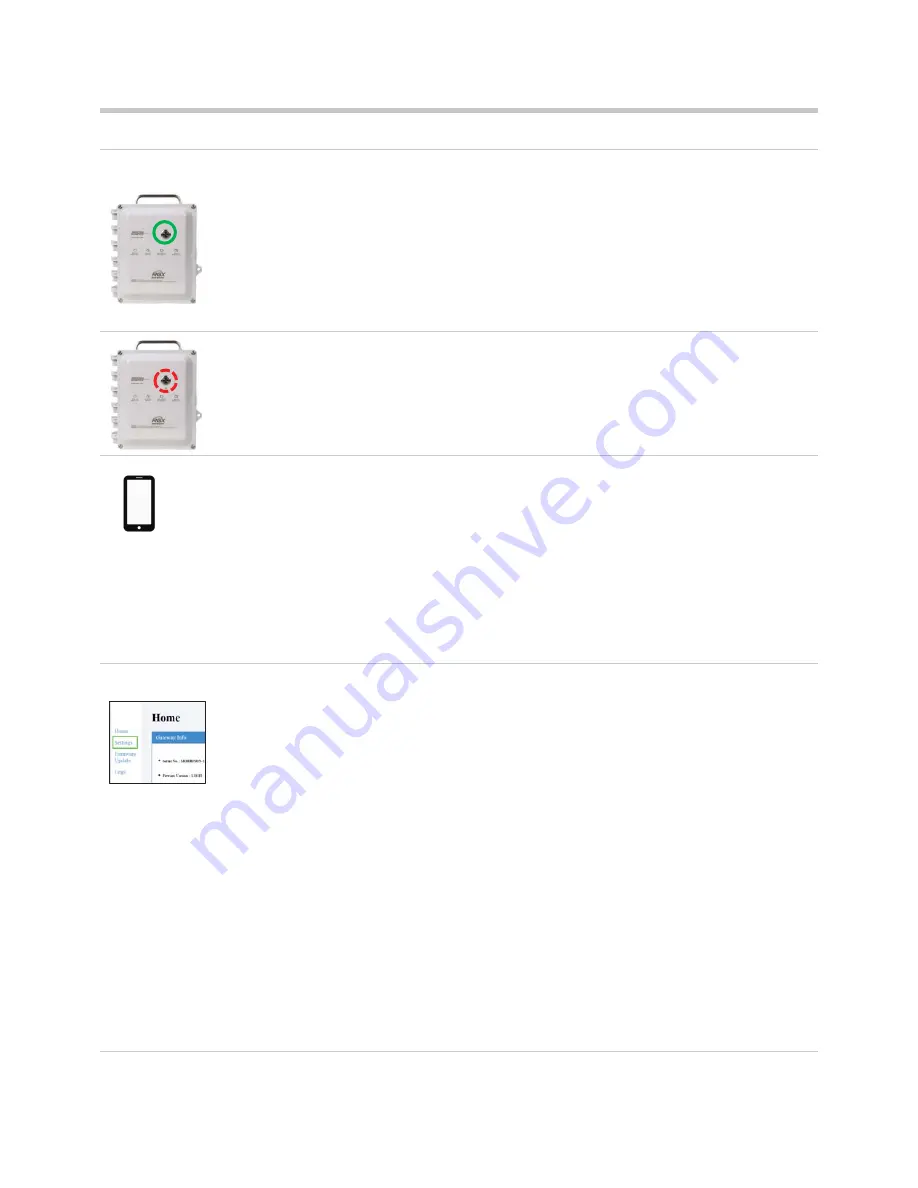
27
Figure 3.3
1
Power on the RGX
On the case lid, press the power button for approximately 5 seconds until the power-button light turns
on. Observe the power-button light and proceed as noted below.
Green only
(blinking or solid)
Continue.
Includes red
(blinking or solid)
See
Table 3.6
before continuing
.
Light does not turn on
Try again. If the condition persists, the unit may not have
sufficient charge. Charge the unit before continuing.
2
Activate Wi-Fi access mode
Tap the RGX power button three times quickly. If the power-button light
blinks red
, continue;
otherwise, try again.
3
Log into the RGX Configuration Interface
Check the smart device for its list of Wi-Fi devices and find the RGX unit's serial number; highlight
and click on it.
On the smart device, open a browser; into its address line type
https://
followed by the unit's
IP
address.
If the unit IP address is unknown, use this value: 192.168.1.1.
When
prompted,
enter
the
log-in
credentials given below to access the RGX Configuration Interface.
x
User name: RGXadmin (case sensitive)
x
Password: Unit
activation code
Note:
It is recommended that the password be changed after initial log in.
4
Configure communication options
Access
Settings
Review the RGX–iNet communications options: cellular, Wi-Fi, and Ethernet.
x
Enable or disable each option.
x
For each enabled option, enter, select, or edit the required values.
Reminder:
If your company’s wireless security network is “WPA2-Enterprise”, the RGX Interface
will require the upload of a
certificate of authenticity
that is 2048-bit or less and supplies the full
chain of trust.
Save and Reboot
When finished, click on save; you will then be prompted to confirm the save.
When prompted to reboot, simply click on the request, then confirmation.
You
do not need to do
anything to the unit
as the software will complete the reboot.
Document Number: 0000037533
DO NOT CHANGE WITHOUT THE FOLLOWING AGENCY APPROVALS(S):N/A
Modified: 2018-05-25 13:18:14 EDT
State:In Work
INDUSTRIAL SCIENTIFIC CORPORATION
Title: PRODUCT MANUAL RGX GATEWAY-EN-1
Eng:
Drawing No: 17158071-1
Drawn By: Gaygan, Nancy
Created: 2018-05-16 10:24:51 EDT
Rev: 1
Printed By: Kuzmich, Bob
Int: 1.5
Date:May 29, 2018






























