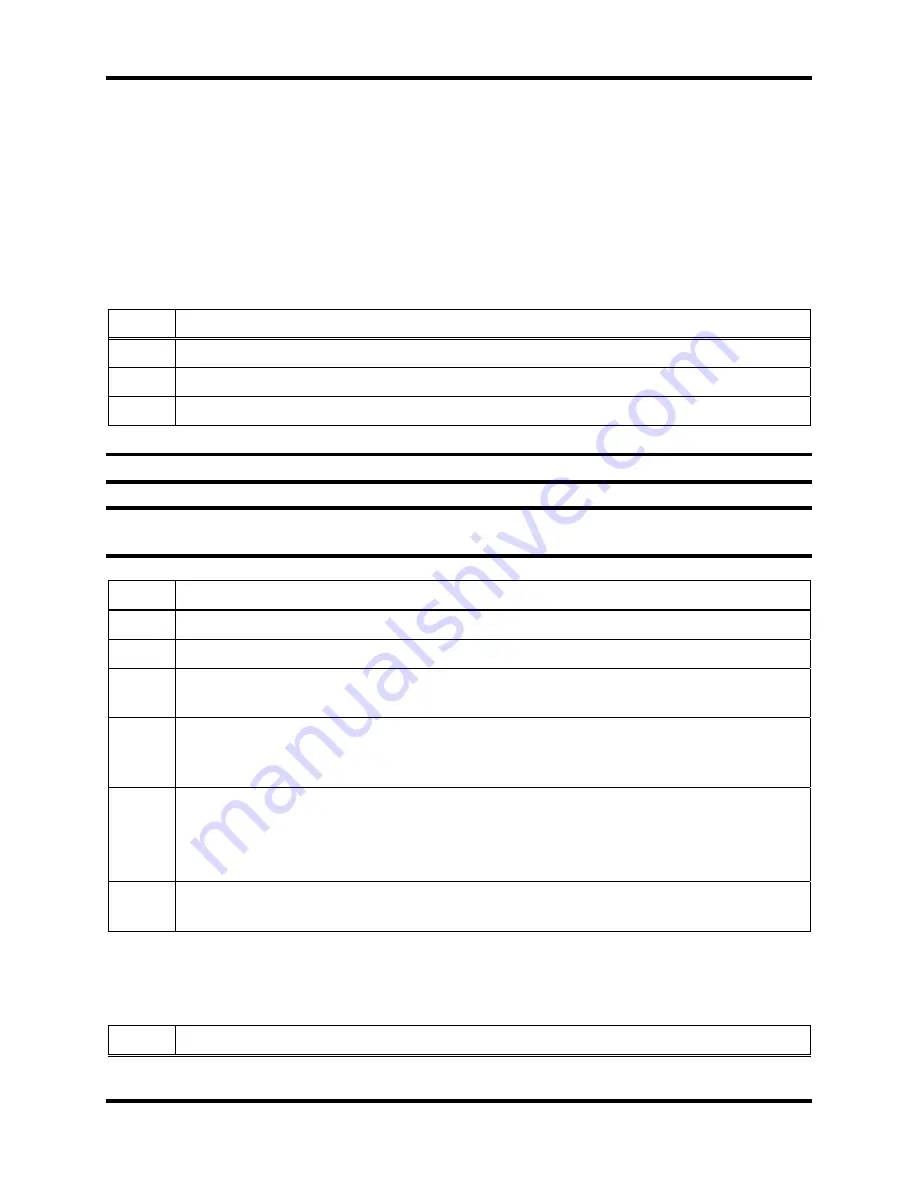
Basic Operation of the DS2
DS2 Docking Station
202
INDUSTRIAL SCIENTIFIC
Version 9.1 (P/N: 17112798)
7.6. Download and Clearing Datalog Data
You can force an IDS to download datalog data from an instrument to the Docking Station
Server. When you download datalog data from an instrument,
the instrument’s datalog
memory is also cleared
.
You can also choose to clear datalog data on an instrument without downloading it to the system.
7.6.1. Forced Datalog Download
To download datalog data, follow the instructions listed below.
Step Instruction
1.
Make sure that the IDS is on.
2.
Dock the instrument in the IDS.
3.
Press any of the keys on the IDS keypad to access the main menu.
NOTE:
The menu cannot be used when the IDS is performing an instrument action.
NOTE:
The menu cannot be used if the
Menu Locked
setting for the IDS in DSSAC is set to
“Yes.”
Step Instruction
4.
Use the ARROW keys on the keypad until Instrument is highlighted.
5.
Press the ENTER key. The Instrument menu appears.
6.
Use the ARROW keys on the keypad to select Download Datalog. Press the ENTER
key.
7.
The LCD displays a confirmation prompt: “Are you sure?” Use the ARROW keys
on the keypad to highlight Yes, and then press the ENTER key. If you select No, the
LCD returns to the main menu.
8.
The IDS begins downloading the datalog data. The LCD displays “Downloading
Datalog.” The yellow LED is illuminated.
NOTE: The instrument’s datalog memory is also cleared. The LCD displays
“Clearing Datalog” when the datalog data is being cleared.
9.
When the datalog download is complete, the LCD returns to the main menu and the
green LED is illuminated.
7.6.2. Clearing Datalog Data
To clear datalog data from an instrument’s memory without downloading it to the system, follow
the instructions listed below.
Step Instruction






























