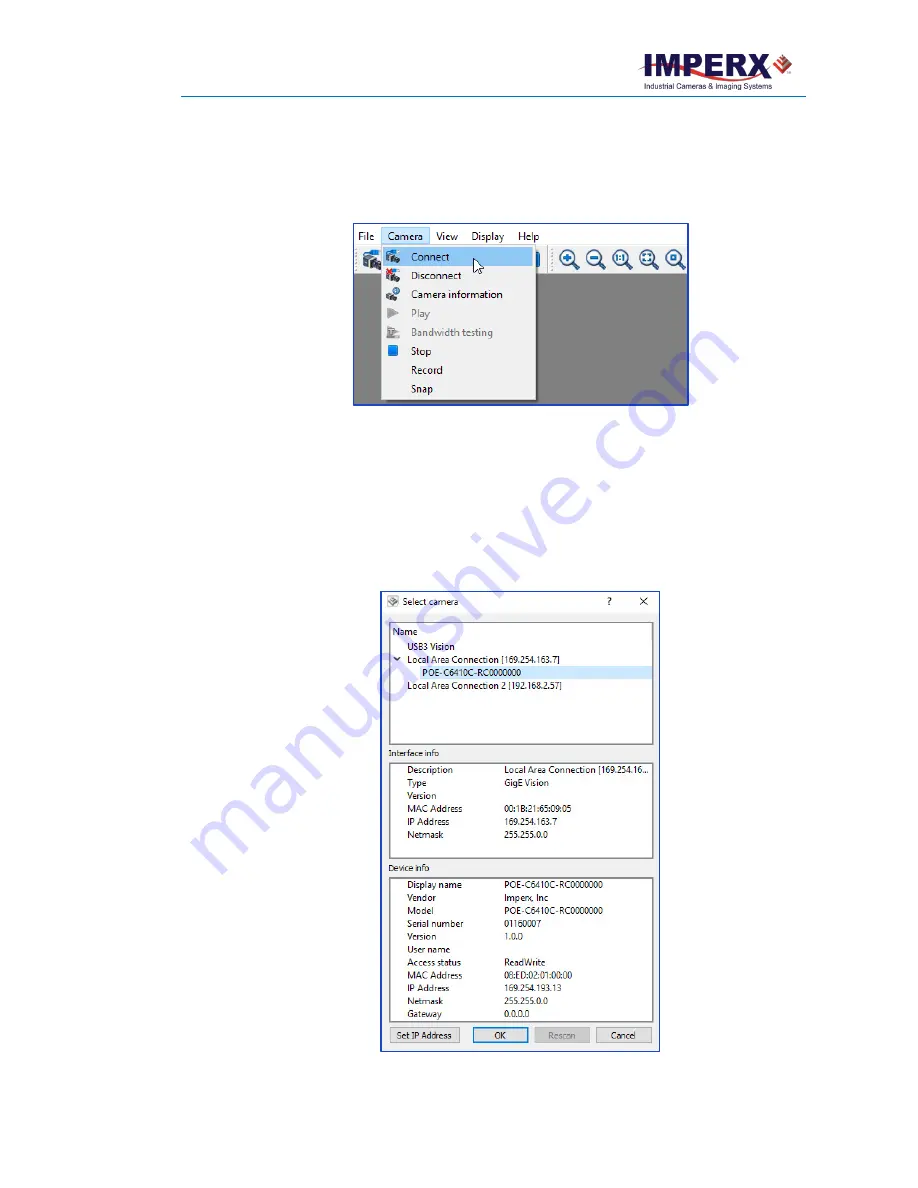
Cheetah Pregius Camera with GigE Vision
®
Interface – User Manual
August 27, 2019
Page
76
of
123
Rev 1.0
4.4 Connecting to Cameras
The installation process places the IpxPlayer application shortcut on the computer desktop.
Launch the application by double clicking the shortcut. The first task is to connect to a
camera.
Figure 42:
Connecting to a camera
To connect to a camera
:
1.
Locate and open the IpxPlayer from your desktop.
2.
Click
Camera
menu and select
Connect
(or click the camera
icon
).
The Select Camera dialog appears. The dialog lists all connected cameras. The
version number refers to the installed Imperx GUI driver.
3.
Select a camera listed on the dialog. Camera information appears in the Device info
section of the dialog.
4.
Click
OK
. If needed, click
Rescan
to update the list of cameras.
Figure 43:
Select Camera dialogue






























