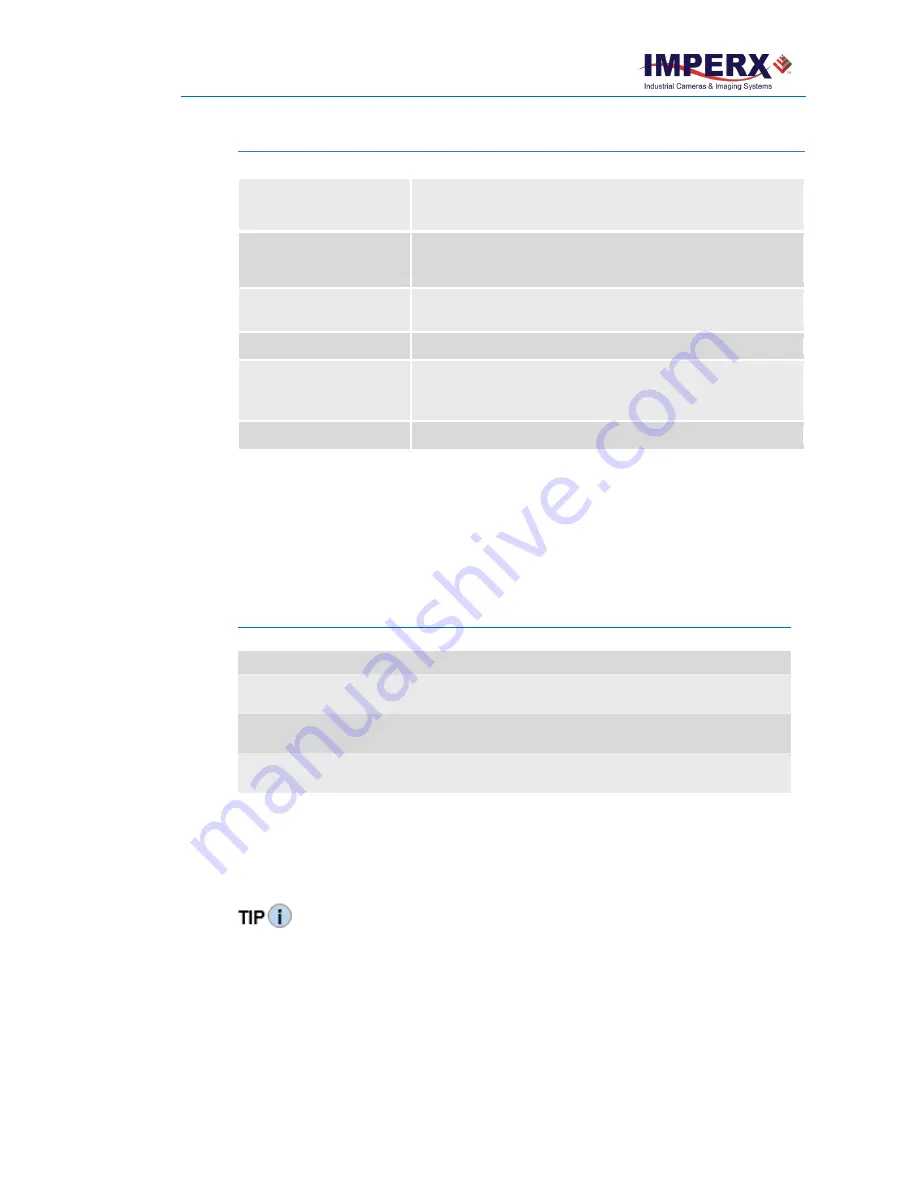
Cheetah Pregius Camera with GigE Vision
®
Interface – User Manual
August 27, 2019
Page
111
of
123
Rev 1.0
Table 44:
Test patterns (continued)
Test pattern
Description
GreyVerticalRamp
Image is filled vertically with an image that goes from the darkest
possible value to the brightest
HorizontalAndVerticalRamp A pair of horizontal and/or vertical lines positioned in the image at
any pixel/line in the image
HorizontalAndVerticalRamp
Moving
A moving horizontal and vertical ramp image
VerticalBars
A set of 8 vertical gray bars with different gray levels
Crosshair
Displays a cross-hair in the absolute center of the image. A live image
is superimposed under the cross-hair pattern. Cross-hair has a
thickness of two pixels
IpxGevPattern
Image is being generated by GEV engine Firmware
5.16 Color Control
The camera provides white balance options for controlling image color under different lighting
conditions. White balance control options are Off, Once, Continuous, and Manual. You can
load the camera with your preferred white balance coefficients or let the camera determine
the color coefficients one time or continuously (auto).
Table 45:
Automatic white balance modes
AWB Mode
Description
Off
No white balance correction performed.
Once
The camera analyzes one image frame, calculates only one set of coefficients, and
corrects all subsequent frames with this set of coefficients.
Continuous
The camera analyzes every frame, derives a set of correction coefficients for each
frame, and applies them to the next frame. You can select five tracking speeds.
Manual
The camera uses the correction coefficients you enter (0 is equal to 0.0x, 4095 is
equal 4x gain). Also, see TIP below.
For best color reproduction when the source has a stable spectral output, Imperx suggests
illuminating a uniformly grey card with the intended source then using the Once option to
determine the coefficients and then saving these coefficients into the camera and saving this
configuration to one of the User Spaces (see section
To get the best white balance for the R, G, and B coefficients when the spectral source is
constant:
1.
Image a grey or white target over the camera’s entire field of view using the intended
lighting source.
2.
Select
Once
mode for the
White Balance
. The R, G, and B coefficients appear in the
RedCoefficient, GreenCoefficient, and BlueCoefficient areas respectively.













































