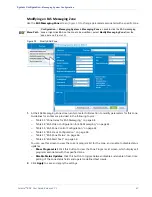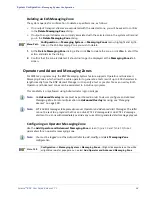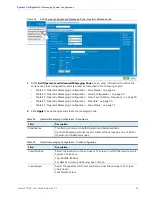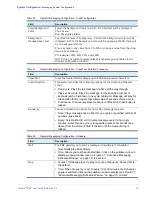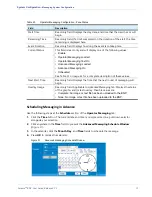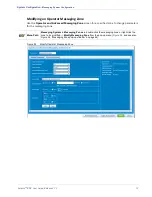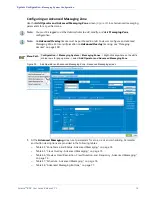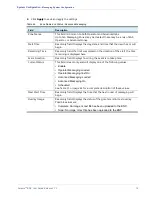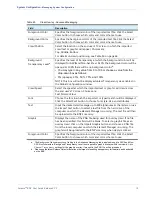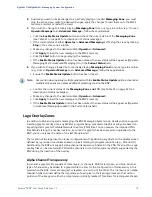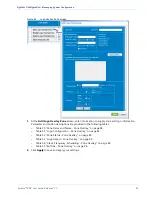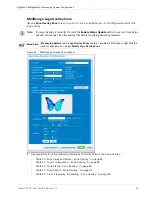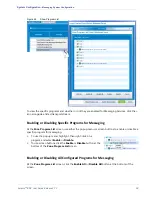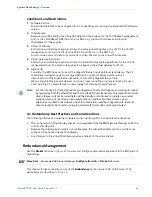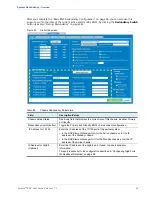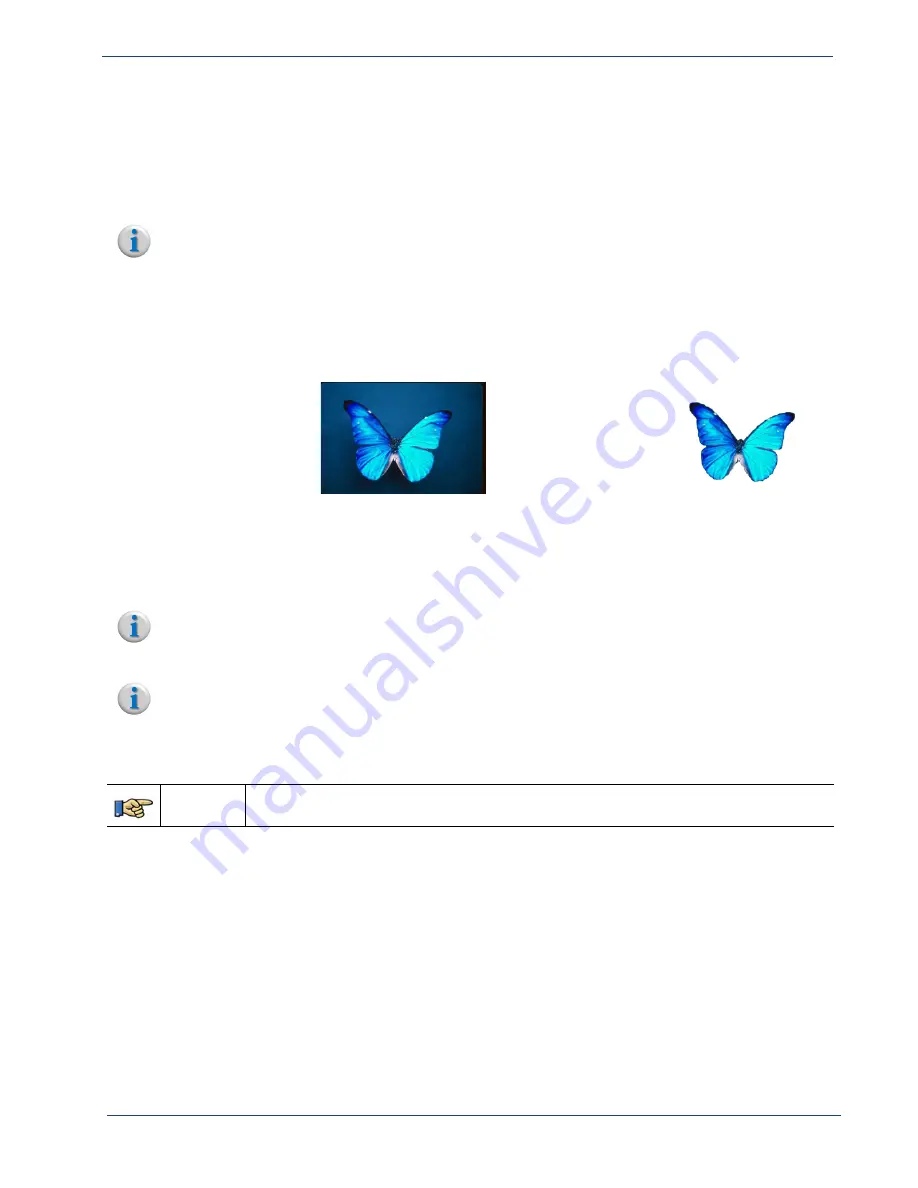
Selenio
TM
BNP User Guide, Release 3.7.1
80
- Messaging System Configuration
images to appear as irregular-shaped by controlling the pixel opacity, which is important when
overlaying a logo to a TV screen.
PNG files are the most common and advanced file extension for supporting alpha channel
transparency. The BNP will support any transparency mask inherent to the alpha channel of a PNG file
as long as the
Enable Mask
field is checked in the
Logo Overlay Zone
menu.
Note:
The
Enable Mask
field is only visible when the
Enable Transparency for Overlays
option is
checked in the
Configuration -> Global
window.
shows examples of PNG files in which alpha channel transparency has been configured for
100% background transparency: the left most image demonstrates the view where transparency is not
enabled on the BNP, and the right-side example is a view in which transparency is enabled.
Figure 41.
Alpha Channel Transparency Examples
Alpha channel
transparency has
been configured in
the PNG file but not
enabled on the BNP.
Alpha channel
transparency has
been configured in
the PNG file and
enabled on the BNP.
Overlay Zone Configuration
Use the
Logo Overlay Zones
screen (
) to view all currently configured overlay zones, and to
access functions for management of the zones.
Menu Path
Configuration
tab
-> Messaging
System
tab,
-> Logo Overlay Zones
subtab.
Note:
An
Advanced Overlay
license must be purchased in order to view or configure a Logo Overlay
Zone. For more information on
Advanced Overlay
licensing, see “Managing Licenses” on
Note:
SCTE 18 EAS alerts (highest priority) and Operator and Advanced Alert messages (second
priority) take precedence over Logo Overlays. A Logo Overlay can not be sent to a program that
has an active SCTE 18 message or Operator and Advanced Messaging alert. An SCTE 18 message
alert sent to a zone will immediately override any current GUI generated alert message playout.