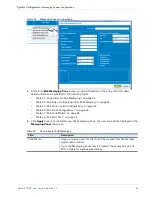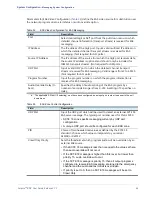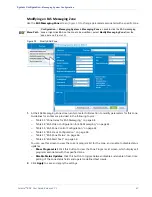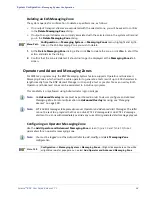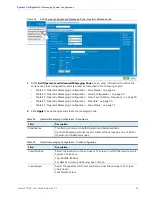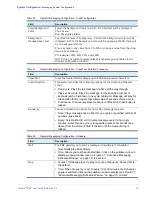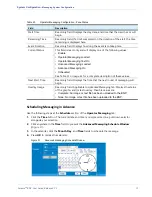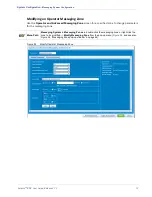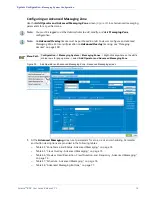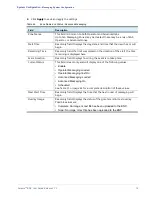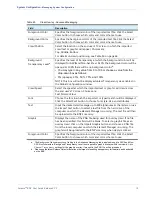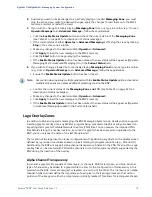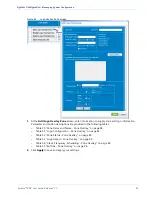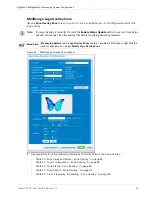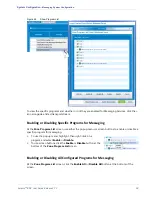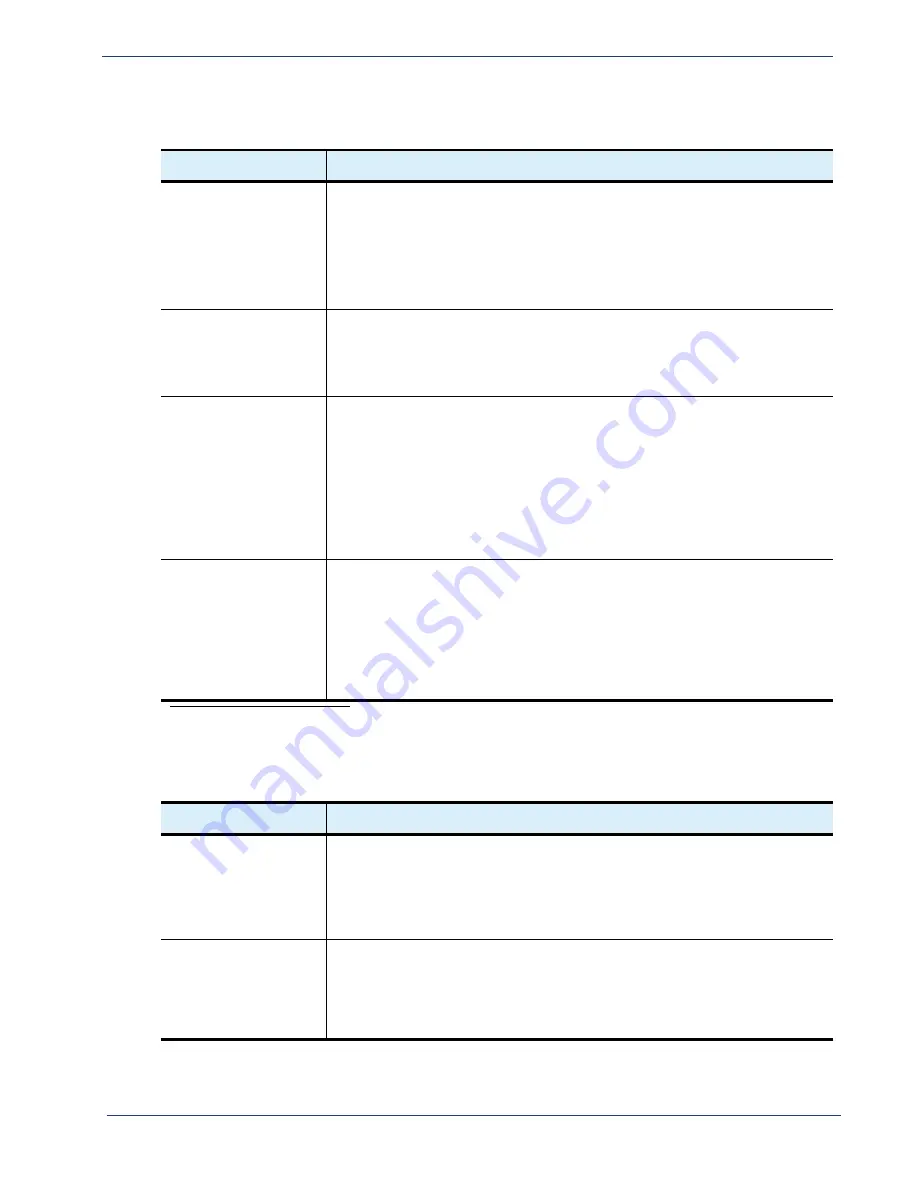
Table 46.
Preview, Crawl Resolution, Crawl Duration, and Frequency - Advanced Messaging
Field
Description
Preview
a
a. When importing a.PNG or.TXT file for the first time, the graphic will appear in the
Preview
box; however, after the
graphic has been uploaded to the BNP and the
Advanced Message
tab is closed, the graphic is no longer available
for preview, even though it remains stored in the BNP.
Allows you to choose in which order the overlay (if using both text and
graphics) will appear. Choose from:
Text
: Graphic on the left, text on the right
Text+Graphic
: Text on the left, graphic on the right
NOTE: The Background Transparency setting only applies to the text
portion (ASCII or Non-ASCII) of the overlay.
Crawl Resolution
Allows you to choose at which resolution the overlay will appear. Choose
from:
SD (Wx48): Standard definition, width of overlay by 48 pixels in height.
HD (Wx80): High definition, width of overlay by 80 pixels in height.
Crawl Duration
This section provides the following options for the duration of the text
crawl:
•
One Cycle
: Plays the full message one time all the way through.
•
Play
xxx
Seconds:
Plays the message for the specified number of
seconds (with a 5 second or one cycle minimum). Message will play for
the duration that is
longest
: Specified value of seconds OR one cycle.
•
Continuous:
Continuously plays message until the
Stop Crawl
button is
clicked.
Frequency
Choose between two options for how often message is played:
•
Once
: Plays message once, either for one cycle or specified number of
seconds (see above).
•
Every
: Select either
30
or
60
to play message every thirty or sixty
minutes, either for one cycle or for specified number of seconds (see
above) from the moment
Start
is clicked until the moment
Stop
is
clicked.
Table 47.
Schedule - Advanced Messaging
Field
Description
Start
The BNP permits you to start a message immediately or schedule it.
•
Now
: Starts play immediately.
•
Time
: Allows you to schedule start time. Click on the pulldown arrow to
display a popup window (seen in Figure 37, “Advanced Messaging
Schedule Window,” on page 71) to set start.
Stop
•
Forever
: If message is set to play once (see
Frequency
, above) this is
the default.
•
Time
: When
Frequency
is set to every
30
or
60
minutes, the Scheduler
popup is enabled. Click on the pulldown arrow to display and set (see
Figure 37, “Advanced Messaging Schedule Window,” on page 71).
Selenio
TM
BNP User Guide, Release 3.7.1
76
- Messaging System Configuration