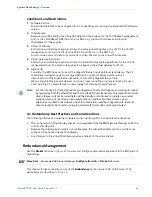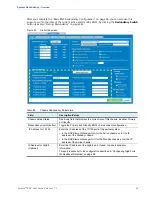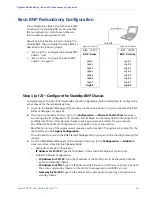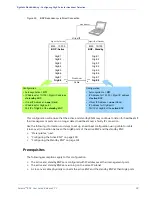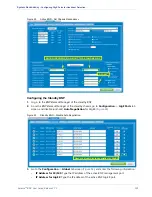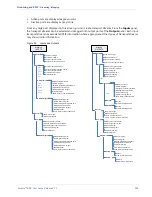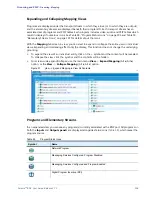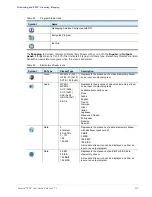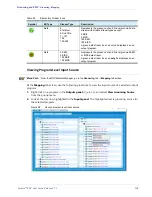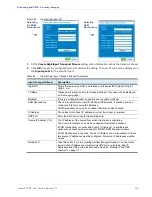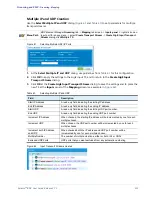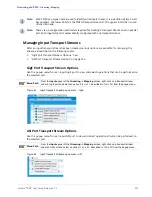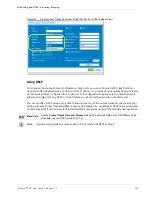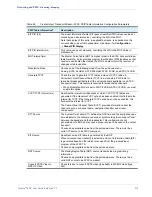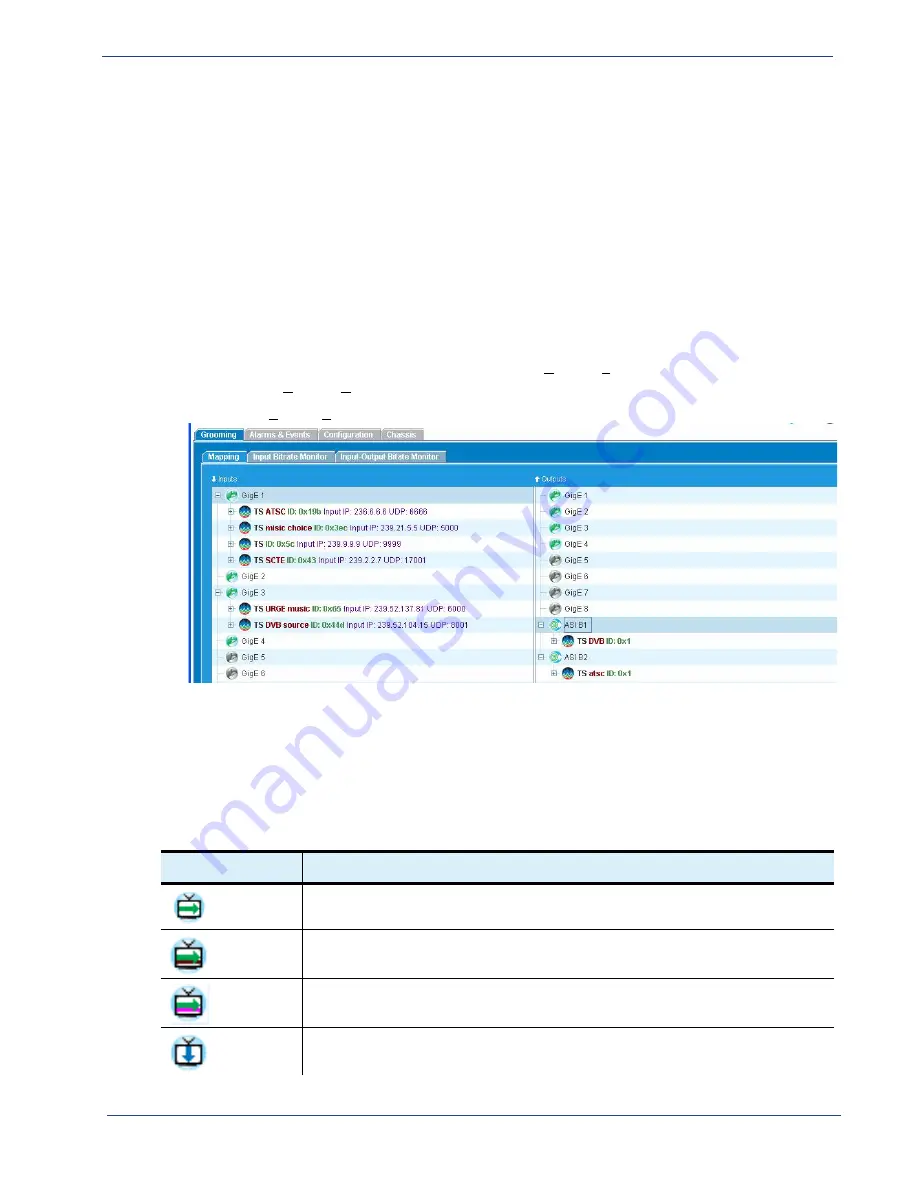
Selenio
TM
BNP User Guide, Release 3.7.1
106
- Grooming - Mapping
Expanding and Collapsing Mapping Views
Programs are displayed under the transport stream in which they arrive (or to which they are output),
and the elementary streams are displayed beneath their program ID. Each transport stream has an
associated set of programs and PSIP tables. Each program includes video, audio, and PSIP tables which
result in display of numerous icons. See Table 58, “Program Status Icons,” on page 106 and Table 59,
“Elementary Stream Icons,” on page 107 for details about the icons.
With the
Mapping
tab screen in view, you can elect to expand or collapse the entire view or individual
views. Expanding and collapsing affect only the display, This function does not change the underlying
grooming.
•
To expand the view of an individual entity, click on the + symbol and the content will be revealed.
To collapse the view, click the- symbol and the contents will be hidden.
•
For screen-wide expand/collapse, use the main menu
View
->
Expand Mapping
(Alt
v,
Alt
e
)
option, or the
View
->
Collapse
Mapping
(Alt
v
, Alt
c
) option.
Figure 57.
View --> Expand Mapping to View All Contents
Programs and Elementary Streams
In an expanded view, you can see any program(s) currently associated with a BNP port. All programs on
both the
Inputs
and
Outputs panel
s are displayed alongside status icons (
), which reveal the
program source.
Table 58.
Program Status Icons
Symbol
Name
Network Program
Messaging Services Configured, Program Disabled
Messaging Services Configured and Program Enabled
Digital Program Insertion (DPI)