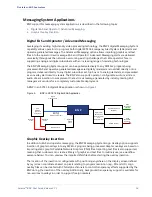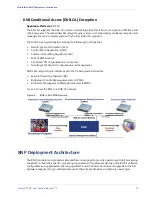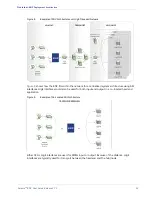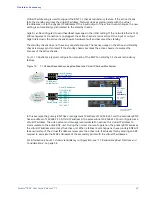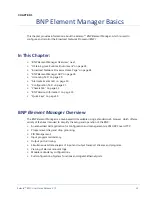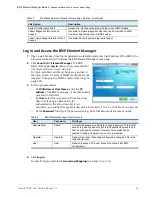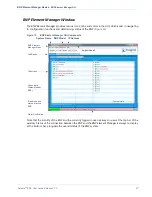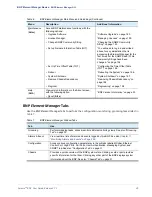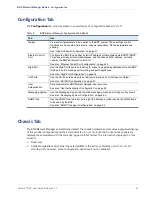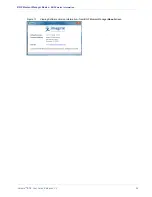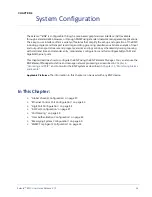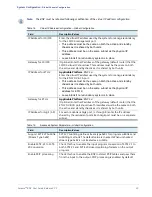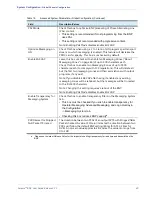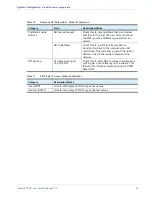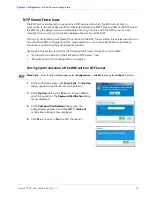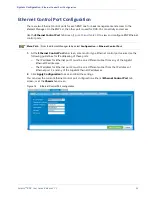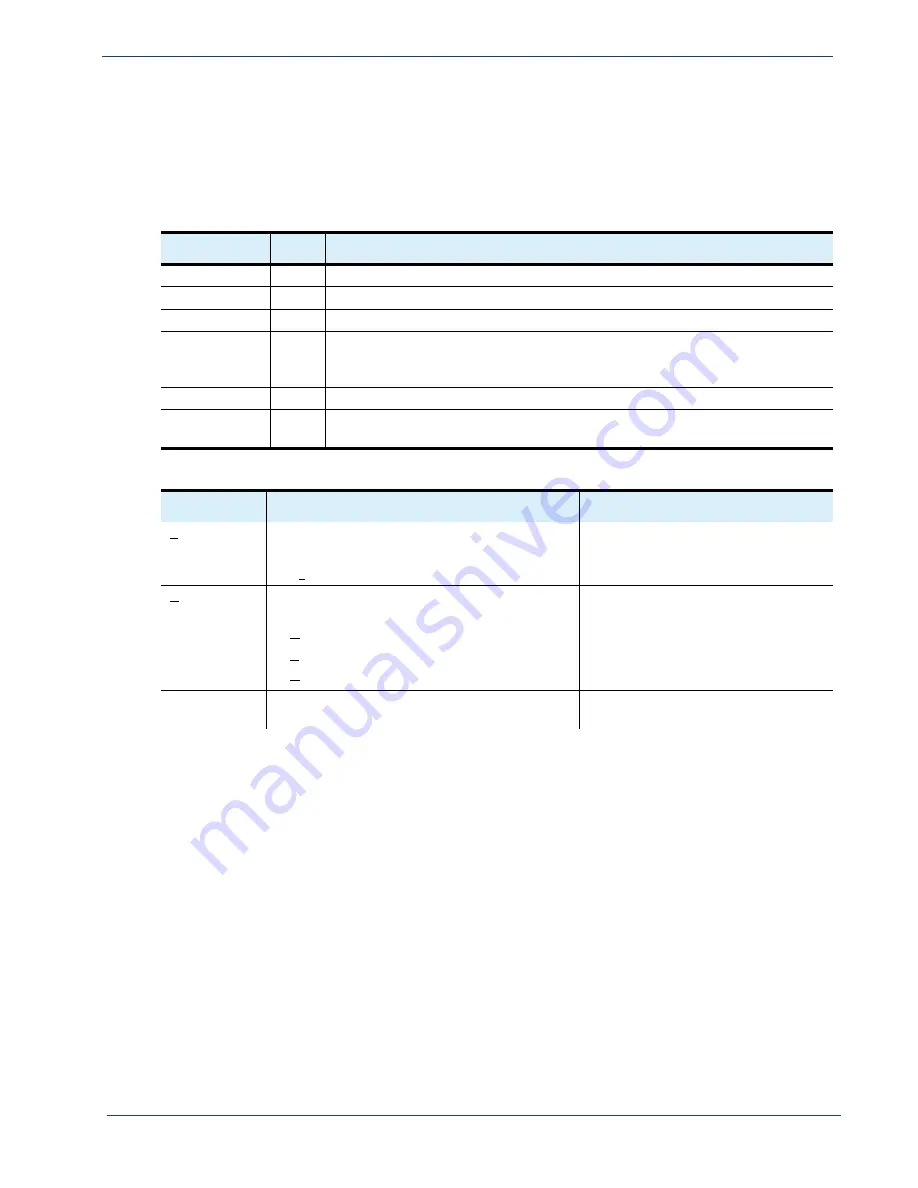
Selenio
TM
BNP User Guide, Release 3.7.1
28
- BNP Element Manager GUI
BNP
Element Manager
Menus
Use the BNP
Element Manager
menus (
. You can access these
options either by using the pull-down menu, or by combining the
Alt
key with the underlined character
particular to a function.
Table 5.
BNP
Element Manager
Menus
Menu
BNP
Purpose
File
All
Exit the BNP
Element Manager
.
View
All
Refresh the currently active window or control view of mapping.
Status
All
View DPI Activity.
Maintenance
All
Upgrade software, manage licensing, edit the SNMP community string, set up NIT
or TOT tables, reboot, perform a BNP shutdown, remove BNP redundancy, or
regroom.
DVB-CA
3xr
Perform global DVB-CA configuration.
Help
All
Access the About screen, in which to view current release information about the
BNP in use.
Table 6.
BNP
Element Manager
Main Menu and Quick Keys
Menu
Description
Additional Information
File
(
Alt f
)
Perform a graceful logout from the BNP
Element
Manager
, with the following option:
• Exit (
Alt x
)
“BNP Version Information” on page 33.
View
(
Alt v
)
Adjust the view in the BNP
Element Manager
window, with the following options:
• Refresh Current Screen (
Alt r
)
• Expand Mapping (
Alt e
)
• Collapse Mapping (
Alt c
)
Examples that demonstrate results of
expand and collapse are provided in
Figure 55, “Grooming-Mapping View -
Collapsed View,” on page 104, and
Figure 57, “View --> Expand Mapping
to View All Contents,” on page 106.
Status
Check DPI status and/or summary at the BNP
system level.