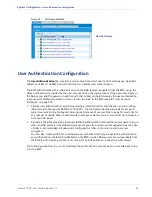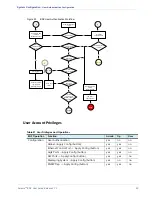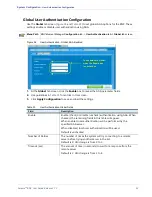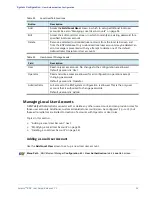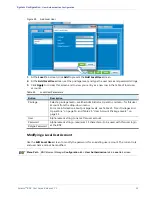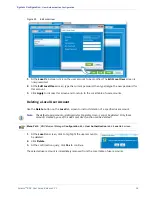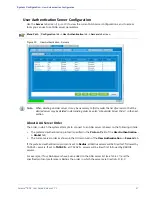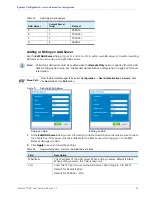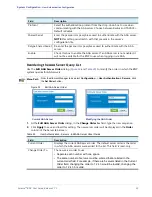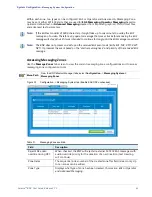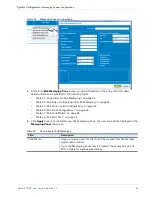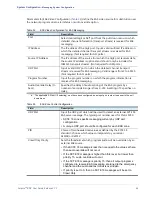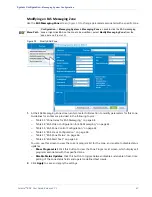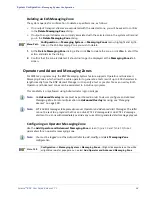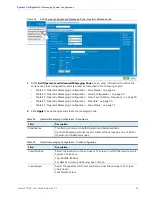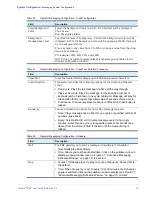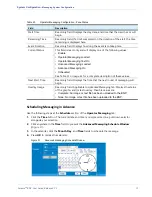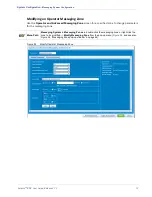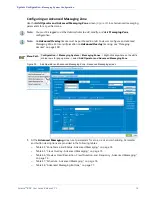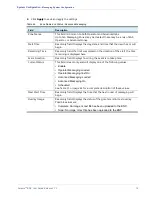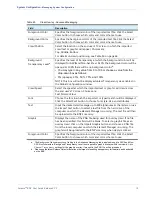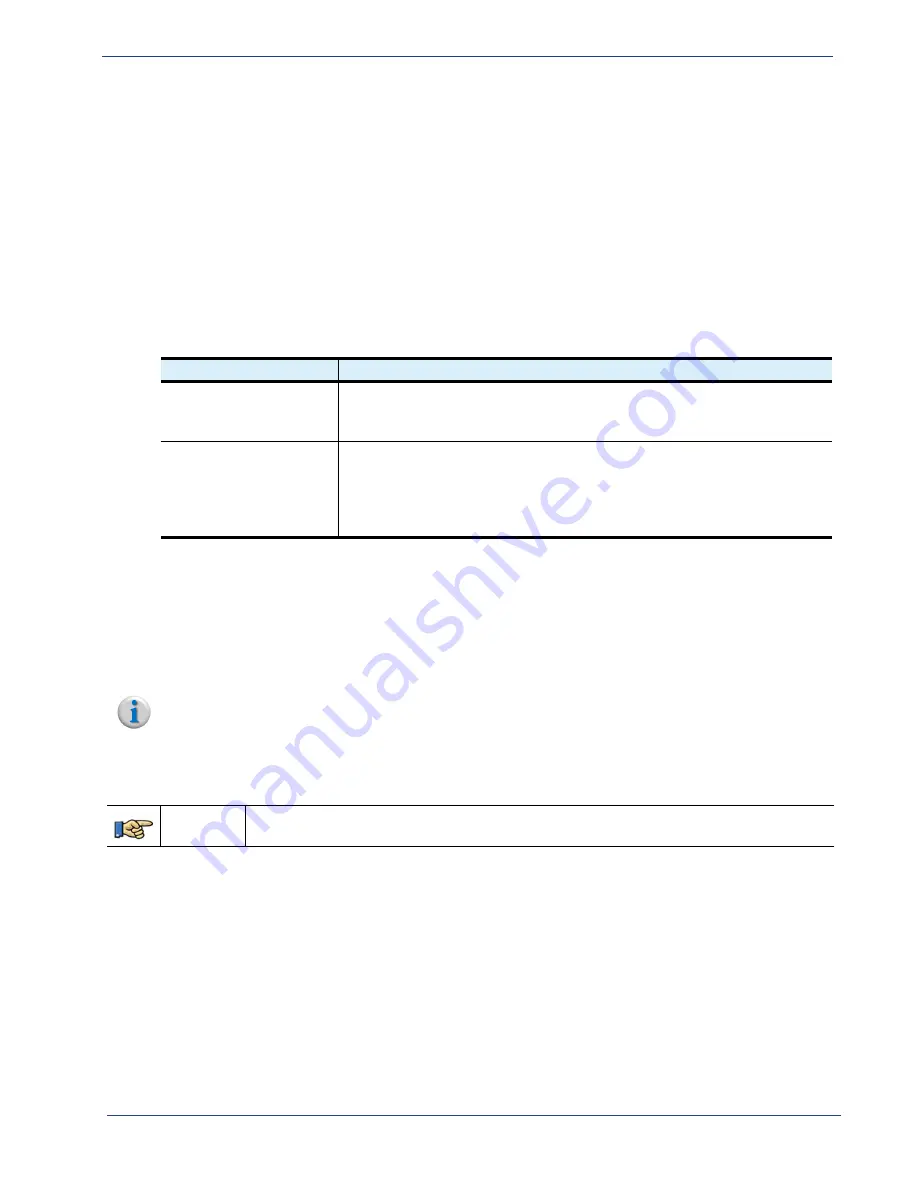
Selenio
TM
BNP User Guide, Release 3.7.1
63
- Messaging System Configuration
EAS Messaging Zones
The BNP Digital EAS feature supports the SCTE 18 (2007) “Emergency Alert Messaging for Cable”
standard specification for EAS message control and display, which defines the standard for playout of
text message crawls and audio during an emergency alert event. Using the 10/100 BaseT management
interface, the BNP supports the following SCTE 18 messages:
•
EAS text crawl.
•
EAS text crawl with audio override.
•
Substitute EAS detail channel for the network feed.
The BNP responds to any EAS alert based on the SCTE 18-defined alerts list in
.
Table 32.
SCTE 18 Defined Alerts
Levels/Priorities
BNP Response
1 - 14
The BNP delivers a text crawl and allows adherence to the SCTE 18
specification to override the audio source on defined channel with text
information and encoded audio sources from the EAS system.
15 (highest priority)
The BNP offers user configuration to allow adherence to the SCTE 18
specification to override both video and audio on a detailed channel
with the encoded service provided by the EAS system, or to use the
same configuration options for Levels 1-14. The BNP will force tune to
the detailed channel for H.264 and treat it as a data program
The BNP communicates with an external EAS management system for messaging zone control
information, including interpretation of FIPS (Federal Information Processing Standards)
announcements. Additionally, user configurable audio muting and audio override of the network
program's audio is supported.
Configuring a new EAS Messaging Zone
Note:
You must be logged in as the Administrator to add, modify, or delete
Messaging Zones
configuration.
Use the
Add EAS Messaging Zone
screen (
and
) to set parameters for a new EAS
Messaging Zone.
Menu Path
Configuration -> Messaging System
tab ->
Messaging Zones
subtab ->right-click at white or
blue table rows and select
Add EAS Messaging Zone.