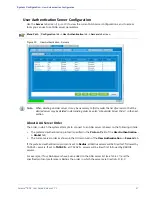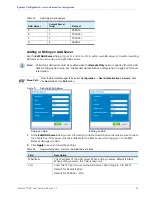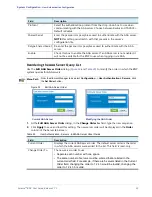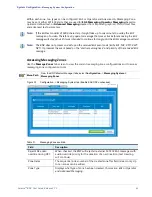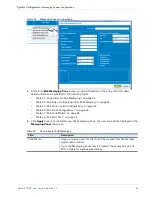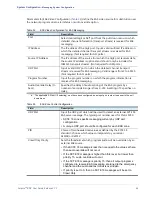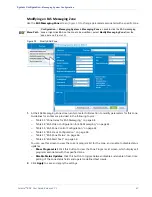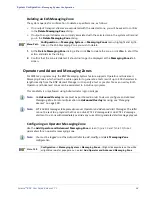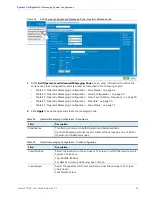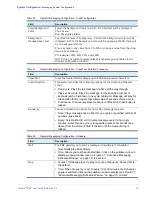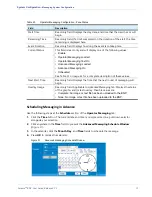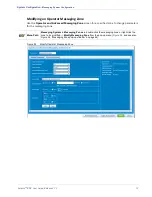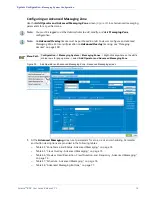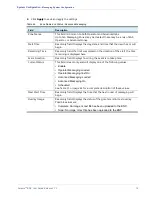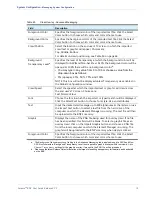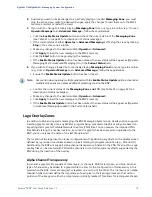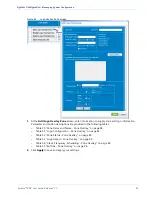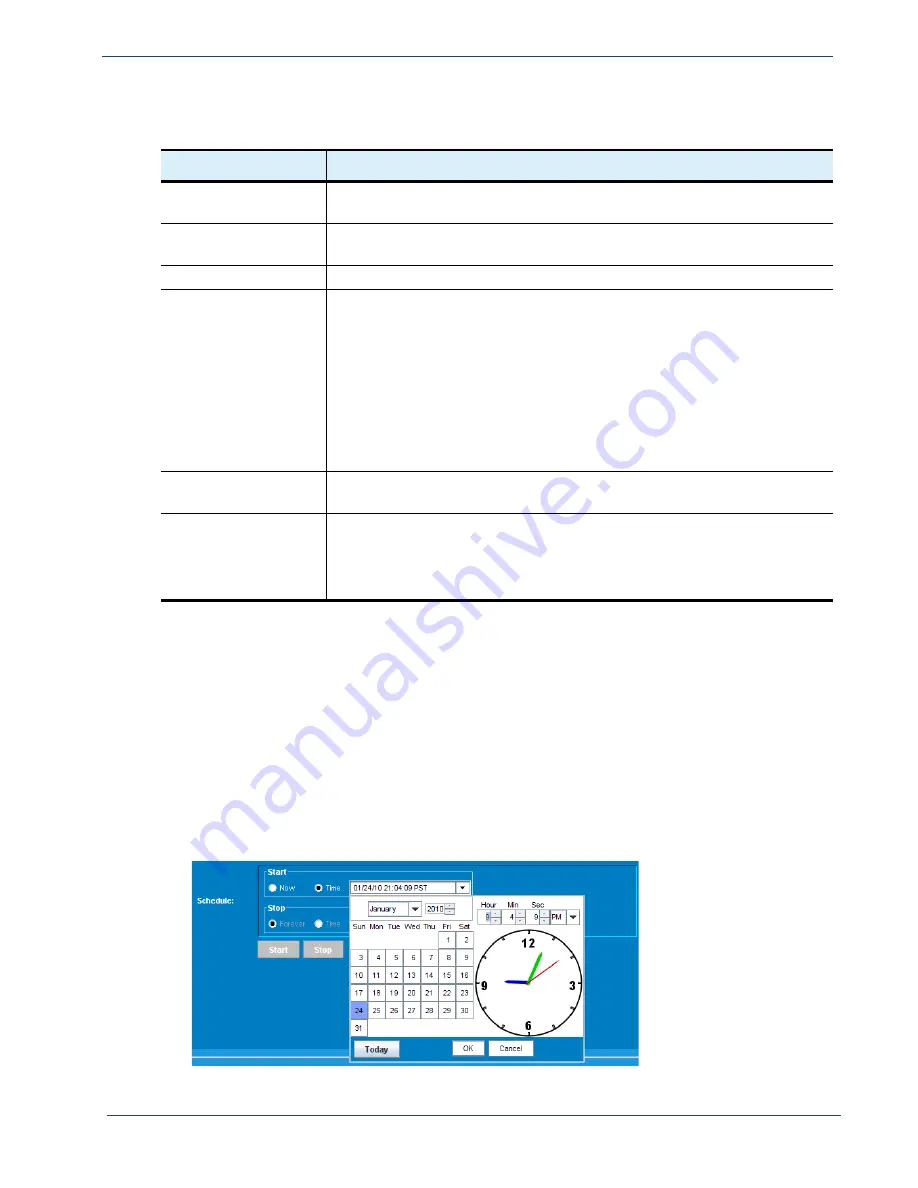
Table 43.
Operator Messaging Configuration - Zone Status
Field
Description
Start Time
Read-only field. Displays the day, date, and time that the crawl has or will
begin.
Remaining Time
Read-only field. If a limit was placed on the duration of the alert, the time
remaining is displayed here.
Event Duration
Read-only field. Displays how long the event is to take place.
Current Status
This field is read-only and will display one of the following values:
•
Enable
•
Operator Messaging Loaded
•
Operator Messaging Text On
•
Advanced Messaging Loaded
• Advanced Messaging On
•
Scheduled
See Table 31 on page 61 for a complete description of these values.
Next Start Time
Read-only field. Displays the time that the next round of messaging will
begin.
Overlay Image
Read-only field. Applicable to
Advanced Messaging
tab. Displays the status
of the graphic and/or text overlay. Possible values are:
•
Complete
: An image or text file has been uploaded to the BNP.
•
None
: No image or text file has been uploaded to the BNP.
Selenio
TM
BNP User Guide, Release 3.7.1
71
- Messaging System Configuration
Scheduling Messaging in Advance
Use the following steps at the
Schedule
section of the
Operator Messaging
tab:
1.
Click the
Time
button. The current date and time is now presented in a pull-down selector
alongside your selection.
2.
Click anywhere in the
Time
field to present the
Advanced Messaging Schedule Window
(
).
3.
In the calendar, click the
Month
,
Day
, and
Time
fields to schedule the message.
4.
Press
OK
to dismiss the calendar.
Figure 37.
Advanced Messaging Schedule Window