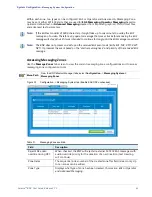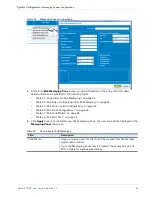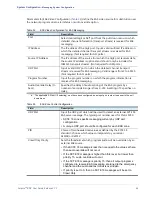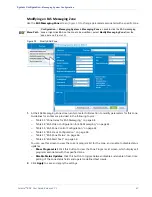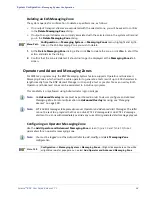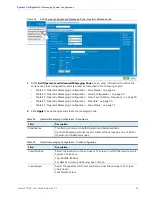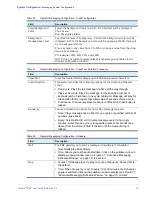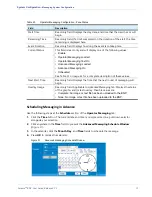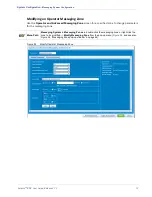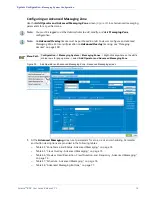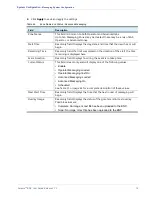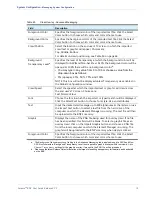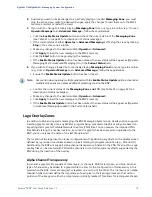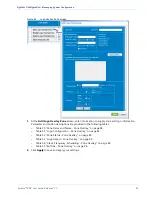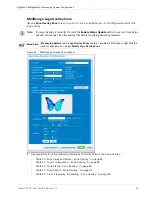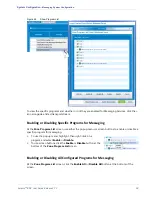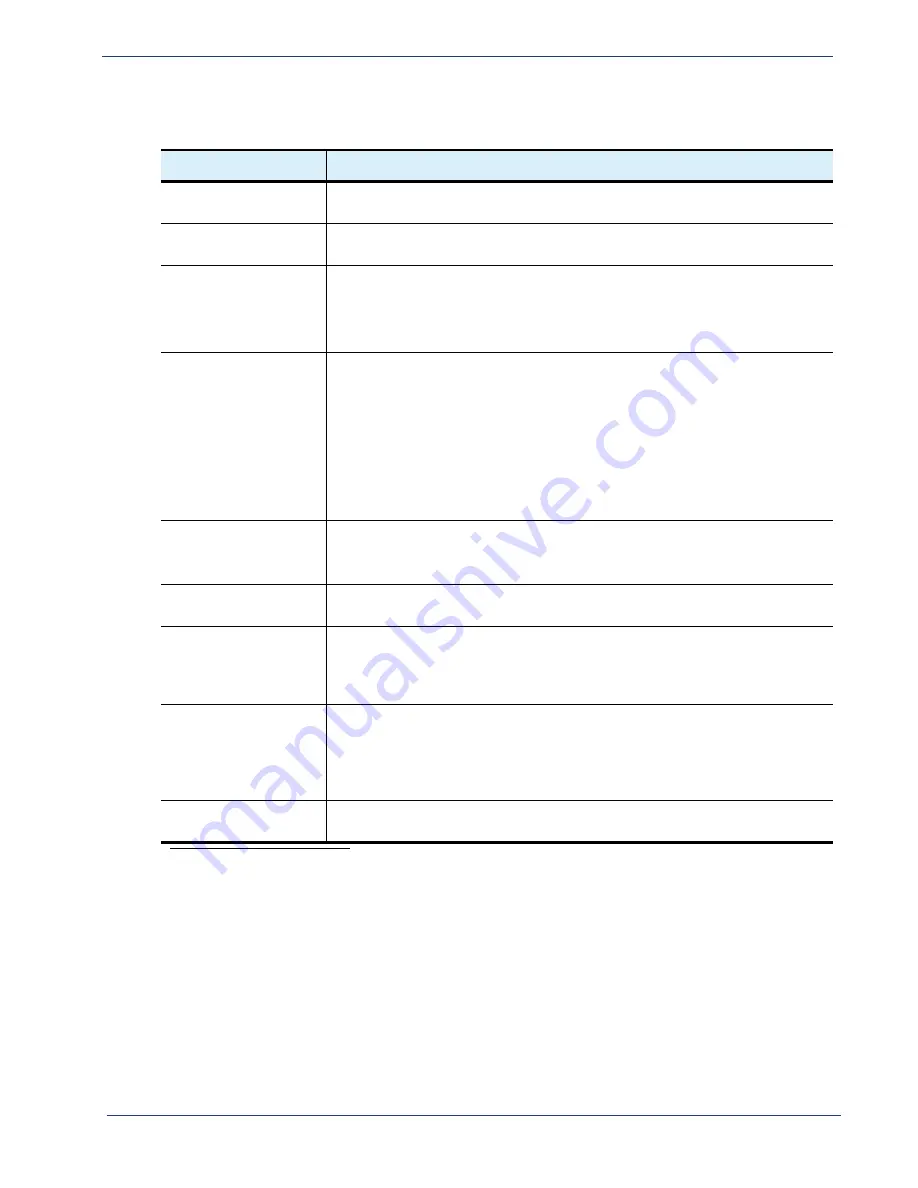
Table 45.
Crawl Overlay - Advanced Messaging
Field
Description
Foreground Color
Specifies the foreground color of the imported text file. Click the
Select
Color
button to choose which color and color scheme to use.
Background Color
Specifies the background color of the imported text file. Click the
Select
Color
button to choose which color and color scheme to use.
Crawl Position
Select the location on the end user’s TV screen in which the imported
crawl text or graphic will appear. Choices are:
Top, Middle, Bottom.
For details on crawl positioning, see Table 36 on page 66.
Background
Transparency Level
a
a.
The Background Transparency Level
setting in the
Advanced Messaging
tab is applicable only to ASCII and Non-
ASCII text characters. Background Transparency Level is not applied to graphic overlays within text crawls.
settings for the graphic overlay, if present in the.PNG file, will be preserved.
Specifies the level of transparency at which the background color will be
displayed for ASCII and Non-Ascii text. At 0%, the background color will be
opaque; at 100% there will be no background color
b
b. Please see the latest
Release Notes
for details on the impact of enabling transparency for load time and bandwidth
on the BNP.
.
• You may type in any value from 0 to 100 or choose a value from the
drop-down box as follows:
• 0% (opaque), 25%, 50%, 75%, and 100%.
NOTE: This box will not be displayed unless Transparency was enabled in
the Global Configuration window.
Crawl Speed
Select the speed at which the imported text or graphic will crawl across
the end user’s TV screen. Choices are:
Fast, Normal, Slow
.
Font
Choose the font in which the imported or typed text should be displayed.
Click the
Select Font
button to choose font style, size, and attributes.
Text
Input the desired alert message up to 400 alphanumeric characters, or use
the
Import Text
button to select a text file from the hard drive of the
computer on which the
Element Manager
is running. The text file will then
be uploaded to the BNP’s memory.
Graphic
Displays the name of the.PNG file being used for overlay crawl. If no file
has been specified, this field will be blank. To select a graphic file as an
overlay crawl, click on the
Import Graphic
button and choose a.PNG file
from the local computer on which the
Element Manager
is running. The
graphic will be uploaded to the BNP’s memory when
Apply
is clicked.
Foreground Color
Specifies the foreground color of the imported text file. Click the
Select
Color
button to choose which color and color scheme to use.
Selenio
TM
BNP User Guide, Release 3.7.1
75
- Messaging System Configuration