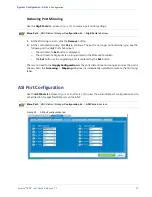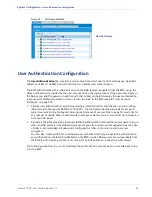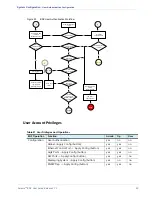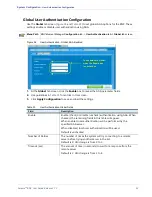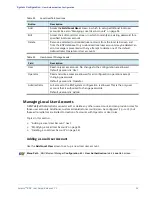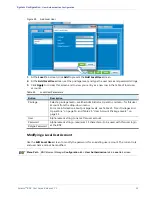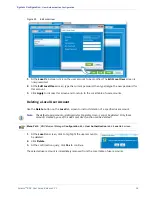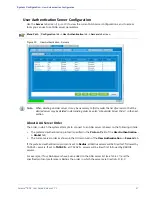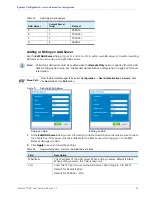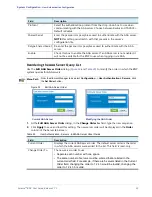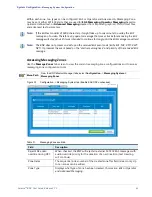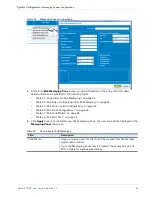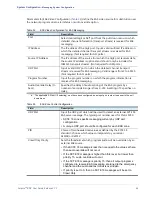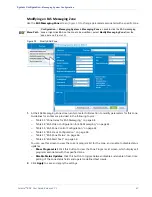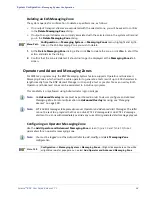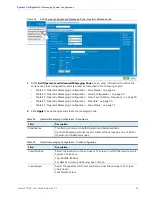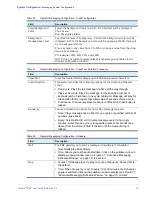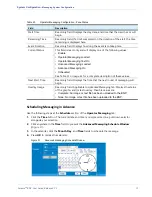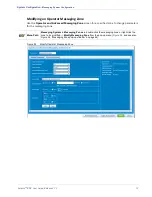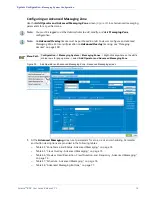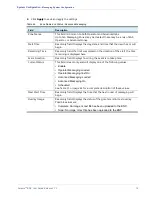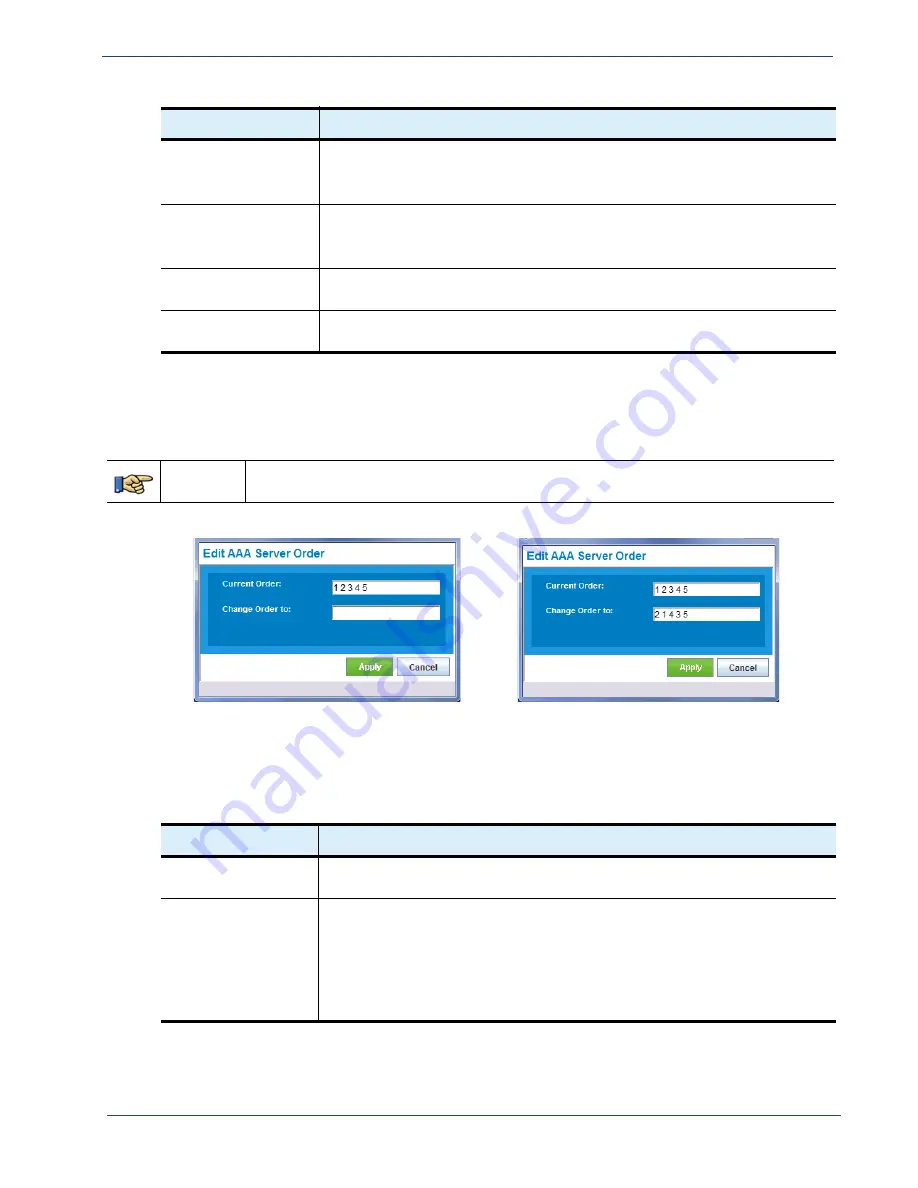
Selenio
TM
BNP User Guide, Release 3.7.1
59
- User Authentication Configuration
Reordering the AAA Server Query List
Use the
Edit AAA Server Order
dialog (
and
) to modify the order in which the BNP
system queries for AAA servers.
Menu Path
From the
Element Manager
tabs, select
Configuration
->
User Authentication-> Servers
;
click
the
Set Order
button
.
Figure 32.
Edit AAA Server Order
Current AAA Server
Modifying the AAA Order
1.
At the
Edit AAA Server Order
dialog, in the
Change Order to:
field, type the new sequence.
2.
Click
Apply
to save and load this setting. The new server order will be displayed in the
Order
column of the Server tab screen.
Table 29.
User Authentication - Servers - Edit AAA Server Order Fields.
Field
Description
Current Order
Displays the current AAA server order. The default server order is the order
in which the AAA servers were added to the list. This field is read-only.
Change Order To
The new server order to use.
• Separate each number with one space.
• The same number of servers must be entered that are listed in the
current order field. For example, if there are 5 servers listed in the Current
Order field, changing the order to 1 2 4 3 would be invalid; changing the
order to 1 2 4 3 5 is valid.
Protocol
Select the authentication protocol from the drop-down box to use when
communicating with the AAA server. Choose between Radius and .
Default is
Radius
.
Shared Secret
Enter the password or passphrase used to authenticate with the AAA server.
NOTE
: this setting must match with that present in the server’s
configuration file.
Retype Shared Secret Re-enter the password or passphrase used to authenticate with the AAA
server.
Enable
Check this box to enable the AAA server. If an AAA server is not enabled, it
will not be available for the BNP to use when logging in via AAA.
Field
Description