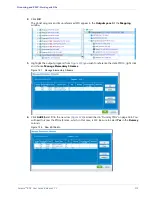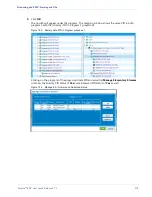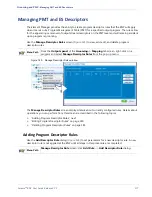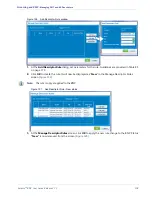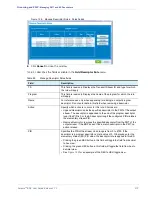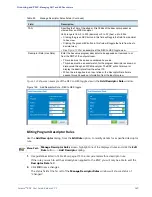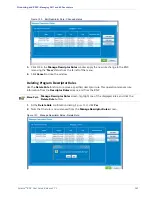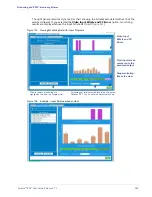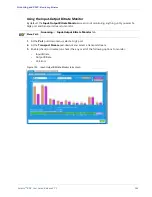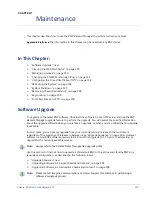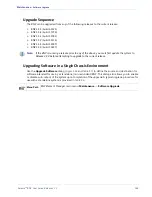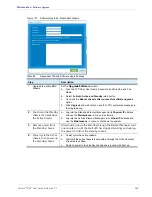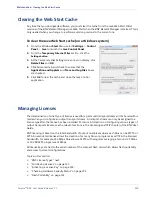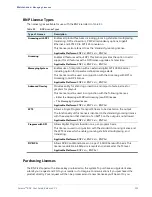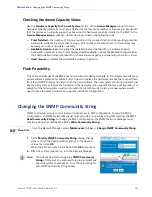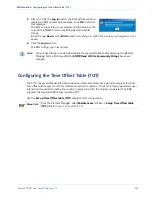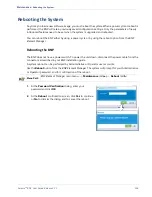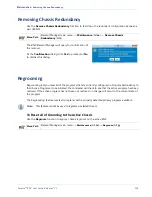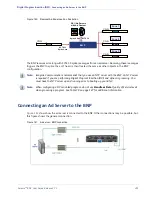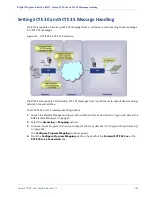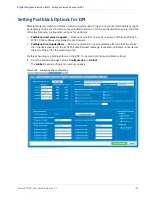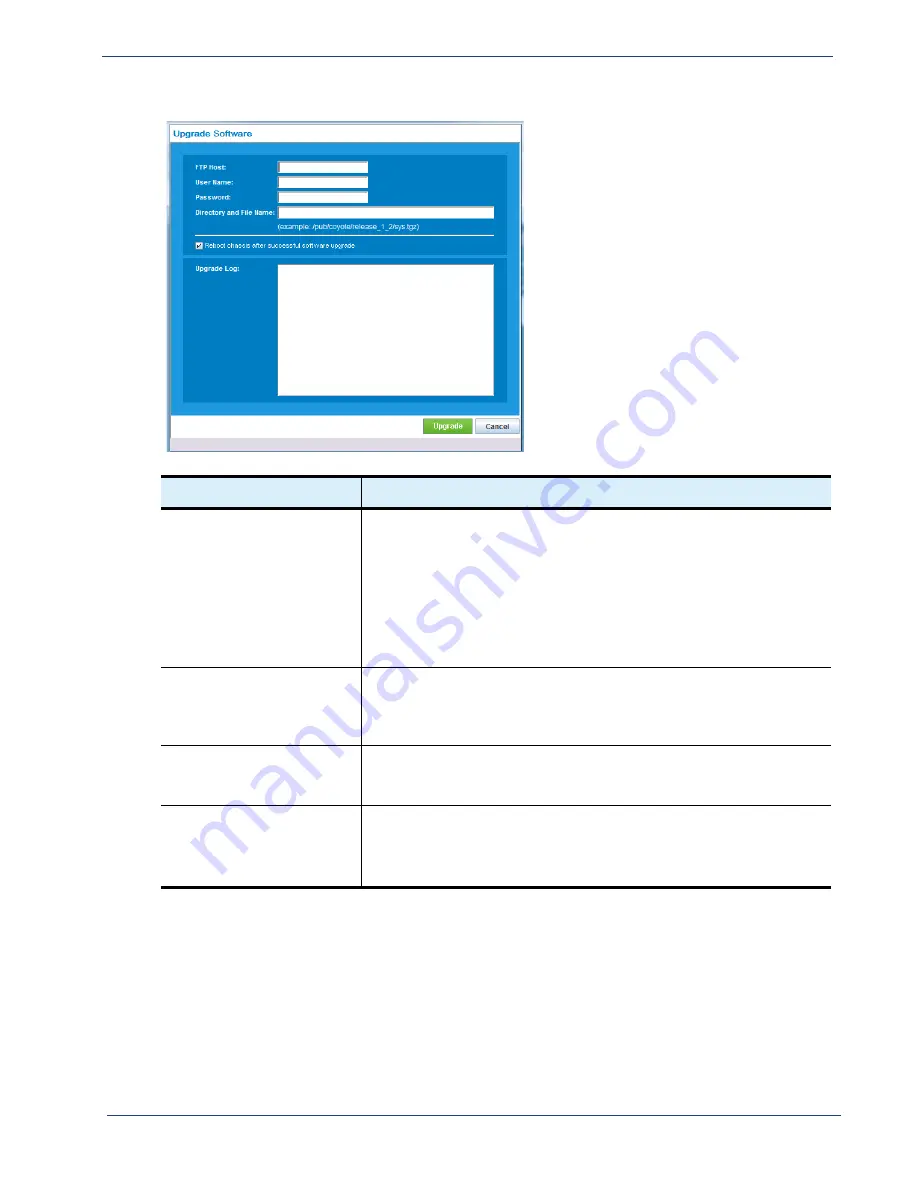
Selenio
TM
BNP User Guide, Release 3.7.1
189
- Software Upgrade
Figure 137. Software Upgrade - Redundant chassis
Table 88.
Redundant Chassis Software Upgrade Steps
Step
Description
1.
Upgrade the active BNP
chassis
At the
Upgrade Software
screen:
a.
Type the FTP Host, User Name, Password, and Directory and File
Name.
b.
Select the
Both
Active and Standby
radio button.
c.
Un-check
the
Reboot chassis after successful software upgrade
option.
d.
Click
Upgrade
and wait until you see the 100% completion message in
the Upgrade Log.
2.
Shut down the Standby
chassis, then shut down
the Active chassis.
a.
Log into the Standby’s
Element Manager
via its
Physical IP
address
and use the
Maintenance ->
menu to perform a .
b.
Log into the Active’s
Element Manager
via its
Virtual IP
address and
use the
Maintenance ->
menu to shutdown the system.
3.
Remove power from
the Standby chassis.
After shutting down the Standby through the
Element Manager
, wait
one minute (or until the Fault LED has stopped blinking) and unplug
the power cord from the standby chassis.
4.
Power cycle the Active
chassis, then power up
the Standby chassis.
a.
Power cycle the active chassis.
b.
Wait until the active chassis is accessible through the GUI and output
streams are verified.
c.
Replace power to the standby chassis and proceed with boot up.