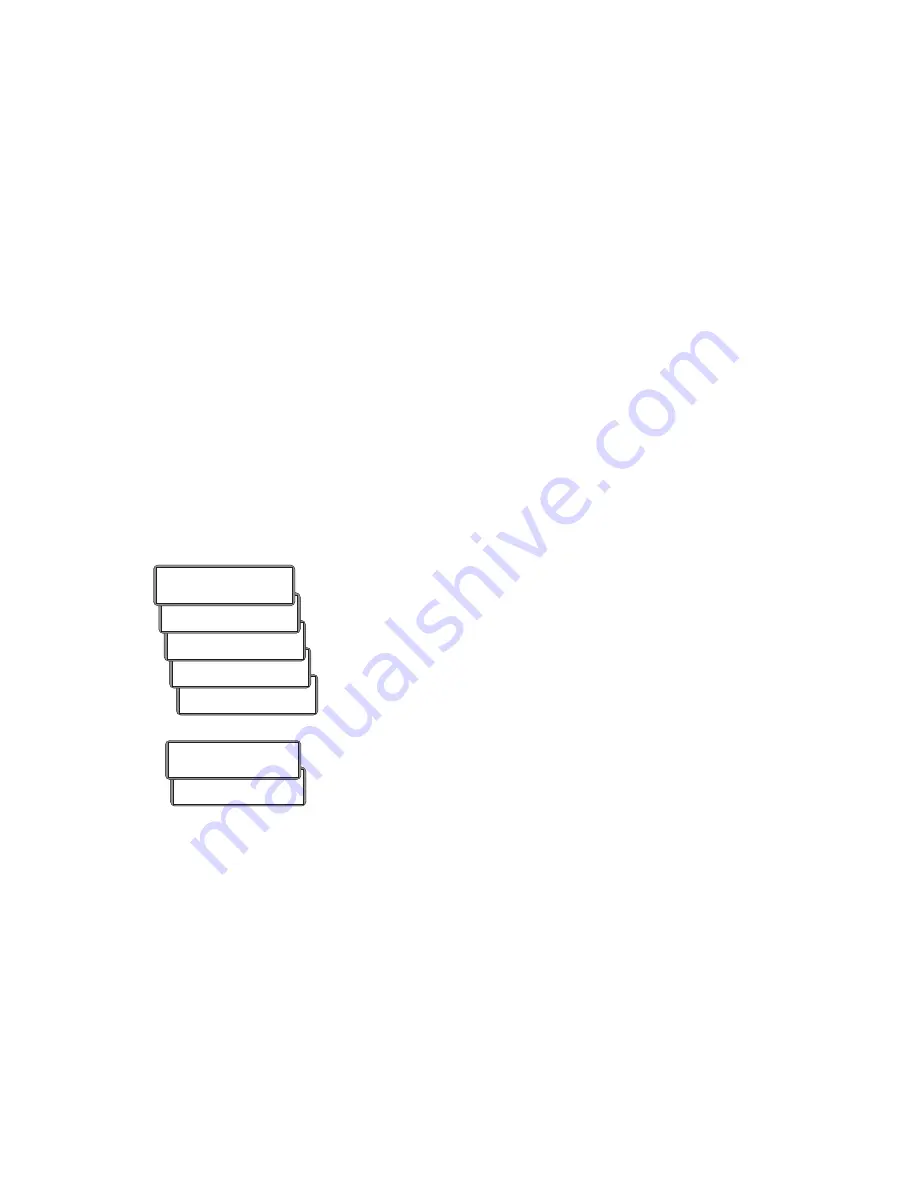
Illusonic
IAP 8
Chapter 3
Usage
27
Immersion determines how much listeners are immersed into sound (in psy-
choacoustic terminology “enveloped”). Physically, this setting relates to how
strong diffuse sound in the recording is reproduced.
Brilliance
By its default value, “Brilliance Off”, Immersion is created by concert hall type
diffuse sound, extracted from the input signal. With Brilliance you can add
more excitement to it.
Environment
Environment is active for stereo input and generates surround channels for
rendering a live environment, such as surrounding stadium ambience. Envi-
ronment is only available if you use surround channels.
Matrix Decode
If Matrix Decode is On, matrix surround (Lt/Rt) is converted to a 360 sur-
round image. Auto-matrix-detect minimizes the impact on conventional stereo
and multi-channel content. Matrix Decode is only available if you use surround
channels.
Tone Control
Choose Tone Control On to apply bass and treble.
IMMERSIVE AUDIO
TREBLE FREQ
7500 Hz
IMMERSIVE AUDIO
TREBLE GAIN
2.0 dB
IMMERSIVE AUDIO
BASS FREQ
150 Hz
TONE CONTROL
BASS GAIN
1.5 dB
TONE CONTROL
ON/OFF
ON
With Bass and Treble Gain you can adjust the level of low and high fre-
quencies. Bass and Treble Frequency allow to adjust the corresponding
frequencies.
Ad Hoc Gains
Long push
Menu
to enter the ad hoc gains menu. Here you can temporarily
change Center and Subwoofer gain. Note that these gains are not stored
permanently and set to 0 dB whenever IAP 8 is restarted. The gain of any
output channel can be permanently set in the Outputs menu (Chapter 5).
TONE CONTROL
SUBWOOFER
-2.0 dB
AD HOC GAINS
CENTER
+1.5 dB
Summary of Contents for IAP8
Page 1: ...Illusonic IAP8 Owner s Manual ...
Page 2: ......
Page 3: ...Illusonic IAP 8 Owner s Manual 1 ...
Page 22: ...20 Illusonic IAP 8 Chapter 2 Getting Started ...
Page 52: ...50 Illusonic IAP 8 Chapter 8 Menu Speaker Setup ...
Page 58: ...56 Illusonic IAP 8 Chapter 10 Software Tools ...
Page 63: ......
Page 64: ......
















































