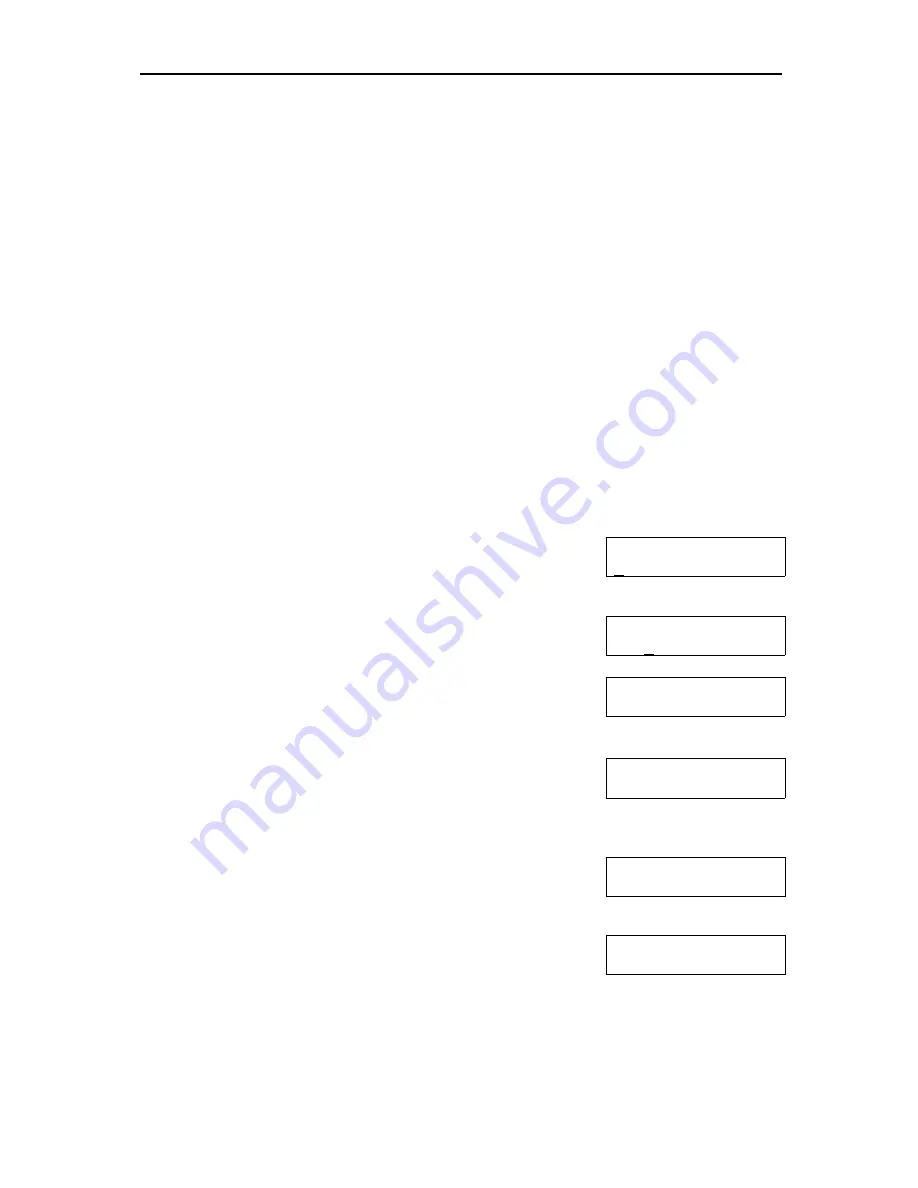
iGuard FPS110
P.39
ADVANCED FEATURES
You can use the built-in advance functions to reset the device to the factory defaults,
and to set the device to the
Test Mode
for users to “
practice
” with the device.
Reset Device
If you want to erase all the users’ information and access records stored in the
iGuard internal memory, and to reset all the settings to the factory defaults, you can
perform the System Reset function to clear all the stored data.
There are two databases inside the iGuard: User Database & Access Database.
The User Database stores the user information, including the fingerprint data & the
access rights. It also stores the department information. The Access Database only
stores the Access records. It does not contain any user information.
You can selectively delete any one or both databases. It is done by selecting
“
Function 7
” in the setup menu, as shown in the following: -
Description
LCD Display
Enter Password:
_
1. While in Standby Mode, press the
Func
key to enter
the Setup Menu. You will be prompted to enter the
Administrator Password as shown.
Enter Password:
123_
2. Enter the Administrator Password (e.g. 123).
Reset User DBase
Yes/No (1/2)? _
3. Press the
Func
key, and then select
Function 7
to
enter the
System Reset
menu. You will be asked if
you want to delete the User Database as shown.
Reset Access Log
Yes/No (1/2)? _
4. Enter
1
if you want to clear all the existing User
Information, or else press
2
to keep the existing
information. Then you will be asked if you want to
delete the Access Database.
Factory Default
Yes/No (1/2)? _
5. Again, enter
1
if you want to clear the log, and enter
2
if
you want to keep it. You will then be asked if you want
to reset the settings to the factory default.
Mon Aug 30 12:00
ID #:_
6. Enter
1
if you want to reset the device to its factory
default (such as resetting the IP address to the default
192.168.0.200
). The system will perform a system
reset, and then it will return to
Standby Mode
(it
usually takes around 20 seconds).






















