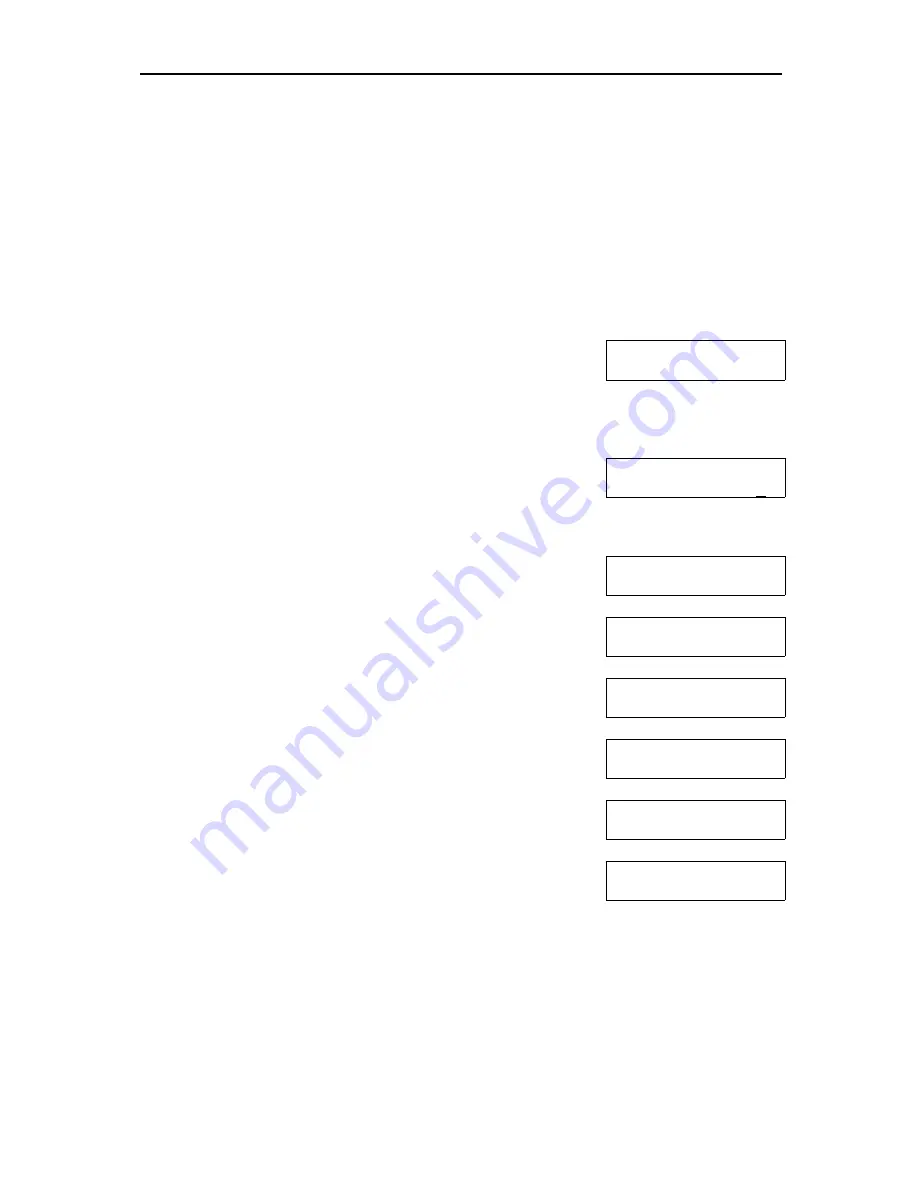
iGuard FPS110
P.11
Setting the Network & TCP/IP address
You can connect iGuard FPS110 directly to your corporate network. You need to
assign a device name & an IP address to the product. It is possible to use the DHCP
server in your network to dynamically assign the IP address, but we suggest that it is
better to assign a static IP address to the product.
The following procedures show you how to assign the name, the IP addresses, and
other related settings. Collect all the information before proceeding.
Description
LCD Display
Name:
A123_
1.
(… continue from the previous step)
Enter the name of
the device (e.g., A123). A more meaningful &
descriptive name, such as “Unit A”, can be assigned
using the setup pages in the Internet Browser
(described in later sections).
IP Address:
192.168.001.123
2. Press
Func
key to continue. You will then be asked to
enter the IP address of the device. The default is
192.168.0.100. Enter the static IP address assigned to
the device (e.g., 192.168.1.123).
Subnet Mask:
255.255.255.000
3. Press
Func
key to continue. Enter the sub-net mask
here (e.g., 255.255.255.0).
Default Gateway:
192.168.001.200
4. Press
Func
key to continue. Enter the address of the
Default Gateway (e.g., 192.168.1.200).
DNS:
192.168.001.200
5. Press
Func
key to continue. Enter the address of the
Domain Name Server (e.g., 192.168.1.200).
WINS:
192.168.001.200
6. Press
Func
key to continue. Enter the address of the
WINS (e.g., 192.168.1.200).
Master/Slave:
(1/2)? Master
7. Press
Func
key to continue. You will be asked if the
device is a
Master
or
Slave
device.
Mon Aug 30 13:46
ID #:_
8. iGuard FPS110 can be configured as Master or Slave
device. It is used in a multi-device environment, where
more than one iGuard are connected to the same
network, and the information is shared among the
devices. More details will be discussed later. Press
1
to select Master for now. The system will reset itself
and will return to Standby Mode.


























