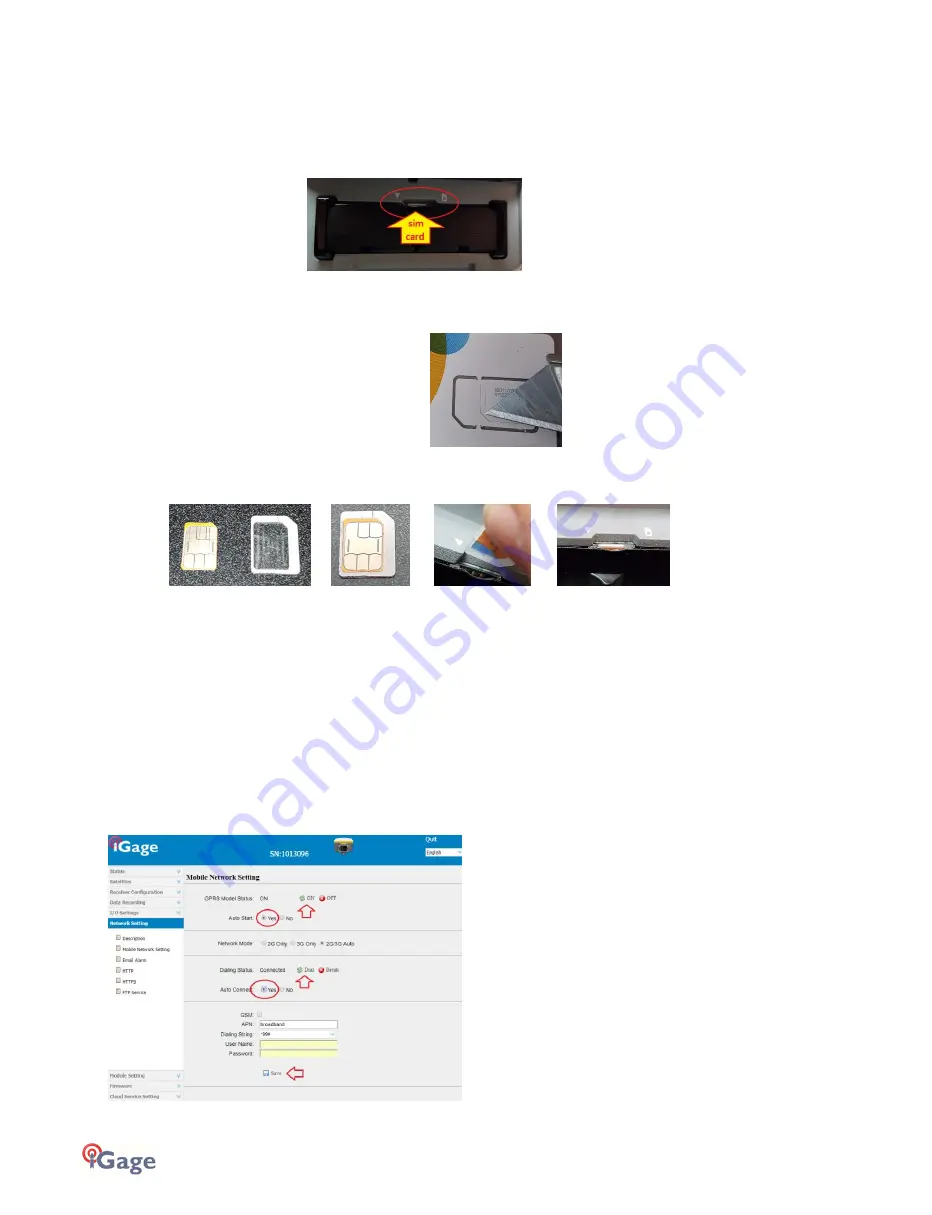
48
iGage
iG8 User Manual
Configuring the iG8 Internal Cellular Modem
Internal GSM Method:
If you use the internal Cellular Modem in the iG8 receiver, you will need to insert an activated GSM sim card into the card
slot in the battery compartment.
Depending on the build date of your iG8, the slot will accept a micro or nano-sim cards (the middle sim card size or the
smallest sim card size).
If you are removing the SIM card from the credit card sized distribution holder:
Use a knife blade to extract the correctly sized card. If you have a nano-sim card and need a micro sim, then use the
micro-sim card adapter which is provided with the iG8 to shim the small card to the middle sized card:
1
->2
->3
-> 4
(1) If you have a nano-sim and need a micro-sim use the provided adapter (2) to convert the nano-sim into a micro-sim.
(3) Place the sim into the slot until it clicks fully in (4)
With the iG8 head battery door swung UP, looking into the battery compartment (figure 4 above), the SIM card is
inserted with the gold connectors facing UP and the cut-corner is inserted into the hole first (as shown in figure 3.) Push
the card into the slot all of the way and it will click into position.
Warning: it is difficult to manipulate the small card into the slot. Remove the batteries and attempt in a location with
good lighting.
Optional: Configuring the APN and Cellular Modem with the Web Interface
Typically you will just allow SurvCE to provision the SIM card, however you can also provision the card with a web
browser via the Wi-F connection.
If you choose to use Wi-Fi, follow the instructions in the section ‘Connecting the iG8 to a PC or Smartphone via Wi-Fi’ on
page 71. Once connected and logged in, click on the left bar item ‘Network Setting’ then ‘Network: Mobile Network
Setting’
1.
Click ON to turn on the cellular modem. Set Auto Start to Yes, set Auto Connect to Yes.






























